Android Data Recovery
Touchretouch Review: A Miraculous Remover
-- Friday, March 03, 2017
TouchRetouch would cost you $1.99 for the full version. And you can also able to try the free one but there are not so many functions and it is not smart enough when compared with the paid one. Now, this article would introduce the TouchRetouch (full version) to you and you are able to deal with unwanted content in photos with only a few touches of your fingers.
- Part 1: Why to Choose TouchRetouch?
- Part 2: Functions of the Touchretouch App
Part 1: Why to Choose TouchRetouch?
If you always edit your photos to reach more people and get more likes, you should never ignore the TouchRetouch app. So, why this app would be so popular among users? Is it easy to deal with? Now let's check the features of TouchRetouch (for the full version):1. Full image resolution
2. 1:1 Image View
3. Clone Stamp tool for advanced photo retouching
4. Contest participation
5. Additional settings
…

The TouchRetouch is mainly designed for removing objects on an image. With its easy-to-use interface and the video tutorial within the app, you can easily get started. You are able to use the Lasso and Brush tool to capture unwanted elements in photos. At this moment, you may wonder why the app can do so well and others, even yourself, could not find out any track of photo editing. How come? It is all because of the Smart Image Background Recovery techniques. What's more, you are able to share the edited photos to social media easily.
Part 2: Functions of the Touchretouch App
Function 1 Object removalWant to erase the specify object that you don't like or someone who appears by mistake? All you need to do is to select the objects by using the Lasso or Brush tool and then simply tap on the "GO" button. Then the object you choose would disappear at once. Of cause, if you do it wrongly, you can just undo it to get back the original photo.
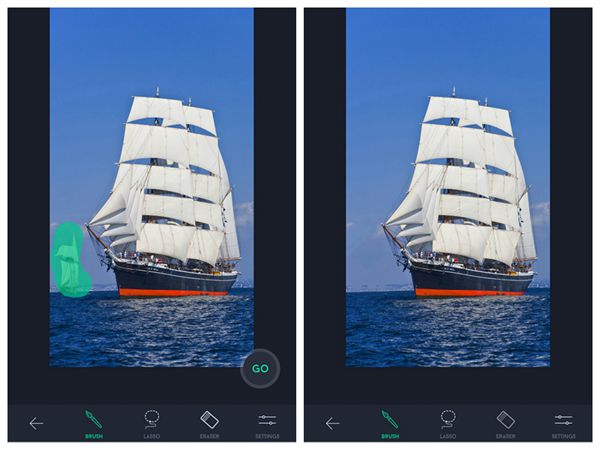
Function 2 One-touch repair
If you want to erase the minor imperfections, some small spots, or other point-like spots, you are recommended to try the function of the one-click repair. Differed from the function 1, you can remover the imperfections at once after you brush the objects instead of to tap on the "GO" button. But you still have to take care when you choose the object you want to repair as sometimes our finger may be too careless to brush.
Function 3 Single-flick line removal
The app proposed a new calculation to make it more smart and professional in removing line-like objects. You are able to mark only a section of a line and you can remove a whole line. You don't need to be precise as the app could find the line itself. What’s more, you could set the line thickness to thin, medium or thick to make your performance more convenient and professional.
Function 4 Clone Stamp
I think the most attractive function of the TouchRetouch app is the clone Stamp. What you need to do is to focus on the objects and choose it and then brush on the location you want to clone to. With the Clone Stamp, you can remove a defect or repair the background as well. And you can set up the stamps in size, hardness and transparency for better performance. However, I don’t think the editing result is perfect enough though it is an interesting tool.
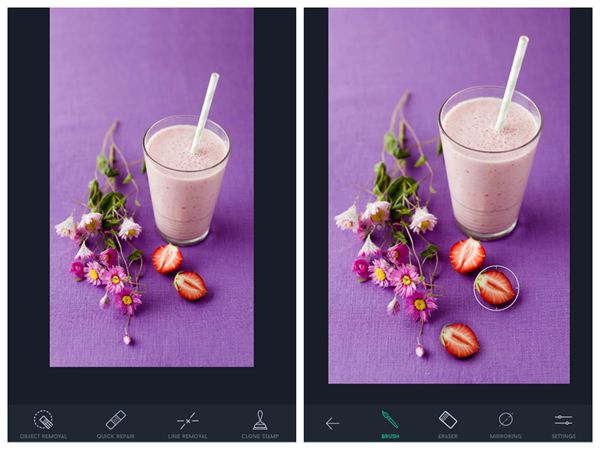
Of cause you can do more with the TouchRetouch. If you want to gain a greater understanding of this app, you can go on with it and both video and text-based tutorials have been added.






















