Android Data Recovery
Solve SD Card Mounting Problem on Android
-- Wednesday, February 15, 2017
If you ever want to remove your memory card from your phone, or in the other hand, transfer the data from the phone to the memory card, you should unmount the SD card so that it renders your phone to stop communicating or transferring information from the memory card to the device and protect the data safely.
How to Solve SD Card Mounting Problem on Android
First Try: Unmount SD CardOn the home screen, go to "Settings" app and then tap "Storage" button. Now, please scroll down on the screen and you can see the option of unmount SD card. Tap the button and continue to confirm the operation by tapping "OK" on the pop-up window.
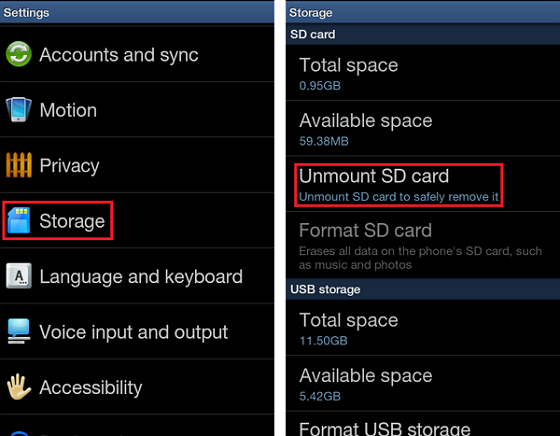
You will be prompted that the SD card is safe to remove and you can pick it out from your device without any data loss. The device would also stop accessing the SD card, even though you haven't unplugged it.
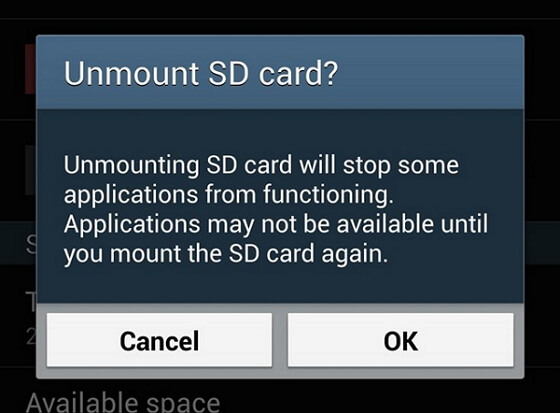
Second Try: Format SD Card
If you think that your SD memory card may be damaged or malfunctioning, you can firstly export and save the data to computer and then format this card to solve the problem. To save the SD card data, you are recommended to try Android Data Recovery to recover or move all the files to computer in one click.
After your SD card data is safely saved to computer, you can then continue to format or erase the SD card. Here is the way to format SD card on computer:
1. Connect the SD card to your computer. If your computer has an SD card slot you can insert the SD card directly into the port. Or if it is not such a card slot, you can use the card reader and plug into any USB port on your computer.
2. Open the Computer or My Computer and find your SD card which is displayed on it.
3. Right-click on the SD card and select "Format" from the menu that pops up.
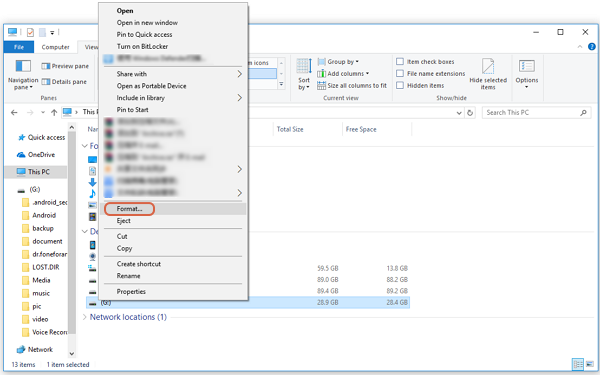
4. Click the "Start" button and press the OK button on the pop-up window for your confirmation. After waiting some time (this process can take you a long time or even a day to complete the format), your SD card will be formatted and you get a blank memory card that can be inserted in any device without any data on it.
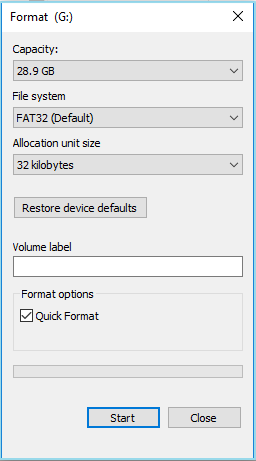
Note: Formatting your SD card will erase all its contents just like performing a factory data reset on a phone, though it may fix any software problems. So please do back up your data on SD card before formatting.
The job is done! If you have any question or you get any ideas to solve the mounting problem, please leave us a message below.






















