Android Data Recovery
Solutions for The Three Common Snapseed Photo Editing Mistakes
-- Friday, February 24, 2017
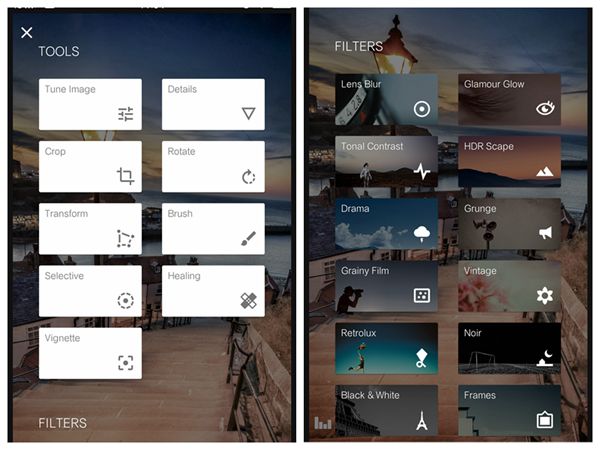
However, some of the users would come to over-editing when they adjust the photos with the features. In this article, I will show you several common editing mistakes of excessive photo editing with Snapseed and come up the relatively solutions.
Mistake 1 Side effect of HDR
High Dynamic Range (HDR) aims to add more "dynamic range" to photographs, where dynamic range is the ratio of light to dark in a photograph. HDR would use three photos with different exposures, rather than just one. In this way, it would make your pictures look better and highlight the best parts of each photo.
You are allowed to use HDR option which can bring out colors and details for your photos in Snapseed. However, as it is not the actual HDR process, you can get something wrong when you use this feature in Snapseed. For instance, the light balance can be funky and with too many details, or the dark parts of the scene are brighter than the light parts of the scene in the finished photo, which looks just strange and very artificial.
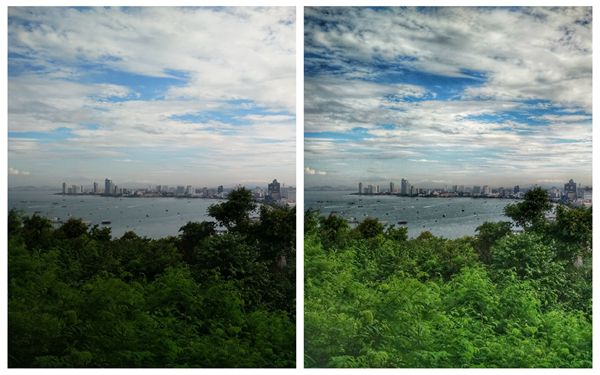
Solution: To make it better to look, you can reduce filter strength by controlling the filter strength from +20 to +40 and choose the "People" option rather than the "Nature" option. To keep the original details, you can also choose to lower the brightness.
Mistake 2 Abuse of Contrast
Sometime we would want to strengthen the contrast on an image to bring out some details you want to show. However, the abuse of the contrast would wash out the background. Of cause I don’t mean that you should never layer on the contrast on your image. What you need to do is to bring out fine contrasts across shadows and highlights, with precise exposure control.
Solution: Please control the contrast in Moderation and make sure that the value doesn't go up to +20 strength for better display. Also, please combine the contrast with the proper warmth, Ambience, and Brightness effect on it. You can swipe vertically on the image to access the edit menu and after an option has been selected, just swipe horizontally to enhance.
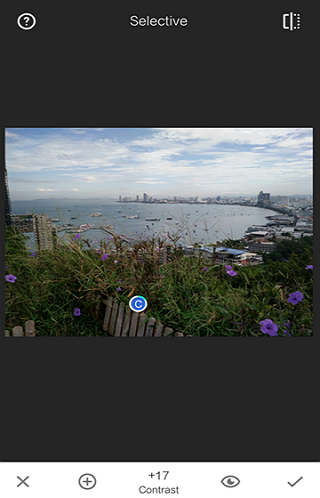
Mistake 3 Saturation in high level
Post colorless photos on the social network would not draw anyone's eye and will get lost easily on the feed. In this way, before we make any posts, we may want to adjust the images in some way such as the saturation level. However, overdoing color and saturation can also be a rotten matter. Adding too much color and increase the saturation to very high levels would lead to the result that your pictures look faked.
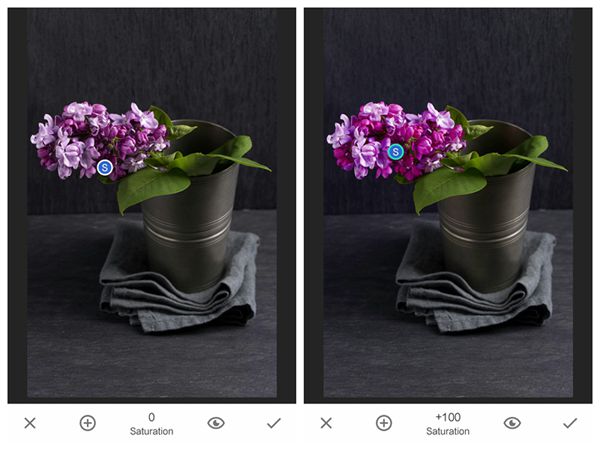
Solution: In order to make the photo looks a lot more lively and dreamy, you can try to add the proper Saturation under Tune Image options and swiping to the right until you find out the effect that comfort your eyes most. Also, you can try to use other effects such as Details, Brightness, Ambiance or Brush to adjust you image.
So do you have any other mistakes you come across when using Snapseed? Please share with us by dropping a comment below!






















