Android Data Recovery
[Hot]Ways to Send Direct Messages on Instagram
-- Friday, February 10, 2017
- Method 1: Send a Post in Instagram Feed as Direct Messages
- Method 2: Send Direct Message via the Camera Upload
- Method 3: Send New Message as Direct Message
Method 1: Send a Post in Instagram Feed as Direct Messages
When scrolling through your Instagram feed, you may want to share the high-quality contents directly with your friends or followers via direct message. To send posts you see in Feed as a direct message, please tap an arrow button below the post you'd like to send and then search for and select the person or group you'd like to send the post to. You can also add an optional message. Just tap "Send" button and you are able to send a private direct message.Note:
1. When you send a private account's post as a message, only the ones who follow that account will be able to see the post. The person who uploaded the post won't be notified.
2. It allows you to select no more than 15 people to send the post to.
Method 2: Send Direct Message via the Camera Upload
Instagram Direct allows you to choose a photo or video as a direct message and share to others, which is may be the most common method for users to use the direct message feature.Firstly, please go to the camera icon and choose a photo or video just like what you do when you post an Instagram.
Then you can select the filters or edit the photos on the bottom pane and turn to "DIRECT" instead of "FOLLOWERS" (Normally, you would go to "FOLLOWERS" and post it on Instagram).
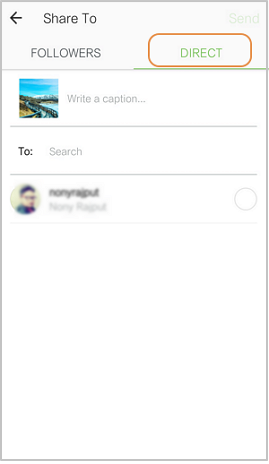
Now you can enter the text you want to express and choose the follower or a group you would like to send.
Just tap the "Send" button on the top-right corner and the job is done!
Method 3: Send New Message as Direct Message
To send a direct message to somebody, you can send photos or videos from your library or take new ones. Messages won’t appear in Feed, search or your profile or go to the camera icon and select a photo or video as you would to post an Instagram.Please firstly tap on the top-right corner of Feed.
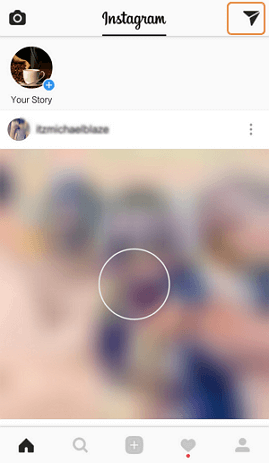
You can see the "New Message" at the bottom of the screen and you need to tap on it as well.
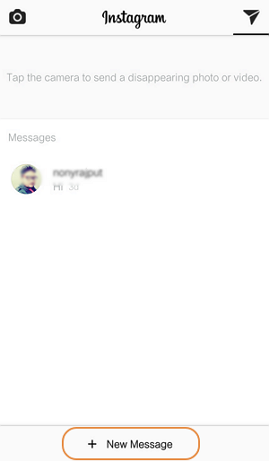
You can choose the one you'd like to send the contents to, and then tap "Next".
Now, you are able to send a text message or choose the a photo or video from your library ( or gallery) or you can also take a new one.
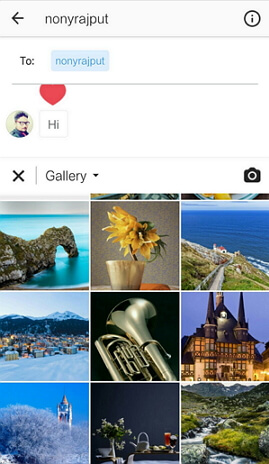
Tap "Send" button and your friends would get your message.
Of cause you may have other ways to send direct messages and please drop us a comment if you want to share you methods or have any question about this article.






















