Android Data Recovery
How to Save Photos from Instagram on Android
-- Tuesday, February 07, 2017
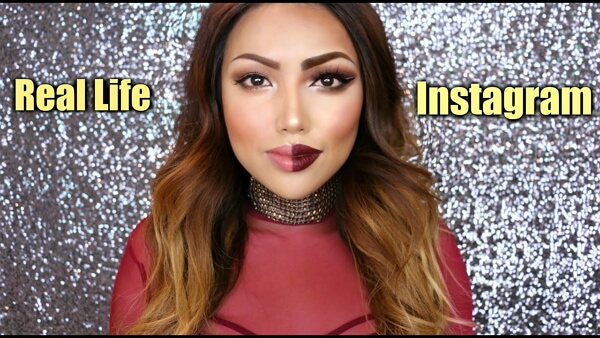
- Part 1: How to Save Your Own Photos on Instagram
- Part 2: How to Save Your Friend’s Photos on Instagram
- Bonus: How to recover Deleted Instagram photos?
Part 1. How to Save Your Own Photos on Instagram
The Instagram Application features to automatically save the photos to your phone. And in this way, you don't have to worry about you would lose the photos you took or edited. Here is the guide in brief of the way to set up the Instagram's auto-save feature:1. Open Instagram and go to your profile page at the far right.
2. In the top right, tap the three dots (overflow menu).
3. Go down until you see the option for "Save original photos" and when you have Save Original Photos on, every time you post a photo on Instagram, it will also be saved to your phone's library.
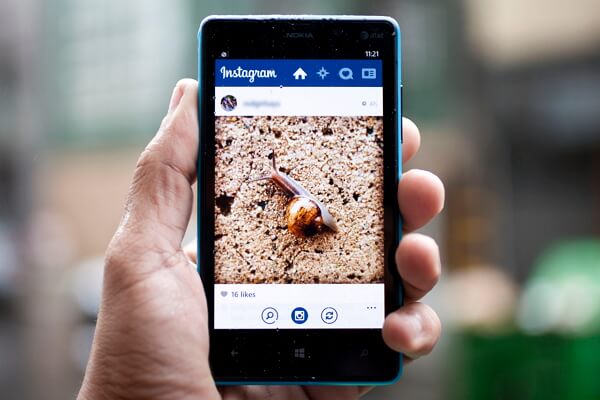
Tips:
a. For Android, the photos would be saved to Gallery and for iPhone, you can check them from Photos App.
b. People using Instagram on Android may see a delay in photos appearing in their phone's Gallery.
Part 2. How to Save Your Friend’s Photos on Instagram
The Instagram app doesn't allow you to zoom in or save photos from your friends' post on Instagram. Never mind, you can save Instagram photos with some methods.To save photos on your Android device, you can choose to simply take a screen shot if you come across the ones you like. And if you want to see the photos in a clearer way, capturing screen shot may not be good enough. Now you can use a third-party app to help you to download the images.
1. Download and install InstaSave from Google Play.
2. Launch the app and sign in with your Instagram login details.
3. Choose the photos you want to save.
4. Tap the Save button at the top right of the screen.
Note: The InstaSave app would ask you to log in to your Instagram account and request "access." Once you allow it to access, you can click and download any photos in your photo stream, as well as photos by your Instagram friends.
To save photos on your computer, please go to the website Instaport on your computer and then log in your Instagram user name to get start. Choose whether you want to download all photos or just selected ones and now you can save the images to your computer.
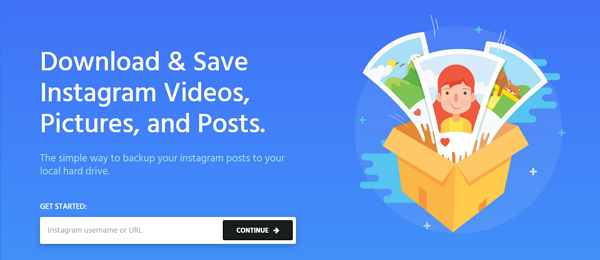
Bonus: How to recover Deleted Instagram photos?
When you accidentally delete your important Instagram photos and have no ideas to get them back, you can try the Android Data Recovery program. But first of all, you need to download and install the program on your computer:



Step 1 Connect your device to Computer
Once you download and install the Android Data Recovery on your computer, please launch it. Then connect your Android device into PC with USB cable. And please do not forget to enable the USB debugging on your device.
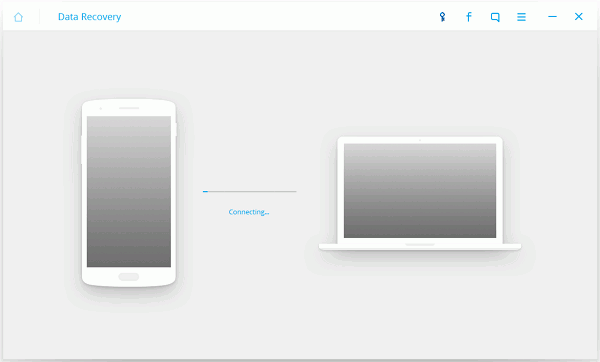
Step 2 Select Data Items to Scan
The program allows you to selectively scan the data you want. Please choose "Gallery" and "Videos" and click "Next" button. After that, you need to tap "Grant" or "Allow" on your device so that the program can continue to analyze the your phone.
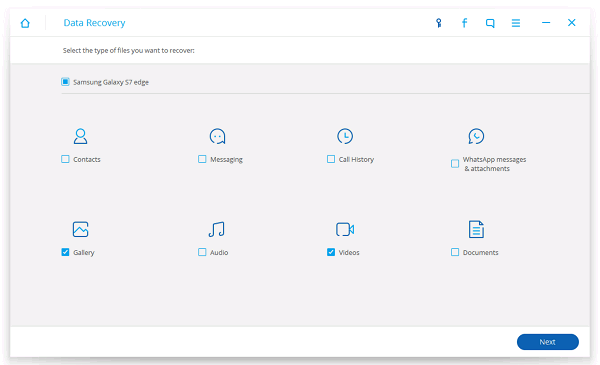
Step 3 Recover lost Instagram Photos
After scanning, please go to the left pane and click "Gallery" and you can preview the photos. Please choose the ones you want to retrieve and click "Recover" button.
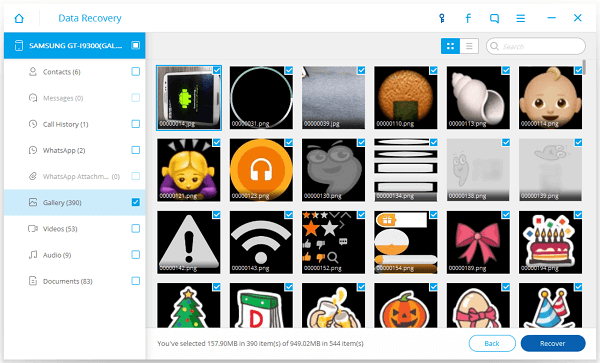
If you have the other methods to save the Instagram photos or recover the deleted photos, please drop us a comment below.


























