Android Data Recovery
How to Enter and Use Private Mode in Galaxy S7
-- Sunday, July 02, 2017
- Part 1. How to Enter Private Mode?
- Part 2. How to View & Hide Private Mode?
- Part 3. What to Do When You Forget Password/Pattern?
Part 1: How to Enter Private Mode?
1. Swipe down the status bar and tap the icon to enter "Settings", or run it on the screen.2. Scroll down and tap on "Privacy and safety".
3. Click on "Private mode" option.
4. Tap the switch and enter your Password/PIN/Pattern/Fingerprints to turn it on.
5. Toggle the "Auto off" switch (It is recommended, for "Auto off" can automatically turn off Private mode when screen turns off).
Note that you need to set up your PIN/Password/Pattern for Private Mode if you're accessing it for the first time. Also, you can use your fingerprints as an alternative.
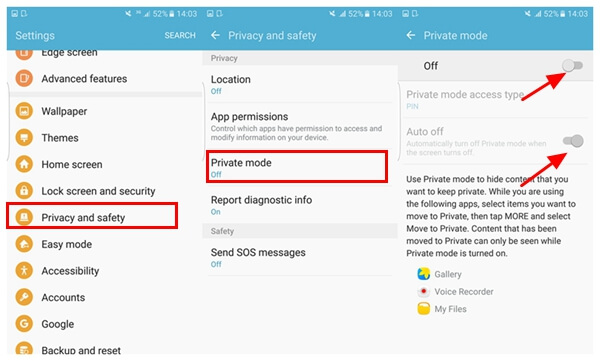
Part 2: How to View or Hide Files in Private Mode
Private is accessible to the Gallery, Voice Recorder and My Files. Now, let’s see how to hide pictures in private mode(example).1. Launch the Gallery/Voice Recorder/My Files
2. Select the item or multiple items.
3. Choose "More" option.
4. Tap "Move to Private".
In this way, when you disable the Private Mode, the items you moved to Private would not be available to view.
If you want to view contents which are hidden with Private Mode, it is pretty simple too. Please check it below:
1. Turn Private Mode on
2. Enter your Private Mode PIN, pattern or password
3. There is a "Private" folder in My Files in which you can check out all the hidden content or remove them from the folder. For instance, you can now see a separate Private categories and folders in your Gallery and My Files.
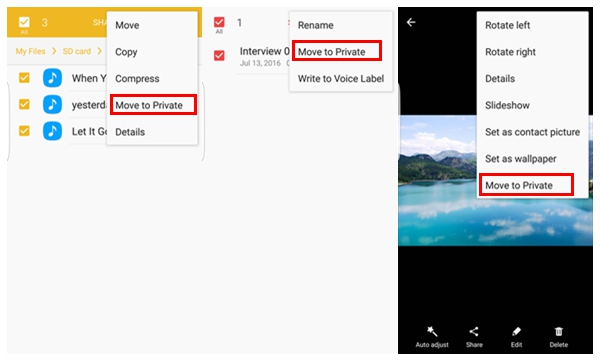
Part 3: How to Reset Private Mode Password
Unfortunately, if you forget the PIN, pattern or password and thus fail to enable Private Mode, the only way to access your hidden contents is to factory reset your Android phone. But before you try to reset it, you should make sure that all the important files have been backed up because it will wipe out all your data. Only through this way can you get access to Private Mode again. To avoid such an unnecessary, you'd better not forget the Password/Pattern again.If you can remember the password but want to change the Private mode access type, please check on the following instruction.
1. Go to “Settings > Privacy and safety > Private mode”
2. Turn on private mode by entering your PIN, pattern or password
3. Tap on “Private mode access type”
4. Enter your PIN, pattern or password
5. Select a new method (PIN, Pattern, Password, Fingerprint) and enter the new PIN, pattern or password.
6. Confirm it and tap on “OK”
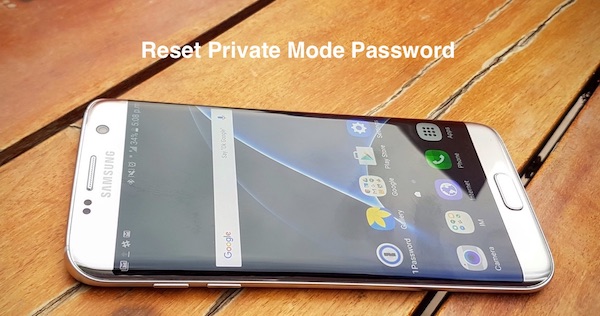
Once the Private Mode is enabled, you will be the only person who can access your privacy. If you do want to keep something private from others, try Private Mode on your Samsung handset.






















