Android Data Recovery
Screencast: Record Videos Playing on Android
-- Thursday, January 26, 2017
Before we start, we need to download and install the hardware support: Android Data Recovery's new function Screen Recorder. The Screen Recorder is the one of the main feature of Android Data Recovery program, which is a multifunctional software that can solve massive problems of Android device. The program needs to be installed on computer, please click the download button below to have a try!




How to Record Videos Playing on Android
Step 1 Launch Android Data RecoveryAfter you download and install the program on your computer, please launch it. Then you can see different panes of the functions. Please click "Screen Recorder".
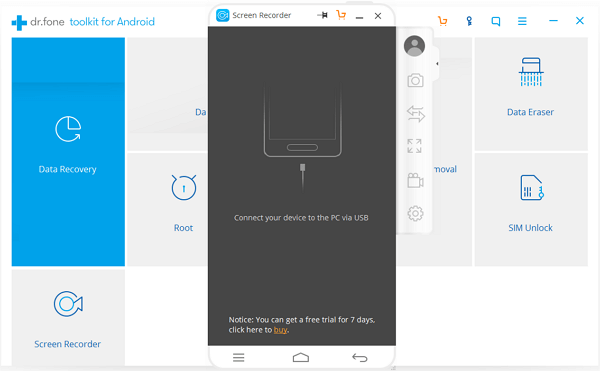
Step 2 Plug Device into PC
Please plug your Android cell phone or tablet into computer via the included USB cable. Now you need to go to your device and then enable the USB debugging on it.
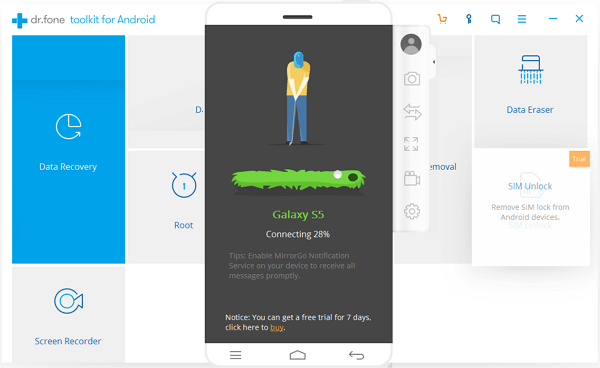
Step 3 Start to Record Android Screen
Once your device is successfully detected by the program, the Android screen would be mirrored on computer. You are able to see the screen exactly the same as your device. Please click on the Android Recorder button on the right navigation bar. Then continue to click on "START NOW" button on the pop-up window and the program would begin to record video for you. Please click the red button to stop recording.
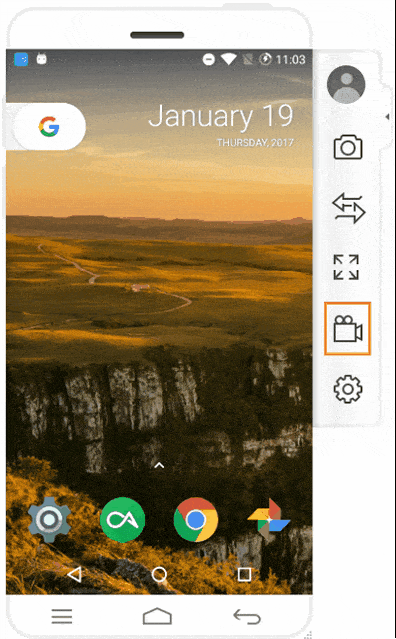
Step 4 Save Recorded Videos on Computer
The recorded video will be saved on your computer automatically and you are able to click on the path on the pop-up window to locate the video.
Note: To change the save location of the data, please go to "Settings > Record Settings".
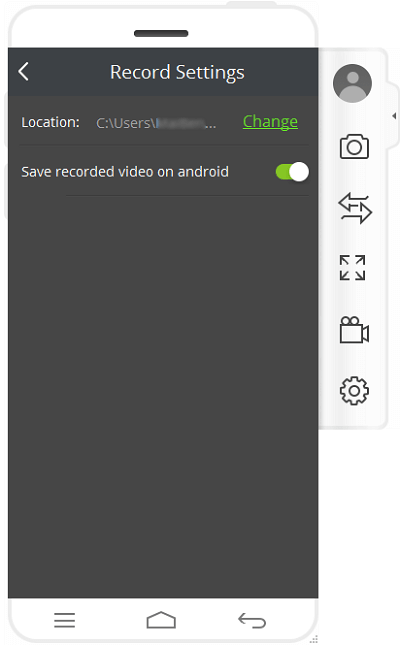
The job is done! As you can see above, you are able to mirror and record your Android screen with the help of Android Data Recovery's new function Screen Recorder in four simple steps. What you need to do is to have several clicks with mouse. So why not download the program and have a try? If you have any other problems, please drop us a comment below.


























