Android Data Recovery
[NEW]Use Picture-in-Piture Mode in Android O
-- Thursday, July 20, 2017
Don't Miss:
How to Use Picture-in-picture Mode in Android 8.0
Picture-in-picture mode basically works for video apps. And at this time, the only four apps added full support are YouTube, VLC, Duo, Google Play Movie.Before enabling it, you have to update the apps to the latest versions.Below, we will take YouTube and VLC as examples.Note:
1.For YouTube users, you need to subscribe to YouTube Red and Google Play Music, or you will fail to go into Picture-in-picture mode.
2.For VLC users, to enable "Play videos in the background"option in the settings menu is required.
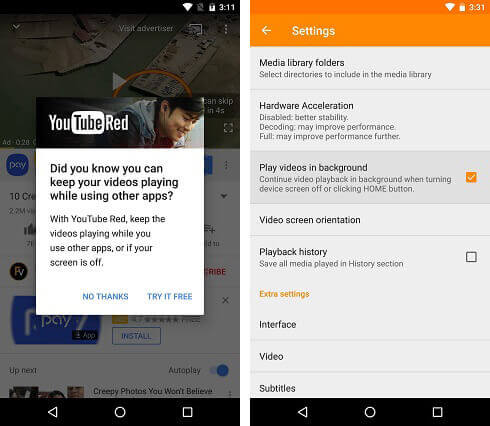
Section 1 Enable PIP in YouTube
Step 1Open YouTube app on your Android phones.
Step 2 Search for a video and play it.
Step 3 Press the Home button or switch to another app,the playing video will be float to the lower-right corner as an inset window.
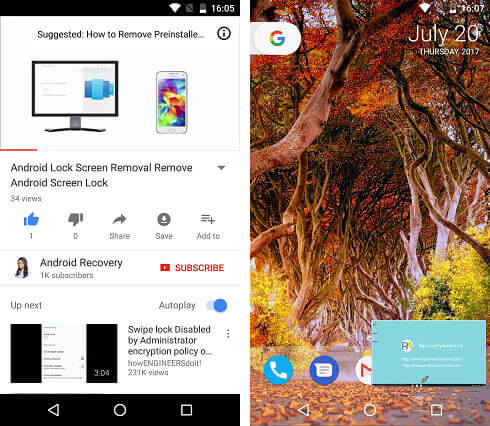
Section 2 Use PIP in VLC
Step 1 Lauch VLC app on Android phone and find a video to play.
Step 2 Tap the screen to display the menu bar.
Step 3 Select the three-dot option and tap the picture-in-picture button.
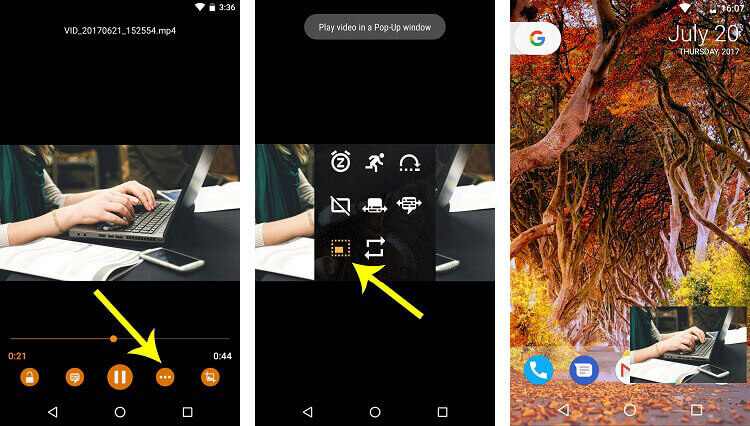
Above all, you will see how awesome Picture-in-picture mode is. If you are using Pixel or Nexus, you can test out the feature right now. If not, just wait for the official Android O release.






















