Android Data Recovery
Optimize Galaxy S7 Performance with Device Maintenance
-- Thursday, June 29, 2017
People also read:
Part 1: How to Optimize Galaxy S7 with Device Maintenance?
To start with, you should firstly go to the device maintenance interface. On your Samsung Galaxy S7, please navigate to "Settings > Device maintenance" and you can see the status of your phone. Click on the "OPTIMIZE NOW" button and you can improve performance of your smartphone for the following items:1. Closing background apps
2. Free up storage space
3. Detecting abnormal battery usage
4. Detecting app crashing issues
5. Detecting malware apps
Besides, you are able to check it out below for further improving with device maintenance.
Battery
Tap on the "Battery" option and you can check on the information of battery such as the remaining battery power and the estimated battery life. If it is low on battery life, you can enable the power saving mode as well as manage the apps to conserve power.
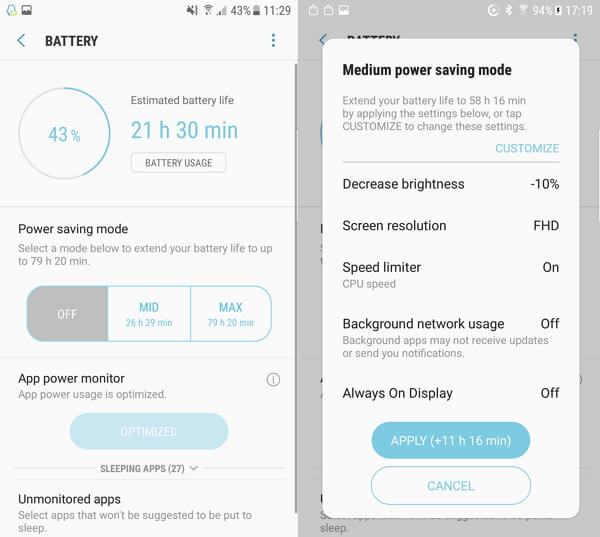
Performance mode
This options aims to change performance of your handset according to different user’s actions. You are able to select an option that fit you most depending on your usage. For instance, if you are playing games, you can choose the "Game" option, which can enhance your gaming experience by making games run more smoothly.
Storage
You are able to check on the storage info here including system/user data, unnecessary data, available space and more. Click on the "CLEAN NOW" button and it would free up the storage space by deleting useless data such as cached, residual and advertisement files.
Memory
This option aims to improve performance and free up memory by stopping background apps. It allows you to choose the ones you would want to stop by your own.
Device security
This option can check and detect your Samsung’s security status. It helps users to ultimate protection and scans your device for malware.
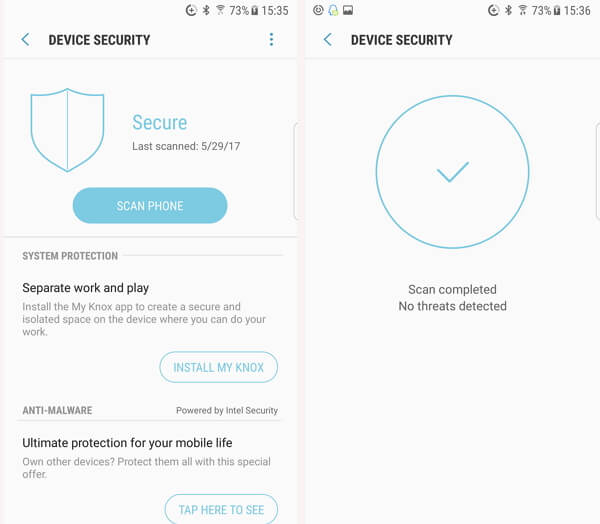
Part 2: Is Device Maintenance Useful?
Device maintenance on your Samsung is designed to optimize the performance of your Android device in five different items: battery, performance mode, storage, memory, device security. However, does this feature really work? Now, let's check on the pros and cons of device maintenance feature in Android Nougat and know more about it.Pros of using device maintenance feature:
Before the device maintenance feature is added into Android 7.0, there is a similar app call "Smart Manager" that can be found on the app drawer on Galaxy S6 and other post-Lollipop Galaxy devices. However, it seems not good to use for the ineffective and unnecessary reasons.
For now, after many updates, we finally have arrived at the better and advanced feature- device maintenance. Those five categories – Battery, Performance mode, storage, memory and Device security in it are more power and effective for most of the Samsung users to get better performance on their handsets. Besides, with those options integrated into device maintenance, users can easily optimize the performance of their device in one place.
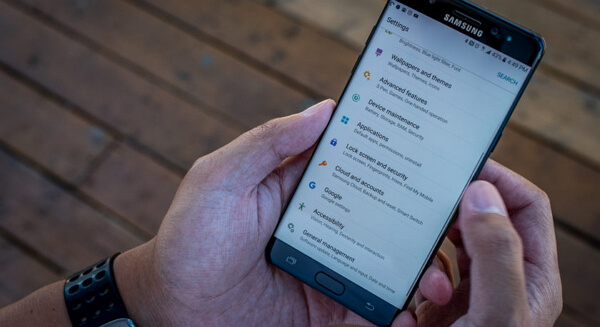
Cons of using device maintenance feature:
You can see there is a Storage option from device maintenance feature, which can be customized and managed to stop background apps to clear more RAM and deleting unused and cached files to free up internal storage. However, some of the cache would be used to faster access the relative files or webpage in the future. In this way, it would save your time and avoid the unnecessary use of your smartphone's hardware.
But now, with device maintenance feature to clear storage space, it would slow down your handset for running or loading files.
Have you optimized your Samsung Galaxy S7 performance with device maintenance? Do you think it is good to use? Please share what you think on the comment areas.






















