Android Data Recovery
Make A Wi-Fi Calling on Samsung Galaxy S7
-- Monday, July 11, 2016
Part 1: What is Wi-Fi Calling?
Wi-Fi Calling is a function available on some specific Samsung phones that renders you able to make a phone call over Wi-Fi connection, which means that you are able to make a call to someone in the case of poor signal or even without signal. What's more, Wi-Fi calling is totally for free at no additional charge. What you should do is to simply connect your phone to a WiFi network and use your phone as usual. It means that you can now make and receive calls at even more places.Note:
1. Wi-Fi Calling is currently available on Samsung Galaxy S7 Edge, Samsung Galaxy S7, Samsung Galaxy Note 5, Note 6, S6 Edge Plus.
2. This function is only accessible for four carriers: T-Moblie, Sprint, AT&T, Verizon.
3. For different carriers, the settings may be accordingly different.
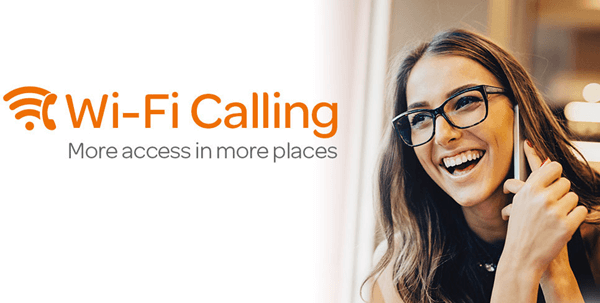
Part 2: How to Enable Wi-Fi Calling on Samsung Galaxy S7?
Step 1 Connect Your Handset to Wi-FiYou can either swipe down the status bar to enter a Wi-Fi network or go to "Settings" to activate "Wi-Fi". Make sure that the Wi-Fi connection is available.
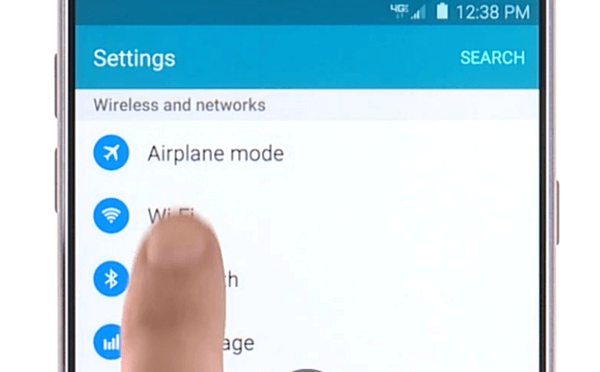
Step 2 Toggle Wi-Fi Calling on
Launch the "Settings" app on the screen, and scroll down to the "Applications" option and tap it. Then, choose "Phone" and you can see the "Wi-Fi Calling" option on your phone. Tap the box next to it. A pop-up will show up prompting you whether to enable this function. Tap "OK". You'll receive a confirmation text when WiFi Calling has been activated.
Note that if you have no Wi-Fi Calling on your device, please check out the compatibility of your device and carrier, or try to update to the latest operating system.
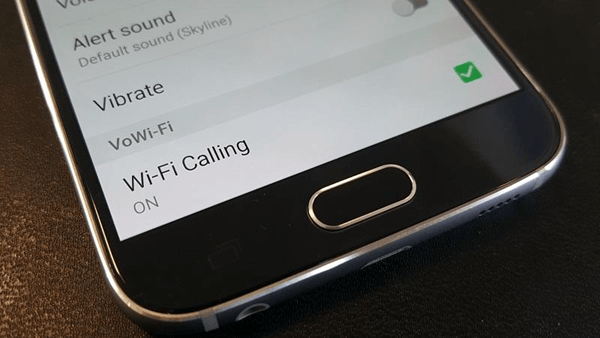
Now, you are able to see a new icon at the top of your screen next to the Wi-Fi icon. You'll then be ready to make and receive calls over Wi-Fi connection. Getting exited? Try to set up Wi-Fi Calling and make your first call! Enjoy your calling!






















