Android Data Recovery
iOS 11 Spotlight Search Make iPhone Use More Convenient
-- Wednesday, June 28, 2017
People Also Read:
How to use Spotlight Search on your iPhone or iPad?
Using Spotlight Search on your iPhone or iPad is pretty simple. Please check it out below:
1. Go to any Home screen of your iOS device, swipe down the screen page with your finger.
2. You can see the Spotlight search field on the top pane. Now, just type what you want to search on the area.
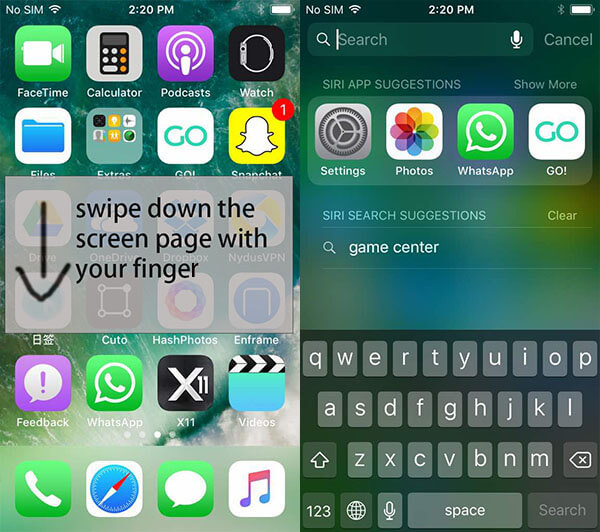
What can you do with Spotlight Search on iPhone?
Search function of the word
It can sometimes work as an electronic dictionary on your iPhone or iPad, which allows you to look for the words of definition and meanings. Normally, every time you enter a word, it would quickly and effectively display the definition. If it is not a frequently used English Word, you can choose to search for it on the internet by simply clicking on the corresponding option on the interface.
Delete the Spotlight Search Record
The feature allows you to delete or remove the searching records from it to protect your privacy by tapping on the "Clear" icon on the interface as below.
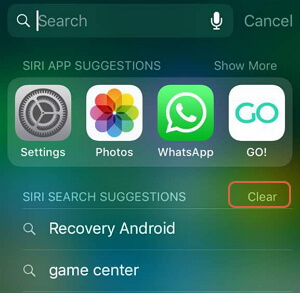
Quickly launch apps
Just enter the name of app on spotlight Search pane and you can see the desirable one would be shown on the interface. Have a tap on the icon and you can launch the app in no time.
Directly go into setting options
As there are so many setting options on iOS device, it can be really time-consuming to find out the ones to set up among the tons of different options. But now, with iOS 11 upgraded on your iPhone or iPad, you can simply type the settings' name on the Spotlight Search area and it would display the possible result for you. If you cannot see the ones you want, please click on the search suggestions and you would get it.
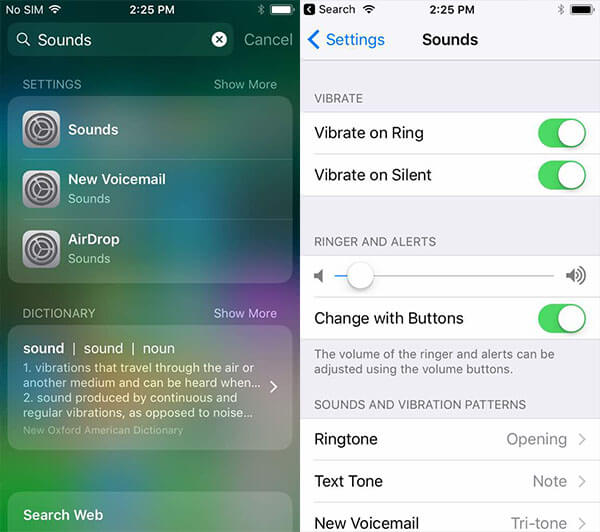
Do you have any ideas or questions about this article? If you do, please write down what you think on the comment area.






















