Android Data Recovery
How to Install Custom Recovery on Android
-- Monday, July 03, 2017
People also read:

Preparation:
1. Unlock your phone. To successfully install the TWRP recovery environment to your Android, it is required to firstly unlock your bootloader. However, as the way to unlock bootloader for each Android is not the same, please just search for the guide for your device on Google and it is not complicated to deal with it.
2. Make sure there is a suitable version of TWRP available for your smartphone. You can do some research on the Internet.
3. Install the Android Debug Bridge(ADB) on your computer.
How to Flash TWRP Recovery into Android?
After you get all the stuff well prepared, you can now follow the instruction below to start to install the TWRP recovery.Step 1 Enable USB Debugging on Android
On your Android smartphone, please turn on the USB debugging option. You can click here to find out more details if you have no ideas how to enable it.
Step 2 Download Suitable TWRP for Your Android
Please head to the device page of TWRP and then you can enter your device's model for the suitable TWRP. Click to download the TWRP image from the "Download Links" section on that page. After that, you are recommended to rename the TWRP image to twrp.img and copy it to the folder where you get ADB installed in.
Step 3 Boot into Your Phone's Bootloader
For most of the latest Android smartphones, you are able to boot your phone into bootloader by turning off your device, and then holding the "Power" and "Volume Down" buttons for 10 seconds before releasing them. But not all the Android would work with this and you would better to search for the instruction for your phone on Google.
Step 4 Flash TWRP to Your Phone
After you successfully turn your phone into bootloader mode, you should connect your smartphone to computer via a USB cable. Navigate to the location where you kept ADB on your computer and then press Shift key and right click at the same time on the empty area.
Choose "Open a Command Prompt Here" and then enter the command: fastboot devices
Now, you can see a serial of numbers displayed on the interface to tell you that your phone has been detected. After that, you should continue to run the command: fastboot flash recovery twrp.img
If you successfully install the TWRP Recovery, you would able to see the interface as below:
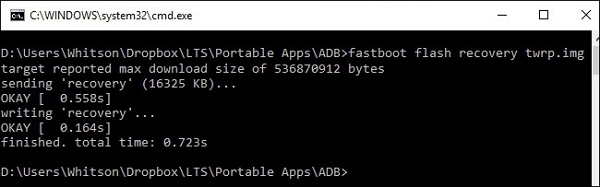
Step 5 Boot Into TWRP Recovery on Android
Please disconnect your Android phone and then choose "Recovery" option by using volume down, volume up or power button. Then your phone will be booted into the custom recovery.
If you get any problem about this guide, please just let us know by dropping us a comment below!






















