Android Data Recovery
Install Apps (APK Files) on Android/SD Card from Mac
-- Monday, August 28, 2017
People also read:
To manage Android Apps(APK files) on Mac in one-click, you need to use the TunesGo program, which is designed as a phone manager and users are allowed to transfer and backup data, add, delete, merge, edit files on Android/iOS device. Now, please freely download the trial version of program on your computer and follow the guide below to install Android Apps on Mac.




Guide: Install Apps (APK Files) on Android/SD Card from Mac
Once you download and install the TunesGo program, please launch it on your computer.Step 1 Connect Android to Mac
Please plug the Android phone which you want to install Apps to in Mac using a USB cable. And please do remember to enable USB debugging on your Android. Only when it is turned on, your phone can be detected by the program.
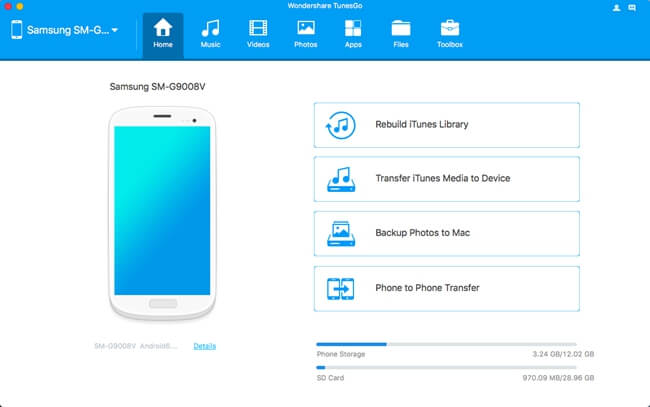
Step 2 Install Apps from Mac
You are allowed to install or uninstall Android Apps in batch on your Mac. If you own a SD card on your phone, you can also install the APK files on it. Now, let’s see the different case(phone storage and SD card) to install Android Apps.
Case 1: Install Apps to phone storage
On the interface, please go to "Apps" option on the top menu. Click on the "Install" button and you can choose the APK files from your Mac. Select the ones you want and the program will help to install the Apps on your phone storage directly.
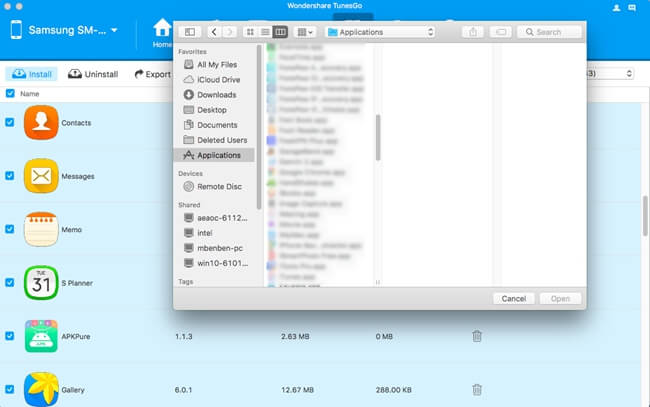
By the way, if you want to uninstall Apps from Android, please simply choose the ones you don't need any more and click on the "Uninstall" button.
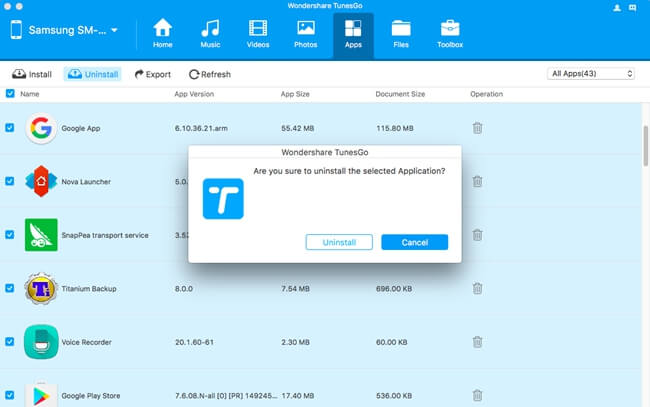
Case 2: Install Apps to SD card
To install Apps to SD card, you should head to "Files" option on the top menu. On the left pane, please choose "SD Card" and you can see the files on your SD card. Now, click on the "Add" button and select APK files from your Mac. Then the files would be added to SD card on your Android. But you may need to install the Apps via the APK file on your own.
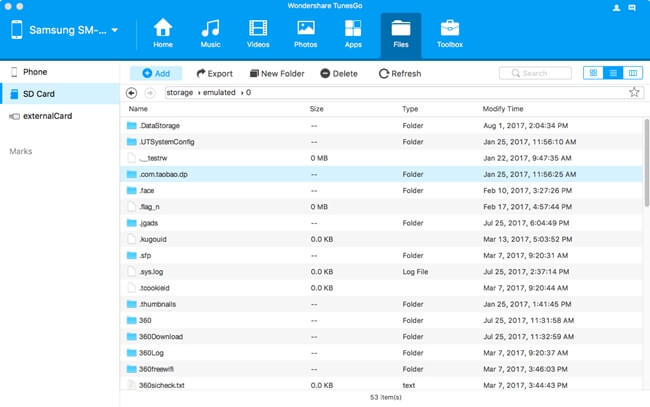
If you get any problem when using the TunesGo program, please drop us a comment on the below area!






















