Android Data Recovery
Easy Guide to Capture Gameplay on iPhone 7/6s
-- Sunday, November 27, 2016
If you need to record the gameplay to show others the whole process of playing a new game on your iPhone/iPad, you are recommended to try iPhone Data Recovery, which allows you to mirror and record iOS screen in a very simple way. Please download and install the program on your computer and have a try!




Easy Guide to Capture Gameplay on iPhone 7/6s
Step 1 Plug iPhone 7/6s to ComputerAfter you download and install the program, please launch it on your computer. Then go to "More Tools > iOS Screen Recorder" on the interface of the program. Now please connect your iOS device to computer via the USB cable that is matched. Then you may need to set up your iOS device by following the guide on the interface.
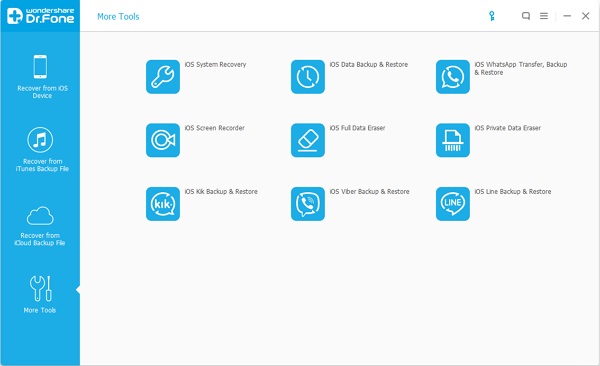
Step 2 Capture Gameplay on iOS Device
Once your iOS device is connected successfully, you can see the gameplay would be displayed on your computer. Please click “Record” button on the bottom of the interface to start recording your iPhone 7/6s screen. And you are able to click the "Full Screen" button to make it clearer to view.
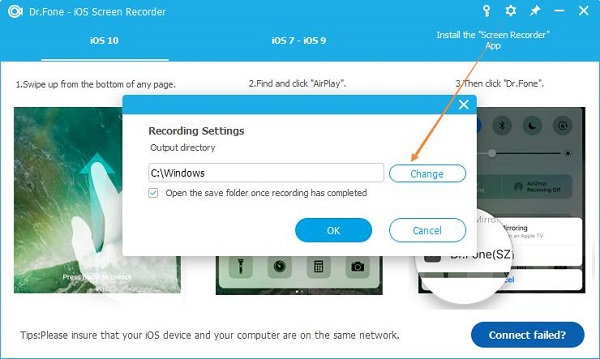
Step 3 Save the Recording Video on Your computer
When you finish recording, you can click the “Record” button again to stop. Then the record would be kept on your computer and it allows you to change the location if you need to.
Note: The video would be saved as MP4 format on your computer. You are able to convert it into other formats if you want to.
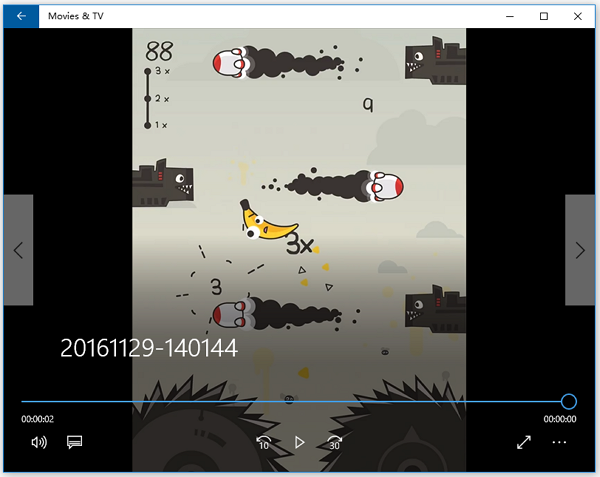
The job is done! You can record the gameplay on your iPhone in three simple steps with the help of iPhone Data Recovery. All you need to do is to download and install the program on your computer and then have several "click". So why not have a try?


























