Android Data Recovery
[Hot]Fix Insufficient Storage Available Error When Download Apps in SD card
-- Thursday, February 16, 2017
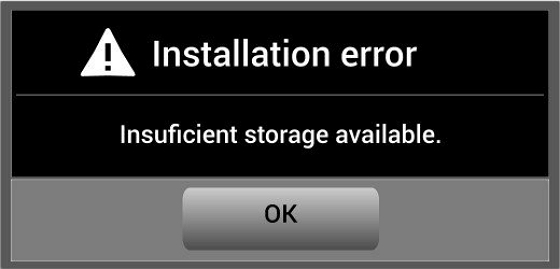
So why there is still sufficient storage available on your SD card and you could not successfully download an app on your device? To explain this situation, we need to figure out the meaning of internal and external storage.
External storage is something you add on. Of cause adding this kind of storage of not is totally up to you. Some users are not satisfied with their internal storage and would like to add the external storage to enlarge the capacity of saving contents. External storage such as SD card can store application data and the user can remove them.
Internal storage is seen as an integral part of your device. The 16GB, 32GB or 64 GB of a device points to the internal storage. As the manufacture of the device would set up the built-in applications for each single phone, which doesn’t allow you to remove unless you root your Android phones to gain superuser access. There is no doubt that there built-in applications would occupy most of the internal storage. In the other hand, the photos, videos, applications and so on you download would be saved to internal storage by default.
So after you download several applications or videos on your device, you may run out of the internal storage space if it is not large enough. When you download the apps or other contents, which would be saved to internal storage by default, you would get the "Insufficient Storage Available" error, although you get enough storage space on SD card. So how can we solve this dilemma? Please continue to read.
Fix Insufficient Storage Available Error When Download Apps in SD card
Method 1. Uninstall unused apps and clear useless contentsApplications and media can take up most of our storage space. You may have many different apps installed. But how many of those do you actually use? Every time you download and install an application, you don't need to have the second thoughts. And the fact is, for most of the apps, you only use for that once. In the other hands, you can also find out many useless contents such as music, photos, audios, videos and so on. The easiest way to free up storage space on your device is to get rid of the useless applications and contents.
Method 2. Move some large apps to your SD card
If you have an SD card slot built into your Android device, you can move your largest apps to your SD card to make up some free space for the system. If you are not sure how to do with it, please check out the guide below:
1. Go to "Settings" App on your device.
2. Navigate to "Application Manager" (sometimes called "Apps")
3. Select the app that you want to move to your SD card
4. Tap on "Move to SD card"
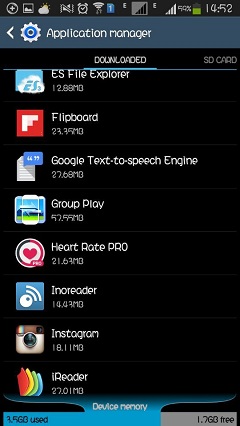
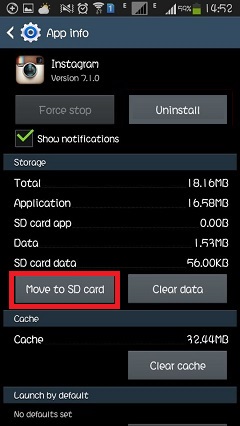
However, please note that not all the apps can be moved to microSD, and some phones won't let you move apps to SD at all. For these cases, you are recommended to try Android Transfer, a very effective third-party software to allow users to Manage Android Media Files easily. First of all, please download and install the software on your computer.




Step 1 Connect Device to PC
Once you successfully install the program, please launch it on your computer. Then connect your device into computer via the USB cable.
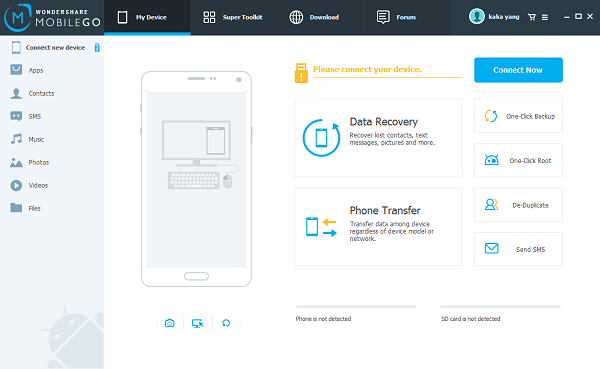
Step 2 Move Apps to SD Card
If your device gets detected by the program, please click the "Apps" button on the left pane and you can see all the existed apps in your mobile phone. Please choose the ones you want to transfer, and navigate to "Export > Export to SD card".
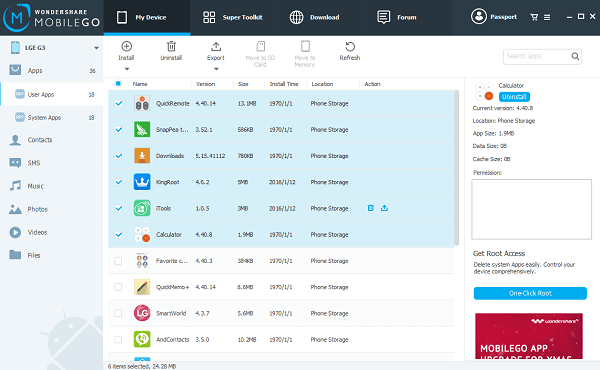
So if this article can help to solve your problem of insufficient storage available? Please drop us a comment if you have any new ideas or get any question about it.


























