Android Data Recovery
How to Fix Samsung Galaxy S6 won’t Turn on
-- Wednesday, April 19, 2017
Have you ever met the similar situation as the user above? If you have, this article may help. Here I would list several common solutions to fix the Samsung Galaxy S6 won’t turn on problem. However, the reason of the trouble can be various and I can not list all of them. But please just show your own case on the comment area.
Guide: Fix Samsung Galaxy S6 Won't Turn On Problem
Solution 1 Charge Samsung for Several MinutesIf your device fails to boot up, the first thing you need to do is to check if it is out of power. As if your Android device's battery is almost dead, it won’t respond when you press the Power button.
In this way, please plug your Samsung Galaxy S6 into a wall charger for two or three minutes. After that, please try to turn it on by pressing the Power button. If it can’t help, please check on the next solution.
Solution 2 Check If the Battery Gets Damaged
Now, you should also check if the problem is caused by the battery. If your battery gets damaged, bulged or leaking, you might not be able to turn your device on. So, please remove the battery from your Android and inspect its status.

Solution 3 Fix Wet Phone That Won’t Boot
If your Android smartphone is accidentally dropped into water such as toilet, water pool or sink, please do not panic. But please note that when it happens, you shouldn’t:
1. Turn it on immediately (it would short circuit your phone and fry it).
2. Take apart, shake your smartphone or press any keys of it.
3. Dry the wet phone with a hairdryer.
…
To fix the wet smartphone on your own, you can refer to the guide on How to Rescue a Wet Phone. And it would be better to deal with the problem as soon as possible you can.
Solution 4 Fix System Problems of Samsung
The failure of booting up can be caused by the system problem your smartphone. Please check on your case for the following situation:
1. Every time when you want to boot up your smartphone, it would actually turn on but not in a normal way- it is stuck into a logo screen and could not go through it.
2. Being stuck in black screen.
3. Could not get out of download mode.
4. Could not turn on your phone after you drop it from your hand.
5. Others.
Instead of performing a factory reset, which would wipe out all the data on your Samsung, you are recommended to try the following way.
Step 1. Download the Android Photo Recovery on your PC and launch it. Then go to "Broken Android Data Extraction" on the left pane.


Step 2. Connect your smartphone to computer and the click on the "Fix Device" button.

Step 3. Now, you can see the five different mistake types of your smartphone: stuck in the startup screen, download mode, FonePaw interface, black screen or others. Please choose the one that fits your case.
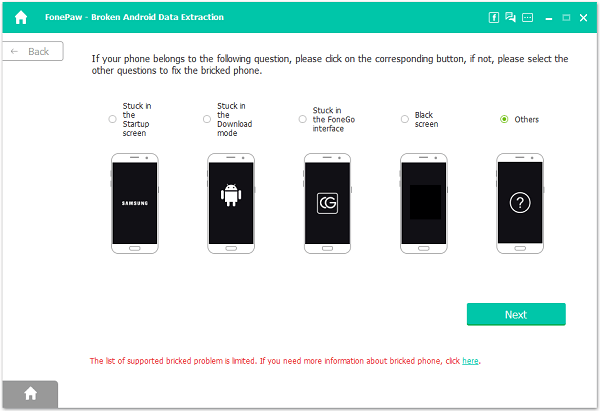
Step 4. Select and confirm your device name and model. Then you need to put your phone into download mode by following the guide on the interface. Wait for a moment and the program would restore your phone into normal status automatically.
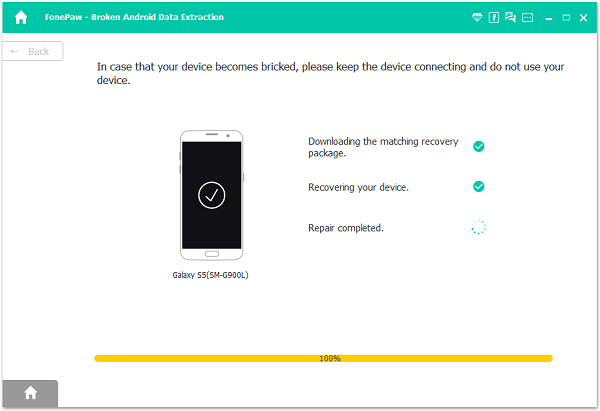
Note: If you select "Stuck in Download mode" or "Stuck in FonePaw interface" option, you don’t need to put your phone into download mode. All you need to do is to click on the "Next" button and then your device would reboot itself.
The job is done! If you have ever met any other situations that cause the failure of phone booting, please leave us a message below!






















