Android Data Recovery
Edit Photos Like a Pro by Using Snapseed Only
-- Thursday, February 23, 2017
Quick preview:
How to Edit Photos by Using Snapseed?
1. Open Snapseed app
2. Choose images you want to edit
3. Tap on the pencil icon and start to edit
4. Save it or share it
How to Recover Snapseed Photos?
1. Download Android Data Recovery program
2. Connect device to PC and scan out the deleted Snapseed images
3. Recover the data back
If you want to know the details of the ways to edit photos like a pro with Snapseed, or to recover the deleted data on Android device (not just for the Snapseed photos, but also other data such as contacts, messages, call logs and so on), please continue to read.
Tutorial: Edit Photos by Using Snapseed
Step 1 Launch Snapseed. Please launch snapseed app on your device. If you don't have the app on your smartphone, just download it from Google Play.Step 2 Open an image you want to edit. On the screen, please tap on the "Open photo" icon and you can choose a photo from your device.
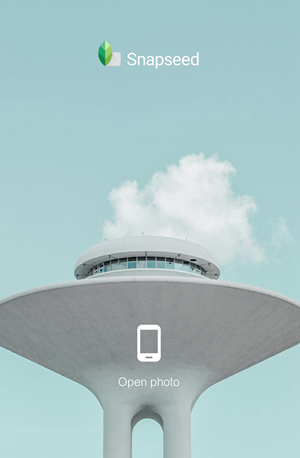
Step 3 Tap on the pencil icon and you can choose the tools to edit and adjust your picture.
You are able to edit images using the following basic features:
Tune Image: You can adjust the brightness, contrast and saturation of an image and adjust the warmth and shadows of the image as well.
Details: With this feature, you can adjust the "Sharpness" of your image, or bring out even more details in the image using the "Structure" setting.
Crop & Rotate: The two basic settings allows you to crop images with pre-set dimensions including 1:1, 4:3, 16:9, and more. You can also alternate the crop box between landscape or portrait.
Transform: This tool is used to assist in attaining the desired perspective in your image, which usually works in architecture or linear patterns.
Brush: Using this tool you can brush over a particular area of an image to apply the desired effect to just certain areas of the photo.
Selective: Select specific area to adjust the brightness, contrast, and saturation of specific points in the image.
Healing: This tool is for removing distractions from your photo.
Vignette: Adding a soft vignette around the edge of the image can help to draw attention to the main subject.
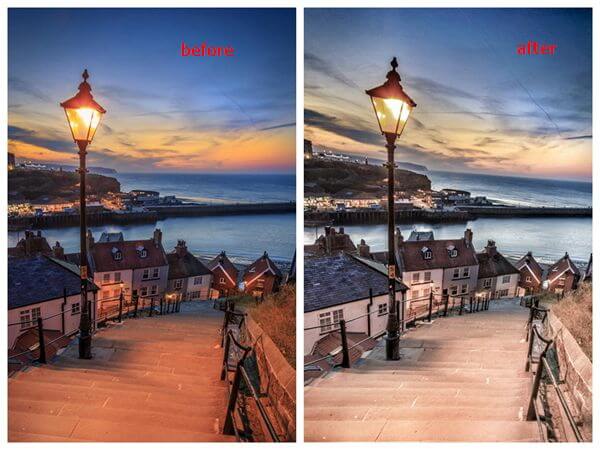
Step 4 After using the basic features, you can also select the filters by scroll down on the interface.
Step 5 Once the editing job completes, tap on the "SAVE" icon on the top pane and go to "(more) > Share" and you can share via the social apps.
Tips: How to Recover Snapseed Photos from Android Device?
It is exactly a pity that you lose your edited Snapseed photos accidentally. Want to get back deleted photos from your Android? Please download and install the Android Data Recovery on your computer and follow the guide below to have a try!



Step 1 Plug your Android into PC
After you install the program on your computer, just launch it! Then plug the Android device into your computer via the USB cable. After that, just enable the USB debugging on your device.

Step 2 Select File Type to Scan
After your device is detected by the program, you can see all the data types are displayed on your interface. Please choose "Gallery" and "Picture Library" and then click "Next" button to continue.
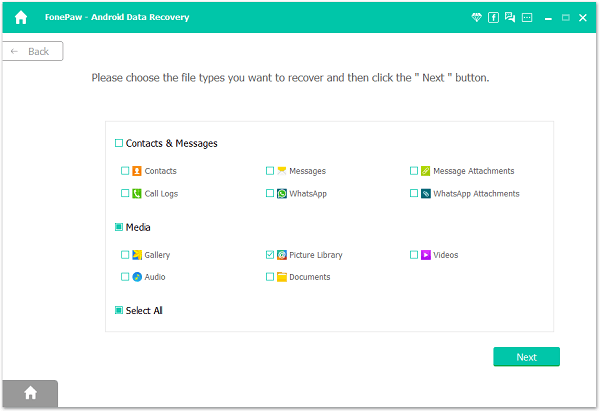
Step 3 Check Scanned Out Data and Recover It
After the scanning process completes, please click on the "Gallery" item under "Media" on the left pane. You can view the check through the scanned out Snapseed images and check if your wanted ones would show up or not. Then click "Recover" button and you would get the photos back on your computer.
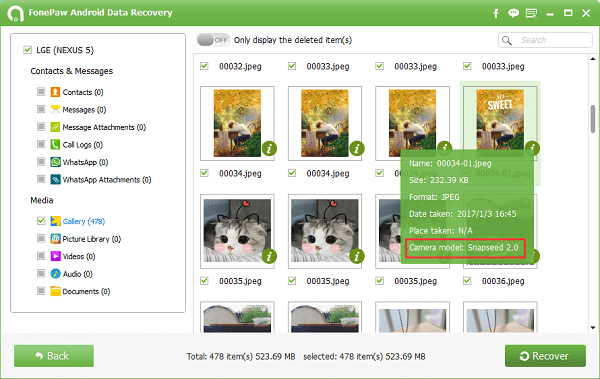
As you can see above, with its photo enhancements and special effects, Snapseed makes our photos look so professional by simply swipe several times on the screen. So why not have a try on your own?


























