Android Data Recovery
Solutions to Bypass Factory Reset Protection on Samsung Phones
-- Thursday, May 25, 2017
However, most of the users themselves may forget the password of the account and thus they would need to bypass Factory Reset Protection on smartphone. And I hope you check on this guide for the decent reasons instead of stealing and reselling someone's smartphone.
Note: Before you take any action, please do remember to backup Samsung phones in case you lose any of your important data.

- Method 1: Bypass Factory Reset Protection on Samsung with OTG Cable
- Method 2: Bypass Factory Reset Protection without OTG Cable
- Tips: Recover Lost Data which Is Wiped Out After FRP
Method 1: Bypass Factory Reset Protection on Samsung with OTG Cable
If you own an OTG cable yourself, you can try to bypass the Factory Reset Protection by following these steps.Step 1 First of all, you need to download FRP Bypass apk application on PC. After that, please launch it.
for verification of Samsung Google account on PC.
Step 2 Copy the apk file to your USB storage.
Step 3 Now, you should connect the USB storage drive to Samsung smartphone via the OTG cable. If it is successfully connected, you can see a pop-up window to install the apk app.
Step 4 After you install the app, you are allowed to access to your phone settings. Please scroll down the screen and find out "Backup and reset" option.
Step 5 Tap on "Factory data reset" and "Reset device" or "Erase everything" and the following items would be wiped out:
Google Account
System and app data
Device settings
Downloaded apps
Music, Pictures and all other user data
Step 6 Your Samsung would restart and please wait patiently as it may take some time. After that, you can then set up your phone.
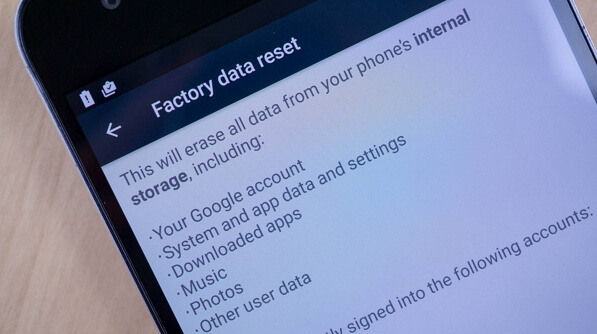
Method 2: Bypass Factory Reset Protection without OTG Cable
If you don't have an OTG cable, that is fine as we can bypass the FRP without it. Now, let's see how it works.Step 1 Firstly, please download and install Samsung SideSync application on PC. After that, please launch it.
Step 2 Now, you need to connect your Samsung to computer via the USB cable that comes together.
Step 3 You would be asked use the related app to open the file. Please choose Chrome and then enter the site: https://goo.gl/iao0ya into the URL bar to download the FRP bypass apk.
Step 4 Please tap back to open the Samsung apps. You may be asked to install SideSynce, but just ignore it and instead, you should install the ES File explorer.
Step 5 Launch the ES File explorer after you install it.
Step 6 Now go to the download folder to install the Bypass app.
Step 7 Settings menu will automatically open on the device. Scroll down on the screen to find and tap on the "Backup and reset" option.
Now, the job is done and you finally get rid of the Factory Reset Protection lock.
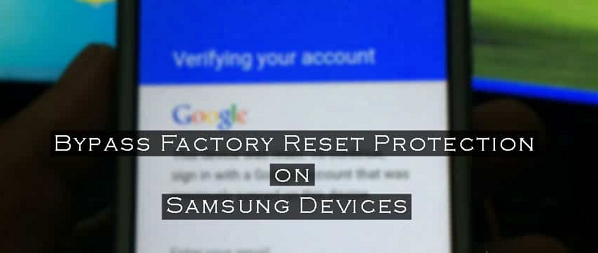
Tips: Recover Lost Data which Is Wiped Out After FRP
If there is something wrong when you try to bypass Factory Reset Protection on Samsung device, you may find out that some of your files are wiped out without any warning. Of cause, if you have backup Samsung before you start to take any action to bypass the FRP, you can easily restore deleted data from backup copy. However, for the one who is without a backup copy, it is pretty annoying to get the files lost.So what should you do? Please check on the solution below:
Step 1 Download and install the Android Data Recovery on your computer and then launch it.




Step 2 Plug Samsung into computer and get it detected by the program.
Step 3 Start to scanning your Android for deleted files.
Step 4 Preview and recover files from Android.
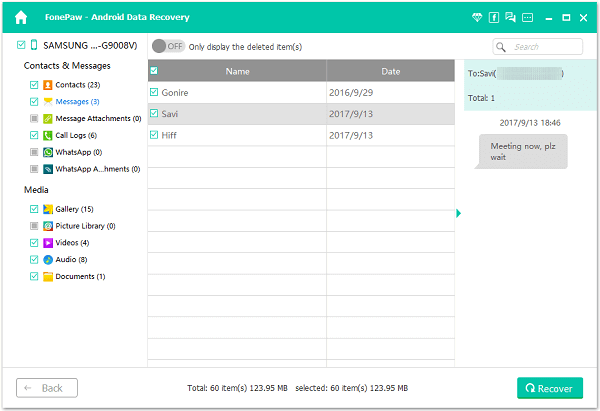
To see more details about how it works, please navigate to this link: Recover Lost Data from Android
If you have any question about this article, please tell us your ideas by leaving a message on the comment box.






















