Android Data Recovery
S7 System UI Tuner – How to Access and Use It
-- Friday, June 16, 2017

People also read:
For the Android phone such as Nexus or HTC with Android 7.0 Nougat, you can easily enable the System UI Tuner by long-pressing the Settings icons in the upper right corner of the notification bar so that you can change the items to display on the interface. However, this is not a way for Samsung Galaxy S7. If you have tried, you would find out that there is nothing happened by long-pressing the Settings icon.
But every issue would have its own solution. In this article, you will find out the way to enable System UI Tuner in Galaxy S7 with Nougat version in part 2. Before we start it, you can also check what you can do with System UI Tuner in details and know more about it.
- Part 1: What Can You Do with System UI Tuner?
- Part 2: How to Enable System UI Tuner in Galaxy S7 with Android Nougat?
Part 1: What Can You Do with System UI Tuner?
People would be able to take a whole control of their Android phone and completely change the look of it by, for example, getting root access, installing a third-party launcher or flashing a custom ROM. If you want to make a change for your Android user interface and worry about the phone bricking issue, or just would not like to void your warranty, System UI Tuner, a feature that is built into settings, can help with some tricks.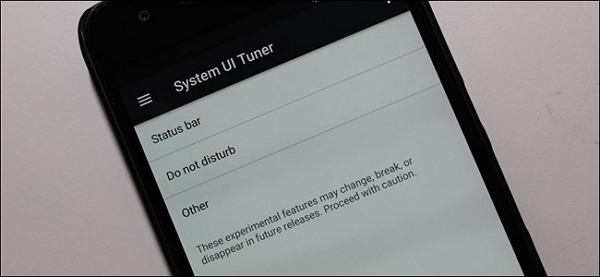
System UI Tuner is a great hidden menu that is introduced by Google. It aims to give users extra ways to tweak and customize the Android user interface. You can see there are three options: Status bar, Do not disturb, and Other for your choice. There, you can select which items you want to displayed.
Note: These experimental features may change, disappear or break in the future releases. Proceed with caution. But normally, you would hardly meet any real problems with it.
Part 2: How to Enable System UI Tuner in Galaxy S7 with Android Nougat?
Now, please check on the following guide to enable System UI Tuner in Samsung Galaxy S7 in Nougat so that you are able to customize your Android user interface by yourself.Step 1 Download System UI Tuner Version 1.1.0 for PC
Please firstly click here to download System UI Tuner Version 1.1.0 on your Windows computer. Then please connect your Samsung to PC via the USB cable.
Step 2 Enable USB debugging on Galaxy S7
On your Samsung Galaxy S7 device, you need to turn on the USB debugging option. Please go to "Settings > Developer options" to swift on the Developer options and then scroll down and enable the USB debugging.
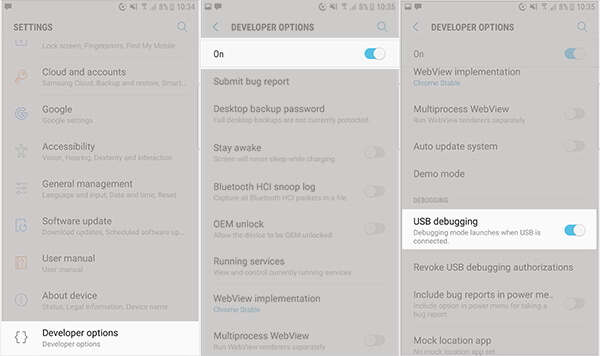
Step 3 Customize Android user interface with System UI Tuner
Go back to the System UI Tuner app on computer and launch it from the compressing file directly. Then you can see the interface as below.
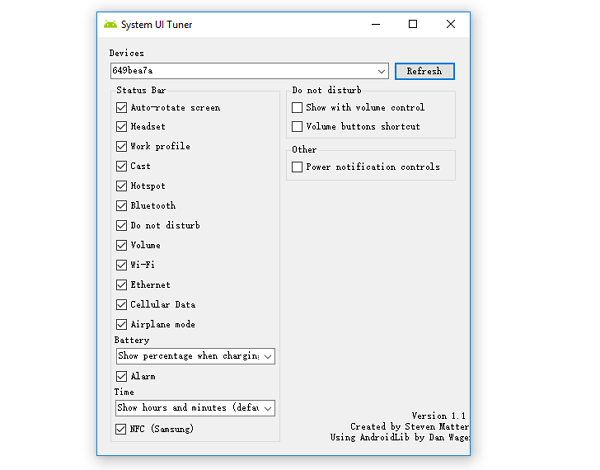
Now you can start to select the items and change the Android user interface with it. But the Battery Percentage in the icon, and Do Not Disturb features seems do not work with it.
If you come across any issue while trying the application, please leave us a message below. Or if you do have any idea yourself, you can also share with us!






















