Android Data Recovery
Tips to Make Full Use of Samsung Galaxy S7 Edge Camera
-- Tuesday, June 28, 2016
1. Virtual shot
Samsung Galaxy S7 Edge features the camera functionality "Virtual shot". In this mode, you can create a 360-degree movement, which can be seen in different angles. Open the camera app. Then go to "MODE". Select "Virtual shot". After that, tap the shutter button. Then circle around an object while keeping it in the center of the frame.
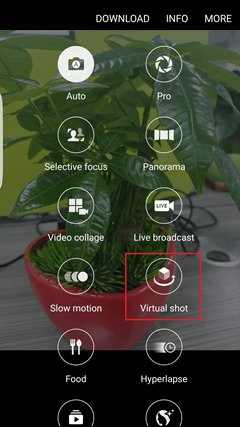
2. Animated GIF
To create an animated GIF photo (for graphics interchange format photo), you don't need to turn to a piece of software. Now, with Samsung Galaxy S7 camera, you can achieve the goal. Press and hold the shutter button take continuously picture.
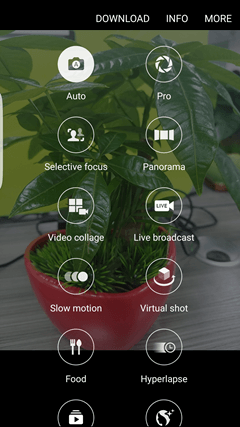
3. Adjust Brightness
This functionary is quite useful. When capturing snaps in low-light environment, you can automatically adjust the brightness. Randomly tap the screen. Then there will be a bar. You can touch slide it to adjust the brightness.

4. Tracking AF
The feature tracking auto-focus (AF) refers to focusing on and tracking a subject selected on the preview screen. Launch the camera. Then tap the gear icon (setting button). In the Camera Settings page, locate "Tracking AF". Then you can switch on the feature.
5. Motion Photo
Motion Photo is able to help record a short video clip of what happens before each picture is taken. Open the camera. Then tap the gear icon to enter the Setting page. Switch on the feature "Motion Photo". Then every time you tap a photo, the Android camera will record a very short video before you press the shutter button.
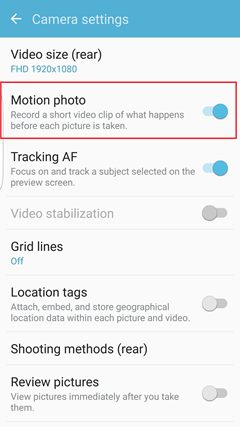
6. Quick Launch
Have you ever met a situation where you were going like to capture fireworks but they disappeared but after activating the camera. Now the issue is fixed. You can double click the Home button quickly and capture the moment in time. Go to the Setting page. Then you can switch on the feature.
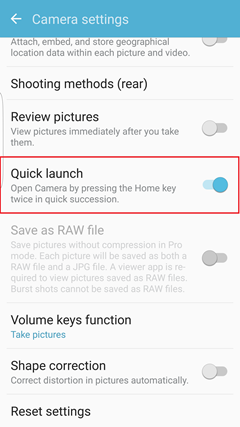
7. Beautify Your Photos
Download the "Beautify face" mode. Then you can beautify the selfie before capturing it. Run the app and go to MODE. Then tap and download "Beauty face". When shooting photos, you can slide the bar to adjust Skin Tone, slim face and enlarge eyes.
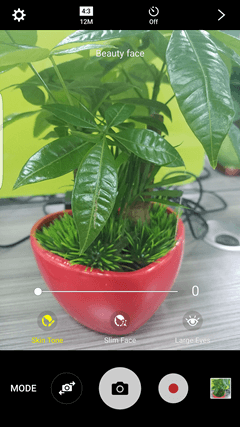
8. Surround Shot
Surround Shot mode, which helps include more objects in the frame, is available on Samsung Galaxy S7. You'll take a bunch of captures to fill up a 360-degree view of the world, from the top to the bottom, from the left to the right. And you have the option to stop at any time, or undo your last capture.
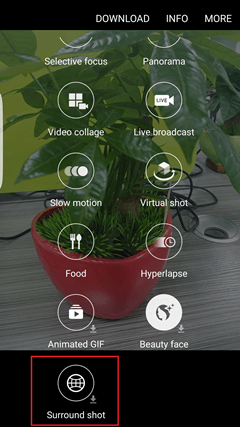
That's all. Now you can make full use of your Samsung Galaxy S7 Edge camera. Enjoy! Nevertheless, don't forget to back up you memorable moments. If you don't know how to do it, you can try Phone Transfer. It enables you to make backups and do recovery if you lose some of you photos by accident. Better yet, various types of data are retrievable via this program. However, just enjoy photo-taking and take good care of the photos!






















