Android Data Recovery
Ultimate Guide to Use Samsung Galaxy S8/S8 Plus
Samsung Galaxy S8/S8 Plus, the new comer, catches the eyes of users who tend to using Android. After long time considering, you may finally decide to purchase one. As the gadget is pretty valuable in some way, now I will provide some tips about how to use it properly to maximize the utility. Please check it out below.
How to Connect Samsung
Galaxy phone to Computer
Preparations
You Should Do for Samsung Gear VR

Choose A SIM Card That Fits Samsung Galaxy S8
As we all know, SIM card plays a very important role in a smartphone. Without it, you are not allowed to use the
phone function and cellular data connection of the mobile carrier. So you may ask: What SIM Card Do I need for
Samsung Galaxy S8? There are three types of the SIM card in the market: Mini-SIM, Micro-SIM, Nano-SIM (want to
know more about the SIM card? Please click here). But the Samsung Galaxy
S8 requires a Nano Sim Card only.
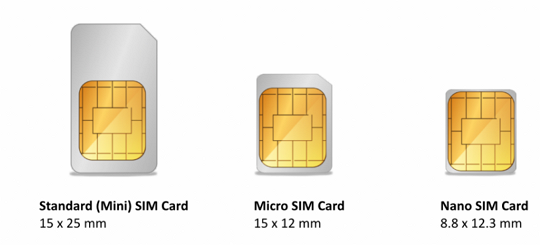
From your old Android, if you own a Micro-SIM card with Nano-perforation, you can press the Nano sim card out of
the existing sim card. If it is a SIM card without Nano-perforation, you can just go to your wireless carrier and
ask for a new Nano-SIM that can fit your Samsung Galaxy S8.
Transfer Data from Old Phone to New Samsung Galaxy S8<
When we get a completely new smartphone, which bother us most would be the data transfer between the previously
used phone and the new comer. How to move the data easily? Let's check it out.
If you previously owned an Android phone, you can try to back up and then restore the important
data from the old Android to your Samsung Galaxy S8/S8 Plus. The
Android Backup Restore program are recommended for you to deal with it in several clicks.
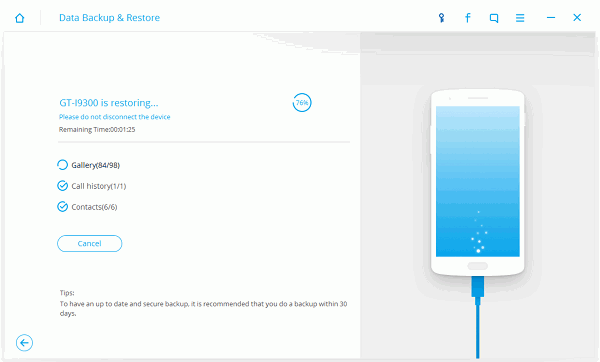
If you were an iPhone user before, the method is pretty simple as well. All you need to do is to connect the old
iPhone and the Samsung S8 to your computer, and then use the Phone Transfer program to transfer data
between the two devices.
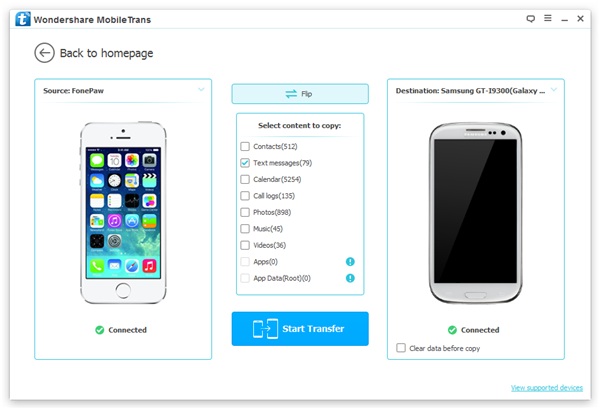
Set Up Google Account
To set up Google
account on your new Samsung Galaxy S8, you are able to receive email that is associated with the account and
sync your calendar and contacts on your device. What’s more, you can even sync your bookmarks, history, and other
settings when you sign into Chrome.
Adding a Google account on your new device is a very easy job but can benefit you a lot. So why not have a try on
your Samsung Galaxy S8?
Root Samsung Galaxy S8 to Obtain Superuser Access (Optional)
When you get a new phone, you may find out some apps that are previously installed by the manufacturer. You have
no ideas how to uninstall them as you are not allowed to. By gaining the root access, you can alter the device’s
software in a deeply way and uninstall the built-in apps would be a piece of cake.
However, rooting will
void the warranty of your Samsung phone and some kinds of service can be denied to you because when you root your
device, it would contain the security risk. Anyway, please think twice before you take the action.
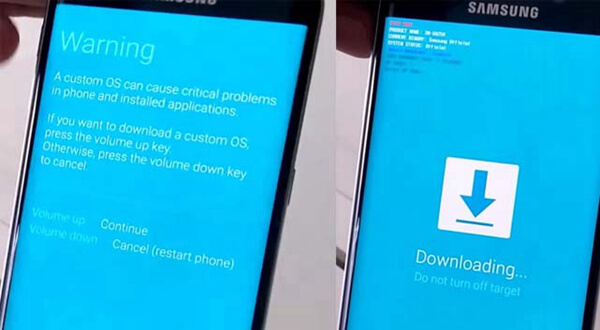
Choose A SD Card for Extra Storage
A 32GB or 64 GB for the built-in storage can not satisfy most of the users. Fortunately, Samsung S8 supports microSD card, which would help to expand the storage space with lower cost. To choose a suitable SD card, you need to think about the capacity, class, price and more. If you want to know more about the details, please click here.
Recover Deleted Data on Samsung Galaxy S8
When using the device, it is very common that you may delete the important data accidentally. Fortunately, you are
allowed to use the third-party recovery program to get them back to your Android. The Android Data
Recovery program seems to be a good choice to recover the lost data on your Samsung
Galaxy S8 for its effective and easy-to-use features. But please note that once you find out the data is
lost, you need to stop using your Samsung as possible as you need to avoid the data to be overwritten.
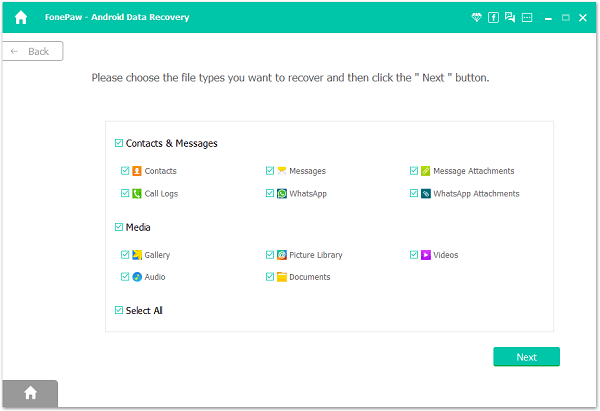
Set Up Android Device Manager
Some people may don’t know that their Android smartphone can be locked, located and rung remotely with its
built-in feature- Android Device Manager, which is a good tool to use when your phone gets lost or stolen.
Actually, setting it up is pretty simple. All you need to do is to go to "Google Settings" and choose "Android
Device Manager". Then tab on "Remote locate this device" and "Allow remote factory reset" options.
After you successfully set up the Android Device Manager, you can find your lost Android over the
Internet. If you really cannot get back your phone, you can also erase the
data to prevent it leaking with Android Device Manager.
I am sure the above tips would help you to use the new Samsung S8 with facility. If you have any question about this article, please drop us a comment below!






















