Android Data Recovery
How to Sync Skype Chat with Multiple Android Phones/Tablets
-- Wednesday, January 20, 2016
Phone Transfer provides you with the easiest way to complete the process of syncing Skype conversation history with multiple Android phones. It is compatible with Samsung Galaxy S7, Samsung Galaxy S6, Samsung Galaxy S5, HTC One M9, LG G3, Google Nexus 6 and more. With rich experience in transferring apps form Android to Android, this program will only sync the data you’ve selected and there is no risk of damaging the files or erasing data on your devices.




Sync Skype Chat with Multiple Android Phones/Tablets
Step 1 Start Phone Transfer on ComputerLaunch Phone Transfer on computer, and then click on "Phone to Phone Transfer" solution from the interface.

Step 2 Connect Devices to Computer
Now connect both devices to the same computer with the USB cable. And you will be asked to turn on the USB debugging in both devices for connection. When you see "Connected" appear under the image of both devices, you are ready to transfer anything you like from one device to another. You can change the transfer direction between two devices by clicking the "Flip" button.
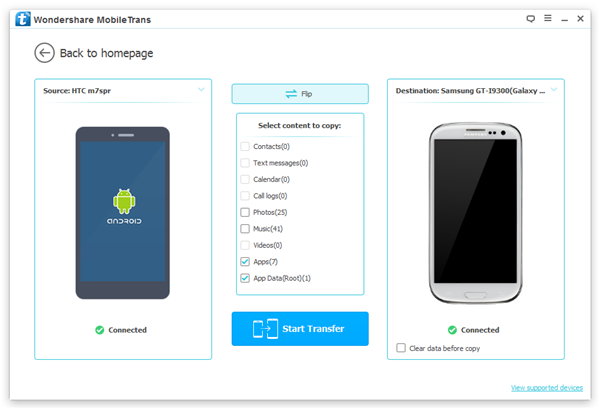
Step 3 Sync Skype Conversation History
Now click on "App" and "App data" from the data list, and then click on "Confirm" > "Start Transfer" to let the program start syncing the Skype app and data. Please note that you don’t need to select "Clear data before copy" option.
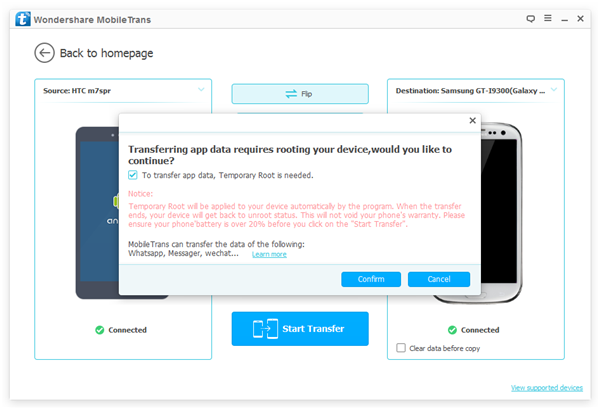
Seconds later, a message will pop up and ask you to allow the program to temporarily root your device. Just click on "OK" to let the process continue. When the synchronization is done, you will be informed by a pop-up saying the process has completed successfully. Click on "OK" and then you can view the Skype chat history on both derives.
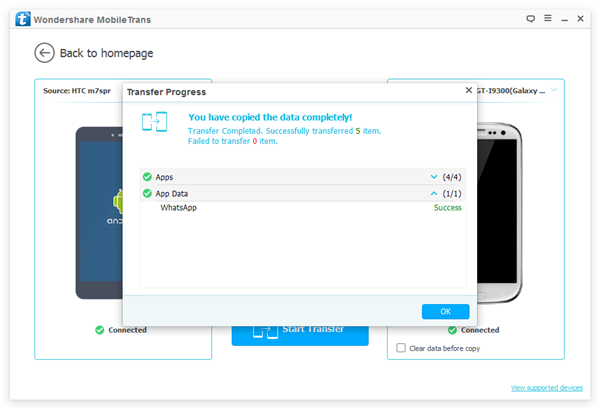
I’m personally quite excited about this new sync solution, are you? And what’s your experience of syncing Skype chat history between Android phones/tablets before realizing there’s tool like Phone Transfer? If so, share any promising new sync solutions you’ve come across with us in the comments.


























