Android Data Recovery
Xperia™ Transfer: Transfer iOS and Android Data to Sony Devices
-- Saturday, August 02, 2014
Xperia™ Transfer, comes from Sony PC Companion, is a useful tool helping you transfer data like contacts, messages, bookmarks, notes, calendar, call log, videos, music, photos from Android smartphone or tablet, iPhone or iPad backups to Sony Xperia smart devices. Let's see how to achieve phone data transfer with Xperia™ Transfer.
- Part 1. Transfer Android Data to Sony Xperia Phone
- Part 2. Transfer iTunes or iCloud Backup to Sony Xperia
Part 1 Transfer Android Data to Sony Xperia Phone
To begin with, download and set up Sony PC Companion on your computer. Plug your Sony Xperia in the PC, choose "Xperia™ Transfer" and hit the "Start" button.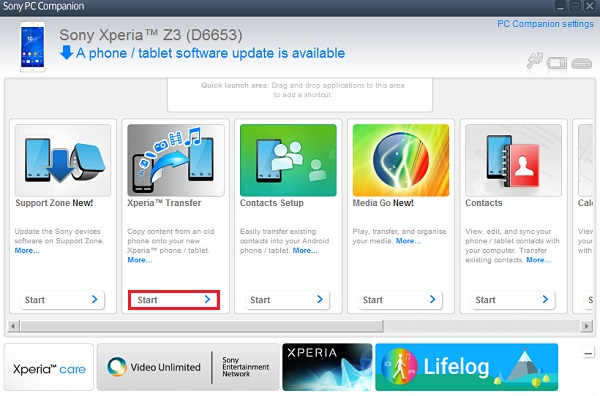
Select your source device. If your handset is running Android system, Open the "Other brand devices" list and choose "Android devices".
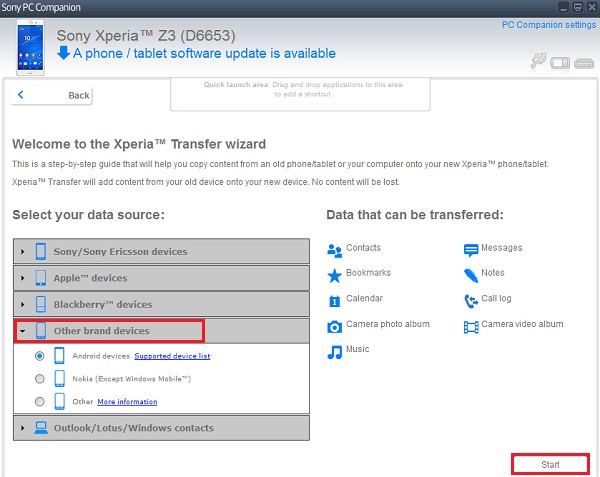
You should download Xperia™ Transfer Desktop application from Google Play store on your old Android device.
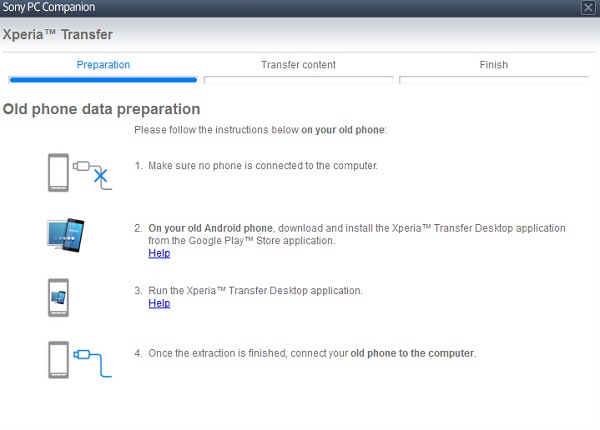
In your source Android phone, run the Xperia™ Transfer Desktop app and tap the "Start extraction" option. When the extraction ends, connect the source device to the computer via USB cable.
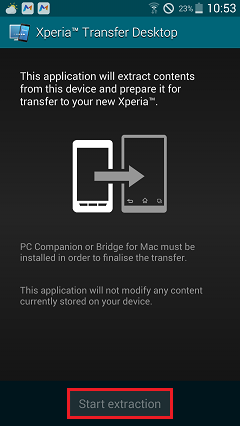
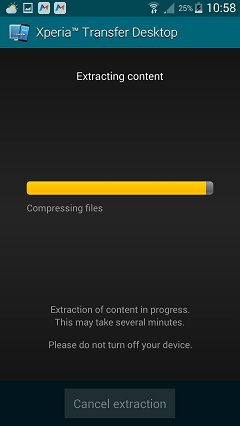
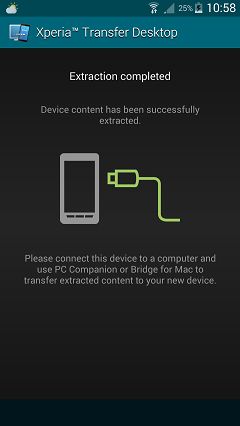
Check the box next to the data item that you want to transfer, and click "Next" button to move on and start transferring.
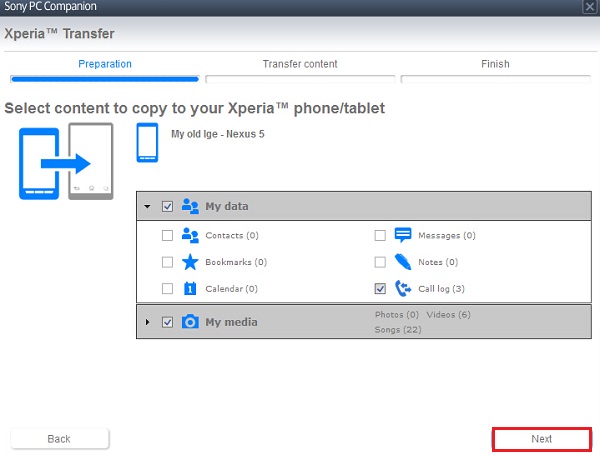
In a while, the data transfer process will complete. Click "Close" button to finish it. Disconnect both your devices and you can check the content on your Sony Xperia phone.
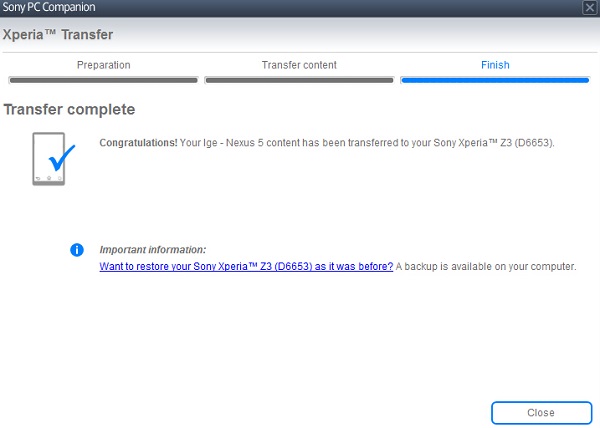
Part 2 Transfer iTunes or iCloud Backup to Sony Xperia
You could not directly move data from iPhone or iPad to Sony Xperia phone or tablet. Instead, you can transfer iTunes or iCloud backup of your iOS devices to it. Open "Apple devices" panel and select device with local or iCloud backup. Then, hit the "Start" button.Note: You should back up your iPhone or iPad with iTunes or iCloud in advance.
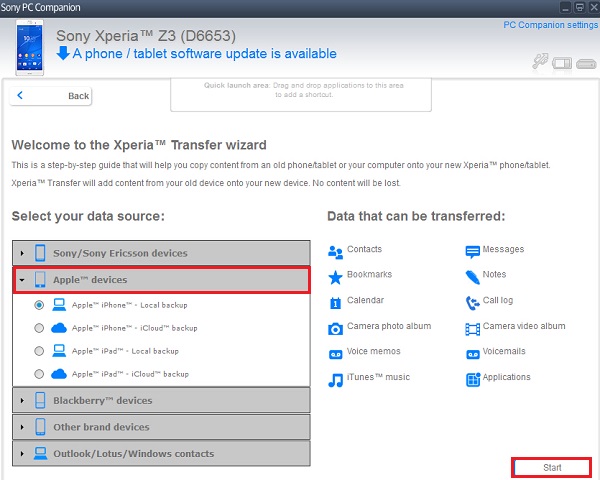
The software will detect the iTunes backup on your computer. Select the one you want and click "Next" button. If you want to access to iCloud backup, you should log in your iCloud account.
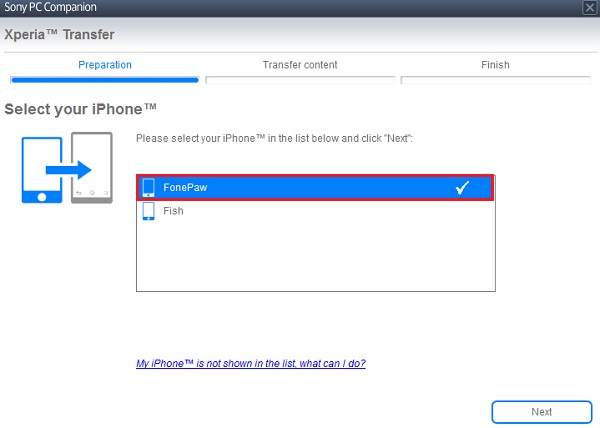
Tick the items from the backup file that you want to transfer. After selection, hit the "Next" button to move on.
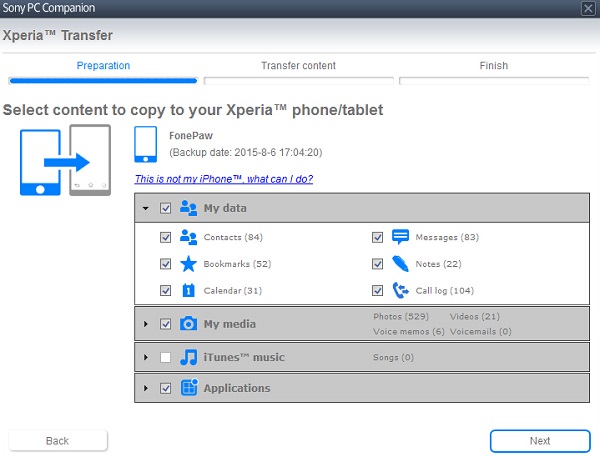
The larger the backup file size is, the longer the transfer process will last. When the process complete, hit the "Close" button. You can check the transferred data on your Sony Xperia.
Note: The application transferred from iOS backup will not be automatically installed on your device. You should click the links accessing to Google Play store, download and install the apps manually.
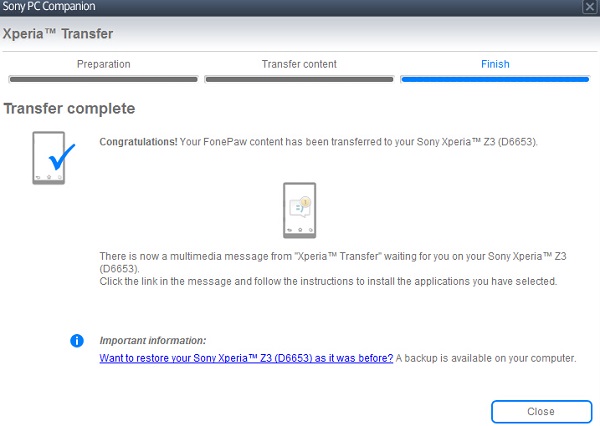
Transfer iOS or Android data with Sony PC Companion, Xperia™ Transfer tool is very helpful and easy to use. However, as introduced above, you need to install Xperia™ Transfer Desktop app on your old Android device which will occupy the internal storage of your phone. Moreover, if you haven't backed up your iPhone or iPad, you are not able to conduct the iOS to Sony data transfer. Hence, we recommend you much more convenient and powerful software Phone Transfer, which allows you to directly transfer iOS and Android content to Sony with the computer, without installing extra app on your devices.






















