Android Data Recovery
How to Backup and Restore Data with Sony PC Companion
-- Tuesday, August 05, 2014
We often receive emails from Sony users like the above, consulting for solutions to retrieve the lost or deleted phone content. Some may fortunately regain most of the missing data as they do phone backup regularly, while others will never get them back. That's also why we always suggest users to back up their Sony mobile devices so as to get chance to restore lost data from backup.
To tackle this problem, Sony PC Companion is developed. It's a collection of tools and applications helping Sony users manage, transfer, backup and restore phone data at ease. In the following article, we will introduce you how to backup and restore Sony Xperia content with PC Companion step-by-step.
- Part 1. Backup Sony Xperia Data with PC Companion
- Part 2. Restore Lost Content from Backup with PC Companion
Part 1 Backup Sony Xperia Z3 Data with PC Companion
Firstly, run Sony PC Companion and plug your Sony Xperia Z3 in the computer. When the device is successfully connected, click the "Start" button on the "Backup & Restore" panel to launch the application.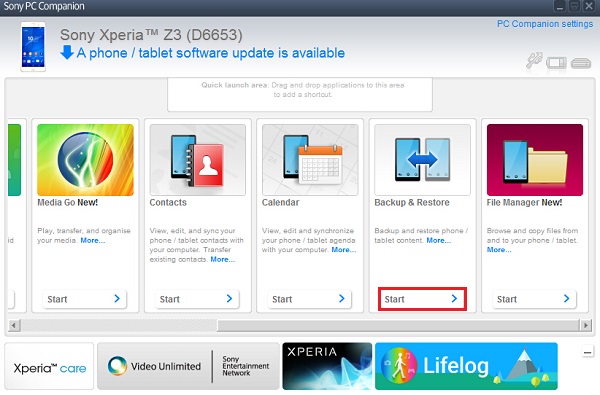
Hit the "Backup" button in the middle of the interface. Then, the software will read and load the data stored in the device and display them in the list.
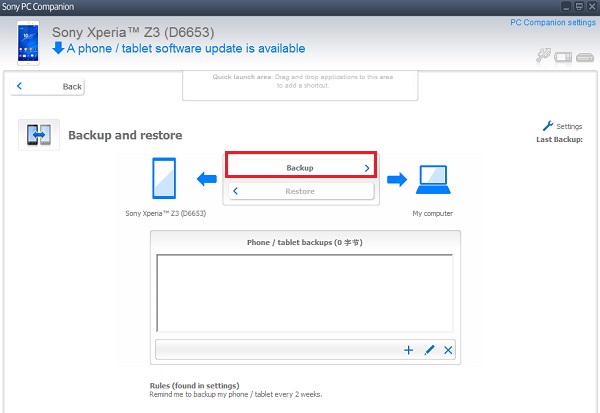
Check the box at the left side of each content category that you want to transfer and click "Next" option when done. The software supports you to backup data like contacts & call logs, messages, bookmarks, music, photos, videos, calendars, settings and others.
Tips: Tick the "Manuel selection" box, you can select a specific file manually to back up.
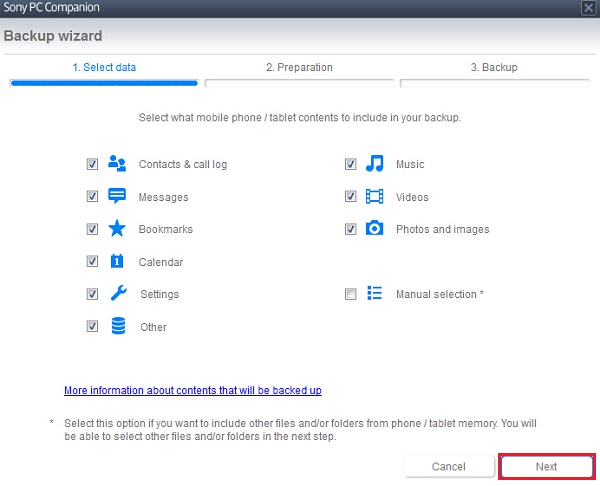
In the preparation step, you can check the size of the backup file. You can also modify the name of the backup and change a folder to save the files.
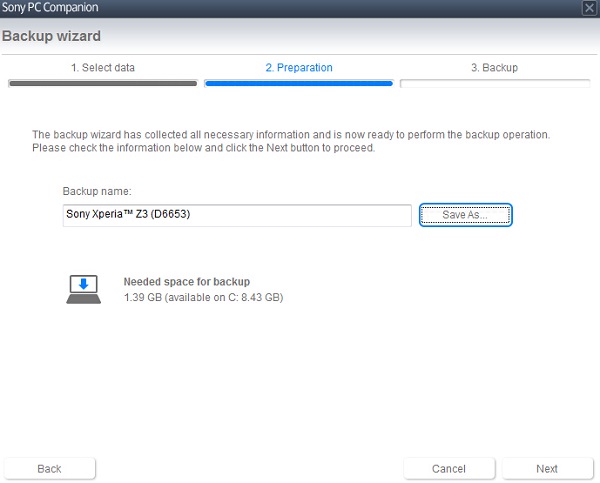
In a while, the backup will complete. Click "OK" to end the process. Now you can check the data on your computer.
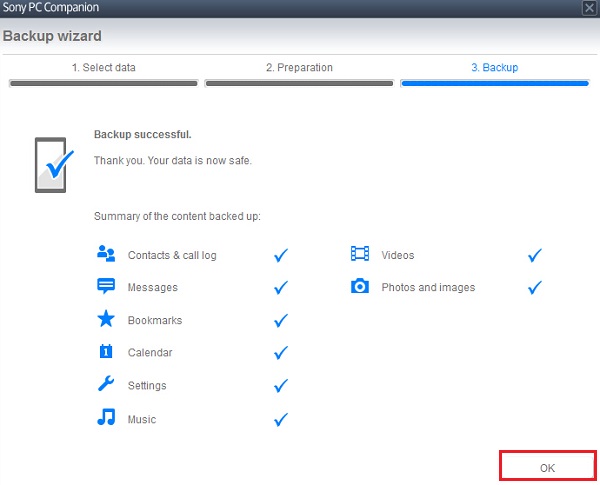
Part 2 Restore Lost Content from Backup with PC Companion
Since you've backed up your Sony Xperia Z3 before, you can get back the lost data from the backup file. When you are in the "Backup & Restore" interface, you can see some files in the "Phone/tablets backups" box.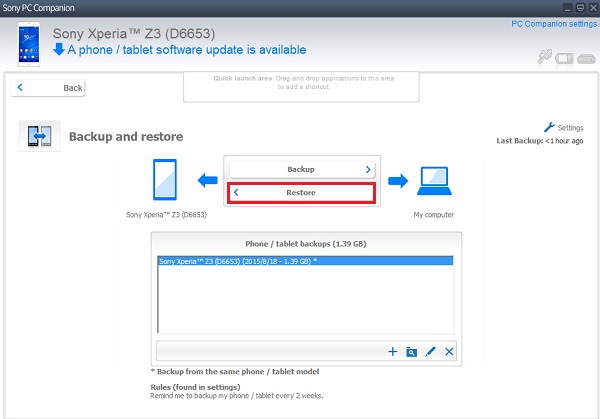
Hit the magnifier and folder icon, you can preview the backup files displayed with thumbnails or detail information.
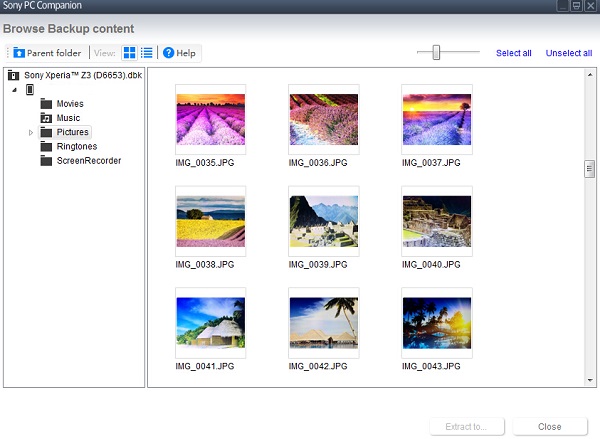
Select the data categories you want to retrieve by checking the boxes next to the items and click "Next".
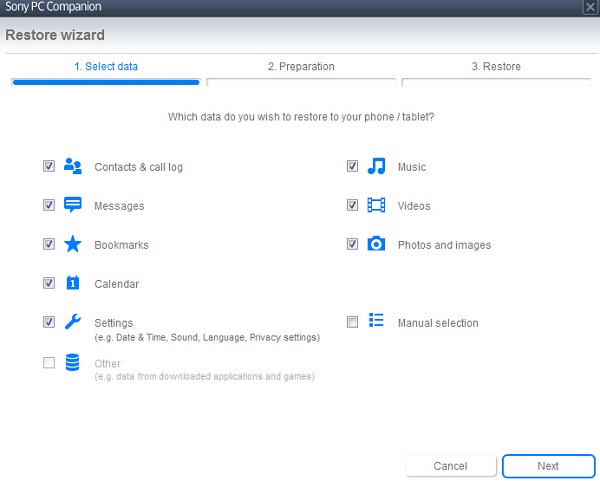
Then, the software will show you how much the internal storage is available. If it's larger than the backup file, you can hit the "Next" button to go on.
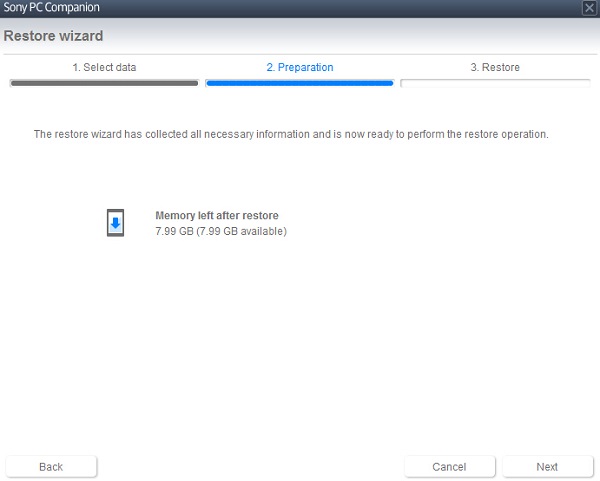
When the restoration finishes, the summary of all the data you restored will show on the interface. Then, click "OK" button at the lower-right corner to end the process. Restart your Sony device and view the restored data on your phone.
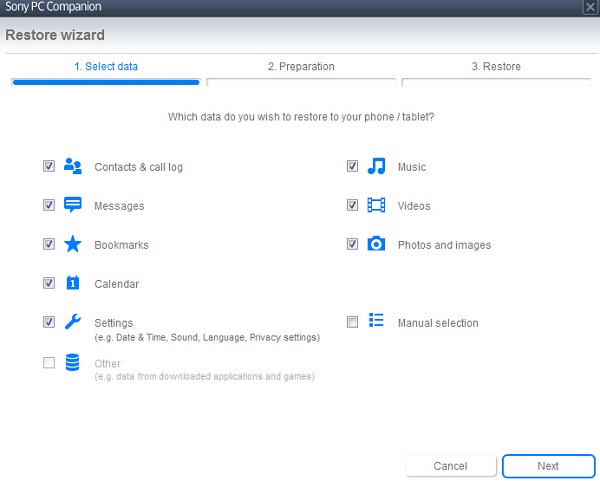
Note: No matter you are backing up from your phone or retrieving lost data, you should avoid disconnecting it to the computer or the processes may fail.
With Sony PC Company, we can easily back up Sony Xperia smartphones or tablets data to the computer and restore the lost or deleted content from the former backup files. If you want to erase the data thoroughly before your send the used Sony Xperia phone to others, the application is not a good choice. Therefore we recommend you a more useful program Phone Transfer, which can help you backup and restore, transfer data among phones running different OS system, erase the phone content at ease.






















