Android Data Recovery
Must-Know About LINE on Android/iOS
In 2011, LINE was launched in Japan and reached millions of users worldwide. Although more and more users tend to use LINE to connect with their friends in the recent years, people may be not very familiar with LINE and how it works. Now I want to give you an in-depth introduction of LINE.
- Part 1. What is LINE?
- Part 2. How to Download and Register LINE?
- Part 3. How to Add friends to the Friends List?
- Part 4. How to Have a LINE Chat?
- Part 5. How to Make a Timeline Post?
- Part 6. How to Back up Your Line Chats
Part 1: What is LINE?
LINE, like the name itself, is an application that designs to connect people whenever and wherever. It works on mobile devices (Android and iOS device) as well as personal computers (Windows or Mac). With LINE, you can send text messages; share photos, videos and audios with other users; send current or any specific location; make free voice & video call and so on. It supports you to share your stories with your close friends by posting texts, photos, videos, and stickers on your Timeline. In this way, you can get closer to your friends. But if you want to save the LINE chat history, it is available in keep.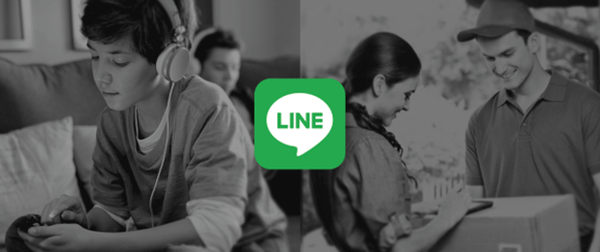
Part 2: How to Download and Register LINE?
We can download LINE on our Android or iOS device. Just go to Google Play or Apple Store to download the
suitable version for your device. After you install it, please run it!
When you open LINE, you can see there are two options for you: “Log in” and “Sign
up”. Because it is our first time to use LINE, we need to choose “Sign up”. In the next
screen, you need to select your country and write down your phone number, but please note that your phone number is
real because we need to get the code from SMS later. Now please click “Next” and you will get the
number confirmation overlay. Select “OK” and wait for the code.
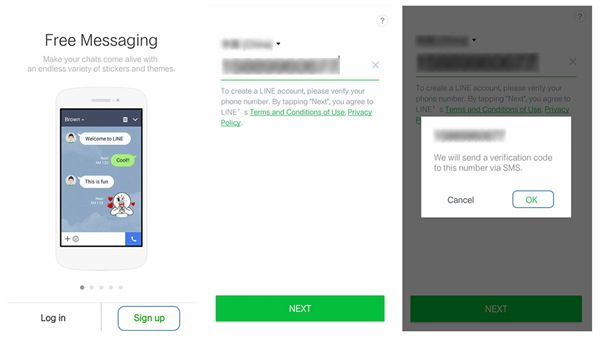
After you get the code, you should write it down and click “Next”. In the next screen, please enter
user name and choose a picture as your LINE image. Click “Next” and you will see the screen asks for
your E-mail address and password. Fill it and click “Register now!”. Then go to your E-mail and get
the code and click “Register”. The job is done!
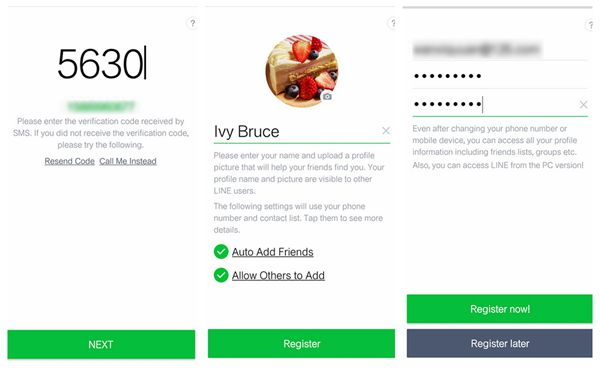
Part 3: How to Add friends to the Friends List?
1. You can add friends by syncing contact list on your device.If you want to add your friends automatically, you can go to “Settings > Friends” and pick off the "Auto Add Friends" and "Allow Others to Add" check boxes. Then you can populate the friends list by using the phone numbers from your contacts and people who have your phone number in their contacts can also add you as friend automatically.
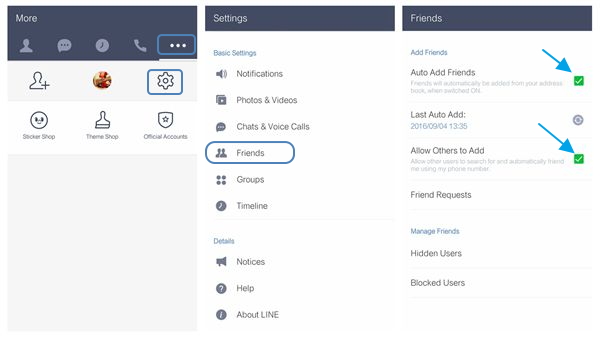
2. Adding friends by QR codes
You can add your friends as LINE contacts by scanning their QR codes, displaying your QR code to your friends and identify the QR codes with QR Code Reader. Please go to “… > Add Friends > QR Code”
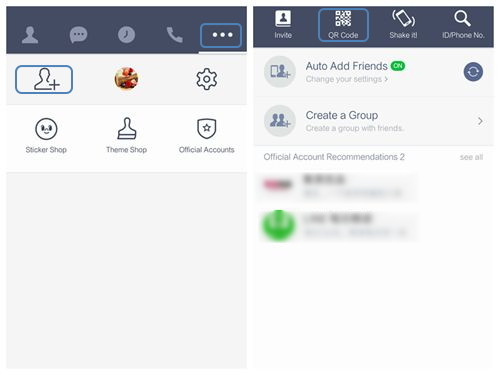
Method 1: Go to scan your friends’ QR code, then tap “Add” to become friends.
Method 2: Click “My QR Code” to display your QR code to your friend to scan with their QR code reader, then tap “Add” to become friends.
Method 3: You can save the QR code sent by your friends. Click “Gallery” to choose the code and QR code reader can detect it. Then you can add your friends to your Friend List.
3. Adding friends by using "Shake it!"
Please go to the “… > Add Friends > Shake it!” and shake your
device. You can add friends who are shaking at the same time nearby.
Note: Please make sure that the Location Services or GPS is turned on for both you and your friend.
4. Adding friends by searching ID/Phone NO.
Just like the two ways above, please enter to the page of “Add Friends”. Go to “…
> Add Friends > ID/Phone NO”. Then enter your friends LINE ID or Phone Number
and you can add your friends to your Friends List.
Part 4: How to Have a LINE Chat?
You can exchange with friends in LINE by sending text/voice messages, making voice/video call. You can send free one-on-one and group text/voice messages to your friends. When you chat with your friends, you can share photos, stickers and emoticons as well. You even can call your friends by making voice or video calls. With that, you don’t need to make the phone call which is rechargeable.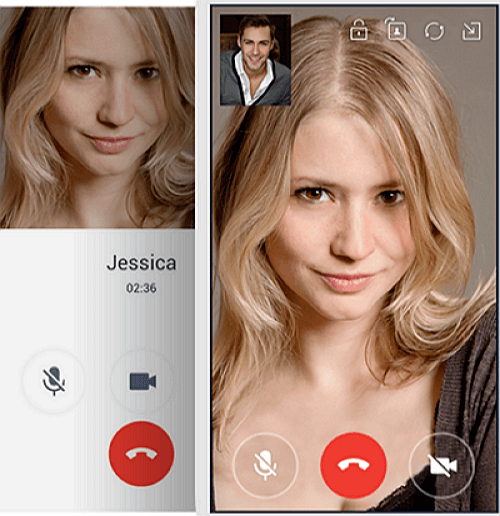
Part 5: How to Make a Timeline Post?
You can share text, photos, stickers, Videos on your Timeline. People can tap Like or Comment at the bottom of the post. You can post up to 10,000 characters per post for text, 20 per post for stickers, images, and videos and 1 each per post for URLs and locations.It is very easy to make a timeline post. Go to home page, tap “Post” in clock icon and then start to post your story by clicking “Create a Post”. After you finish the post, it is visible on your Home to all your friends.
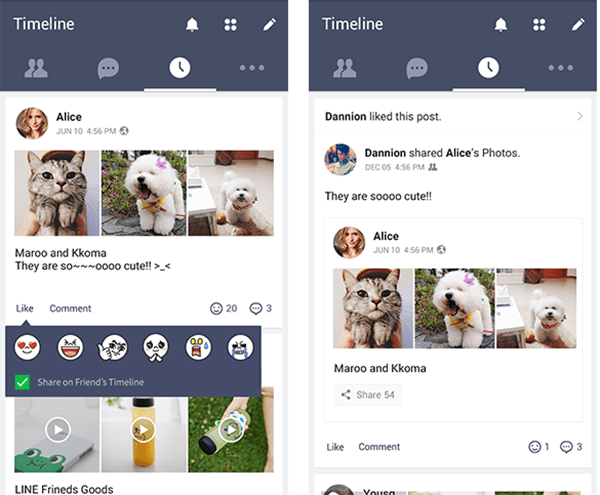
Tip: How to Back up Your Line Chats
No matter you are an iPhone user or Android user, it is in need to back up your Line chat history.For Android: Ways to Back Up and Restore LINE Chat on Android
For iOS: How to Back Up LINE Messages & Photos on iPhone
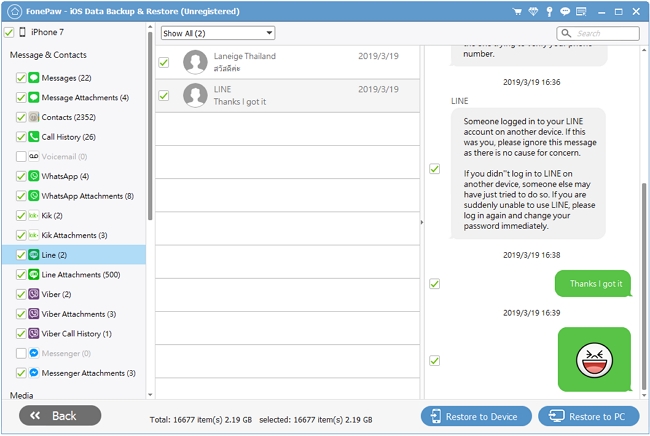
So do you want to become a user of LINE? You will have a great fun with your friends when chatting in LINE. Of course there are other functions like chat history backup, group posts, which are really easy to operate. Just download and have a try!






















