Android Data Recovery
How to Get Started with Kik on Android Mobile
-- Friday, August 26, 2016
- Part 1. How to Get Started with Kik on Android?
- Part 2. Enjoy Chatting and Sharing Fun with Kik
- Part 3. Make Fun with its Extra Features
Part 1: How to Get Started with Kik on Android?
1. Create an AccountIf you've never tried Kik before, just quickly come to Google Play to have it downloaded and installed on your phone. And the first thing to do is to register an account. Tap "Sign up" and fill out the specific information as showed below. Please bear the password in mind lest you need to use it. After that, enter the email or username and password to log in and you're welcome to the Kik world.
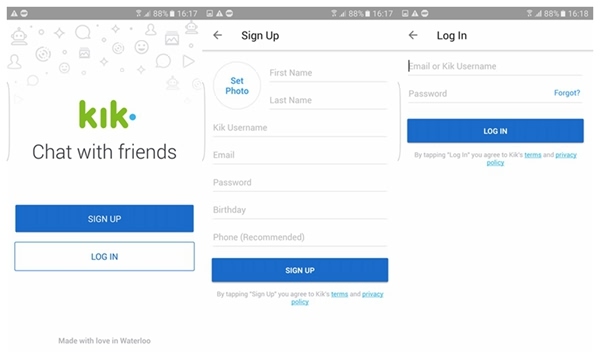
2. Find Friends via Phone's Contacts or Manually
Kik being a social app, we're for sure expected to keep in touch with old friends or make new friends. You will be prompted to find your friends on Kik through scanning your existing contacts, which will be continuously synced so you can see who you know on Kik.
Otherwise, you are allowed to add friends who are not in your contacts by manually typing in his/her name or Kik username. By the way, if you are meeting each other nearby, just scan his/her Kik code. That would be much faster.
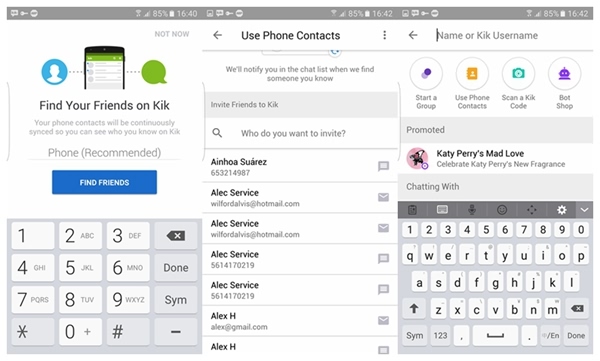
3. Confirm Your Email Address
If you forget or lose your Kik password, you can get it back through your email. Therefore, it's important to confirm your email address. In fact, the moment you successfully register an account, a verification email from Kik is sent to your email address. Or you can go to "Settings" > "Your Account" > "Email" to have a new verification email sent again. Log in your email account and open the email and click where it says "Click here to complete your sign-up" to confirm your email.
Note that if you don't see this email, check any junk or spam mail folders. Moreover, if you still don't see the email, you can have Kik resend it.
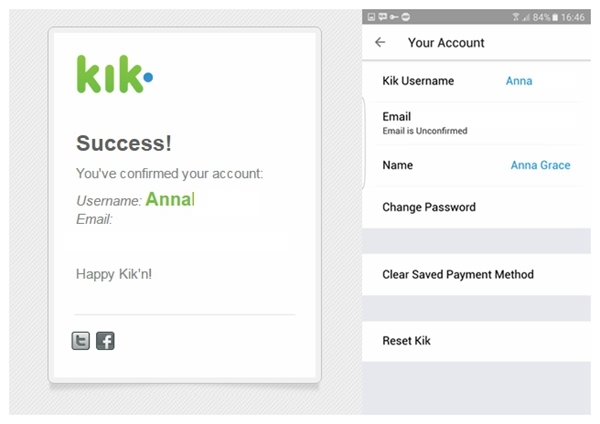
Part 2: Enjoy Chatting and Sharing Fun with Kik
1. Send a Message to a FriendThat's as easy as pie. On the speech bubble menu, touch a friend's name to start a chat. Then, tap on the "Type a message" box and text what you want to say. When completed, tap on the bubble icon and send to your friend.
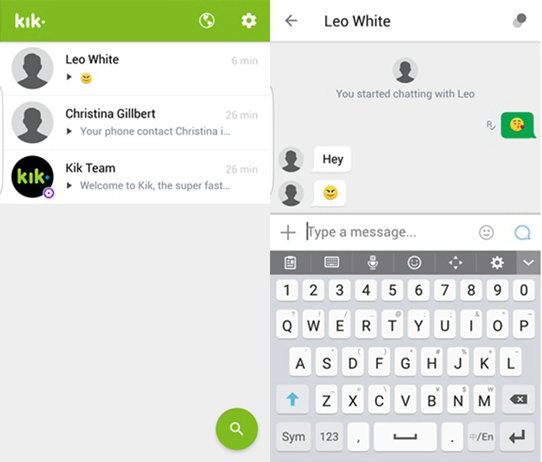
2. Make Chats More Funny
Beside the "send" bubble icon, there is a "smile face". Touch the "smile face" and you can see plenty emotional expression. If you're tired of texting, use them instead! Moreover, there is a "+" button on the left. You can find more options here like:
GIF: Let you share funny dynamic picture to friends.
Stickers: Small images that you can buy in the Kik store. Some stickers are free, while others require purchase or Kik points (Kp).
Viral Videos: Lets you browse and send videos from YouTube.
Sketch: Lets you draw a picture.
Memes: Lets you create your own custom "meme" images.
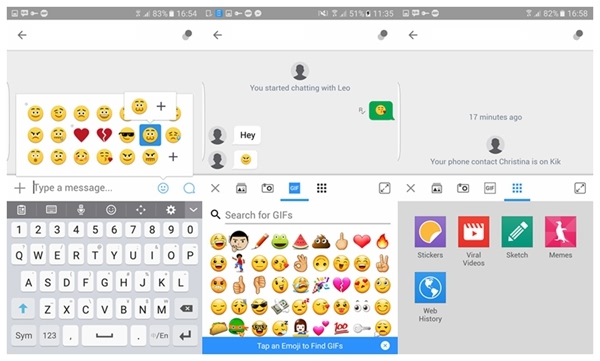
3. Send Photo and Video
You can also send existing photos or videos to your friends. Simply touch the "+" button, and then choose the "Gallery" icon. Scroll down and select those you want to share.
What's more, you are able to shoot a photo or video and share them instantly with friends. Beside the "Gallery" icon, there is a camera-like button. Tap it and then tap the button right in the middle at the bottom for photo or hold it for video.
Note that the app will ask you if it can access the Gallery and Camera app for the first time.
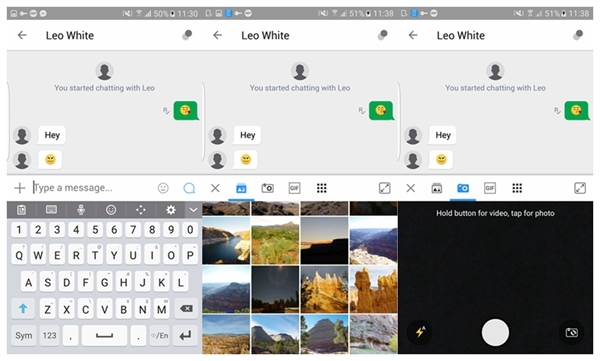
4. Delete Pictures or Videos before Sending
It happens that you select a wrong image or video inadvertently, or you just don't want to send anything anymore all of a sudden. It is easy to undo it. To delete an image or video before sending it, press the image or video, and then a pop-up will show up asking you whether to delete content. Tap "Delete." and it's retrieved.
Note that you can't delete content after you've already sent it.
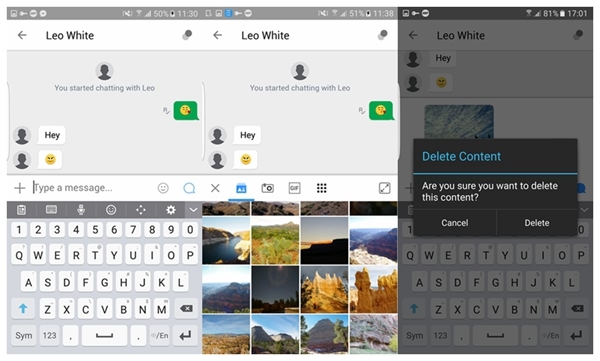
Part 3: Make Fun with its Extra Features
1. Set Your Profile PhotoIn order to be easily recognized by friends, it's recommended to set a photo of you in profile. Besides, what's wrong with showing others your good-looking? Just go to "Setting" > "Set Photo", and then choose to take a picture or from existing pictures.
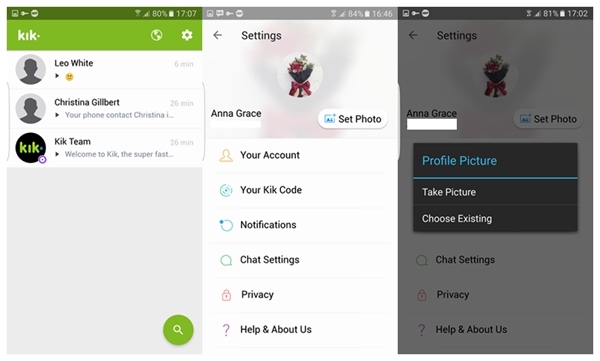
2. Customize the Color of Your Chat Bubble
Getting bored of the default green chat bubble for your messages? I bet most people perhaps don't know it's actually customizable. Use the following steps to change it to the color you wish:
1. Tap the gear icon at the top of the Kik home screen.
2. Tap "Chat Settings".
3. Tap "Chat Bubble Color".
4. Tap the color you would like from the list of option.
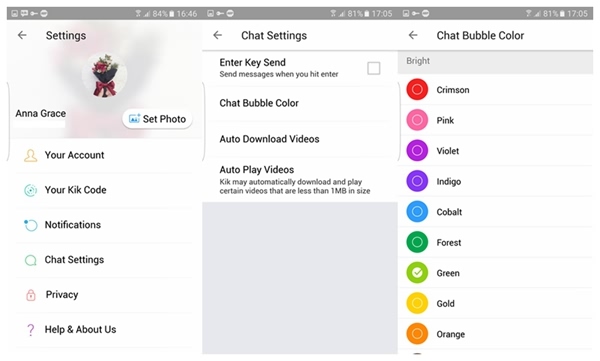
3. Try New Emoji
It has a set of built-in emoticons for chatting. However, you can try downloading new emoji to show personality from others. If you get tired of those default emoticons, try get more cute emoji as:
1. Start a chat with one of your friends.
2. Tap the smile face.
3. Tap the "+" button on the emoji menu.
You will then be directed to smiley shop, you can select those you like and download them. Some are free of charge while others require purchases.
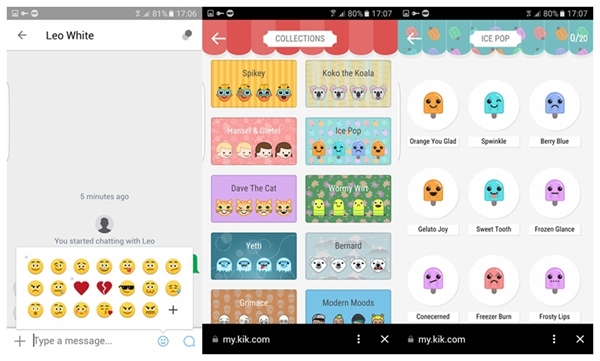
4. Make Fun with Kik Team
Before you make friends with others, there is a pre-set contact known as "Kik Team", which is in fact a simple program designed to try answering each question you ask it. Each time you send a message to it, it will instantly respond you. You can also sent Kik Team a photo or video to have it comment on them. It's fun chatting with Kik Team, and it will never turn its back on you.
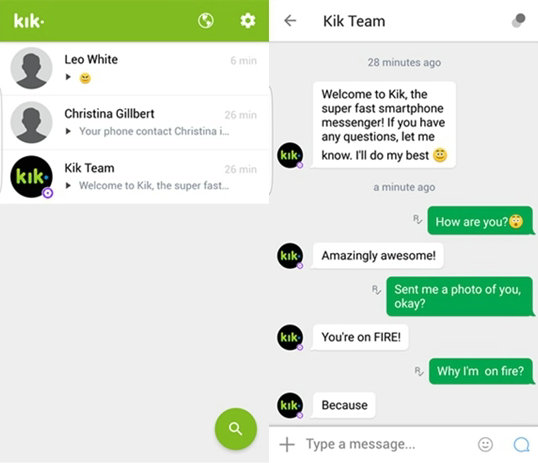
5. Use Kik Code to Quickly Make Friends
It must be really burdensome typing in names manually in search for friends. Actually, there is no need being such an annoyance. There are Cameras on both your phone and your friends' phones. Use them!
Tap the "Search” icon > "Scan a Kik Code" option, and you are able to scan for your friend's Kik Code as well as directly add him/her as a friend. Also, you can head to "Settings" > "Your Kik Code" to find your code or scan to add friends.
Note that you can ask your friends to send the screenshot of Kik Code to you and add them on Kik without the restrain of the time and space.
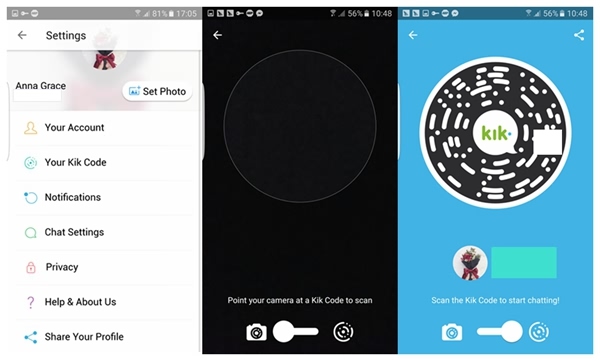
6. Browse Webs and Play Games without Leaving Kik
Too troublesome to switch from apps to apps? Now, you can browse websites and play games in a direct way on Kik app. In order to do so, you can either tap straight on the "Earth" icon on chat menu or touch the "+" button and choose "Web History" when chatting with someone. You can view the recent web history on the interface or tap "DISCOVER MORE WEBPAGES" to find more interesting websites. There are quite a few interesting websites related to picture-sharing, games, puppy and so on.
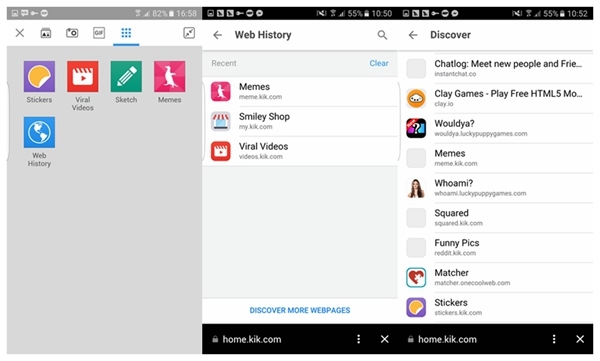
Getting interested in Kik? Don't hesitate. Heartbeat is not as good as action. This little app really gives me surprises. Hope you meet friends and have fun with Kik.






















