Android Data Recovery
Kik Management Backup & Restore with Ease on Android
-- Thursday, March 28, 2019
1.You reset your account
2.You login to your account on a different device
3.You delete your Kik app
You can see the last 600 messages for recent chats in the last 48 hours on Android device with the latest version of Kik. And for the older chats, you can check the last 200 messages. But for an earlier version of Kik, or using the app on a Windows Phone, Symbian, or BlackBerry, you'll be able to see only the last 100 messages for each chat.
So it is better to back up your chat logs which are important for you. How to do that? Here I will show you two methods: back up manually and back up with Android Data Recovery.
- Part 1. Back Up & Restore Kik Chat History Manually
- Part 2. Back Up & Restore Kik chat History with Android Data Recovery
Part 1: Back Up & Restore Kik Chat History Manually
Because you can't check chat logs more than 600 and it has a time limit, you need to figure out that if the messages are important for you and prepare to make a backup. Here I will provide you some ideas of Kik chat history backup manually.1.Take screenshots of the chat history or use other device to take photos of the chat pages. It is a convenient way but may cost you some time because you need to operate one by one.
2.Make a video of the chat history. You can make a video of the pages of the chat logs by other device or a camera. But please take it carefully and don't shake your camera as much as possible.
Part 2: Back Up & Restore Kik chat History with Android Data Recovery
Android Data Recovery can make a backup copy of Android data and restore with ease. Please click "Download" button below and have a try!



Step 1 Launch the Android Data Recovery and Connect Android Device to PC
After you download the software, please launch it! Select "More Tools > Android Data Backup & Restore " option on the page and connect your device to computer via USB cable. But make sure to Enable USB Debugging the or you could not connect successfully.
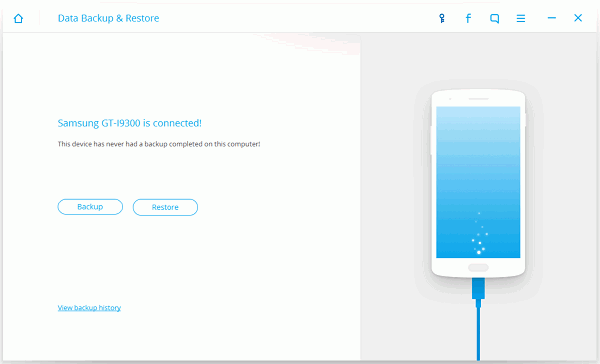
Step 2 Back Up the Kik chat History
Please click "Backup" and you can see all the file types are shown on the page. Then choose "Application data". Here click the little blue circle next to "Application data" and choose "Kik", and then tap "OK" button on the pop-up window. Click "Backup" to start.
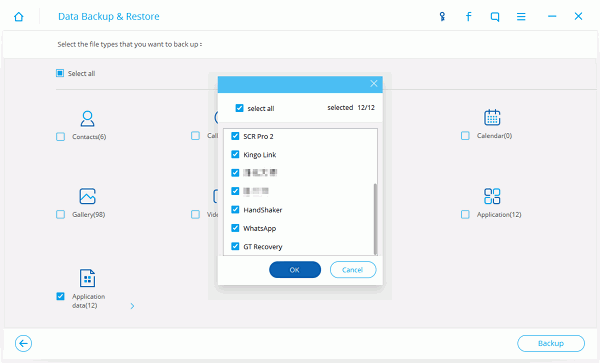
Note: If you have used Android Data Recovery to make a backup before, you can also find the record by clicking “View backup history”. The software would keep the backup copy every time you back up data here.
Step 3 Restore the Kik Chat Logs
When the backup has been done, please click "View the backup". You can check the item on the left pane of the page. Click "Application data" and it shows the information including APK size which means the size of the App, and App data size. Please choose "Kik" and click "Restore".
Note: The data in the App on the destination device will be overwritten when restoring data. So if you get the new different chat logs from the backup, it is better for you to back up the new chat logs first if you really need to restore the backup.

If you back up and restore the Kik chat history manually, it could be really time-consuming and the information would be chaotic. But if the chat logs you need to back up are just several pieces, it may be a good way for you to make a backup copy.
For iOS users, please back up your Kik chat history with iPhone Data Recovery, which can do a backup for Viber, Line, Kik, Messenger and their attachments.
If you back up and restore data with Android Data Recovery, you can finish the job effectively. Because the records are saved and you can find it out easily. What’s more, it fits all the Android device models. So why not have a try? But if you have any questions about it, please feel free to contact us.


























