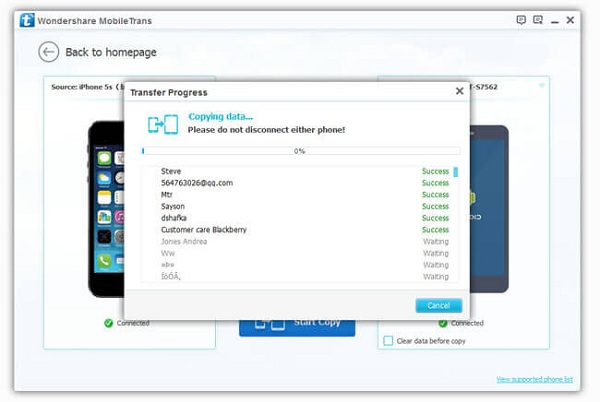Android Data Recovery
Transfer Photos from iPhone to S6 with Smart Switch
-- Tuesday, June 02, 2015
People frequently come across this situation when they changed an iDevice to Samsung phones. In fact, transferring photos from iPhone to Galaxy S6 is not so complex with the help of Samsung Smart Switch. Namely, it enables users to switch photos, videos, contacts, messages and other data from various devices to Samsung phones. The following article will take iPhone as example and show you how to transfer pictures from iPhone to Galaxy S6 with Smart Switch.
Guide to Transfer Pictures from iPhone to S6
First of all, search Smart Switch in Google Play with your Galaxy S6, then, download and install the app on your S6. For iPhone, check whether you've backed up iPhone photos with iCloud. If not, log in iCloud account and do backup in advance.Step 1 Sign in iCloud
When all the preparations complete, run the app in your Samsung phone. Select "iOS Device" as source device and enter Apple ID and password to log in iCloud account.
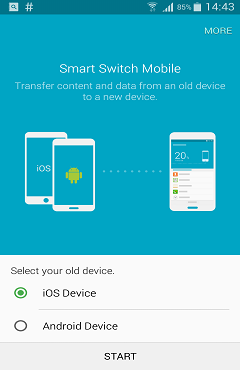
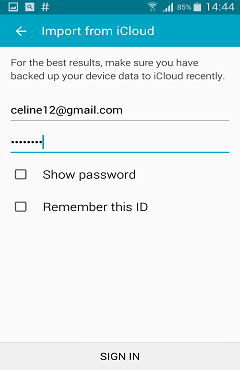
Step 2 Import iCloud Backup
After logging in iCloud, four categories of data are shown on the screen. You may wonder where the pictures are. Actually, photos are hiding in Call logs category. Just tick "Call logs" and hit the "IMPORT" button and it will automatically start photo backup from iCloud.
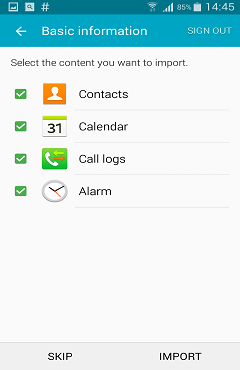
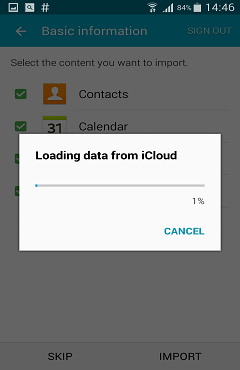
Step 3 Get the Transition Started
Select "Pictures" and click "IMPORT" button to start transferring. In a while, you can check the photos one by one in your Galaxy S6.
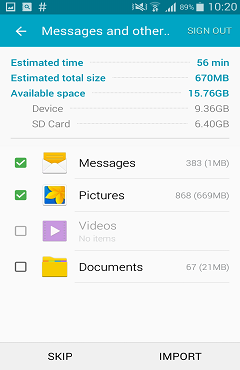

If you forget your iCloud password or having no backups, here is another simple way for you to move pictures from iPhone to Galaxy S6 effortlessly. Phone Transfer is a professional phone data transfer tool, supporting you to switch data like contacts, messages, videos, photos, apps, etc among smart devices. Read the article about How to Transfer Photos from iPhone to Android and know more about how Phone Transfer works.