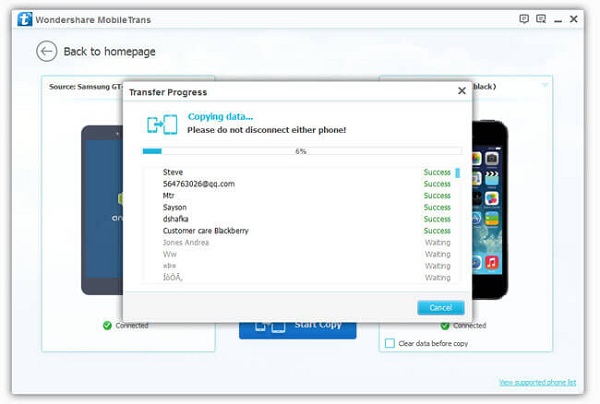Android Data Recovery
Transfer Messages from iPhone to S6 via Samsung Smart Switch
-- Friday, May 29, 2015
To satisfy this demand, Samsung Inc. designs a freeware, Samsung Smart Switch, which helps users transfer text messages and other data like photos, contacts, from iPhone to Galaxy S6 easily. Go ahead and see how to transfer messages from iPhone to Samsung Galaxy.
Tutorial on Messages Transfer from iPhone to Galaxy S6
To start with, download and install Samsung Smart Switch from Google Play in your Galaxy phone.Step 1 Sign in iCloud Account
Run Smart Switch in your Samsung device. Choose "iOS Device" option as sending handset. Then you will be asked to type in Apple ID and password to log in iCloud account.
Note: If you forget the password, go to iCloud.com and reset the password.
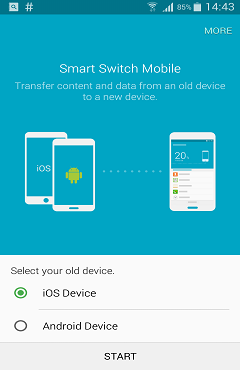
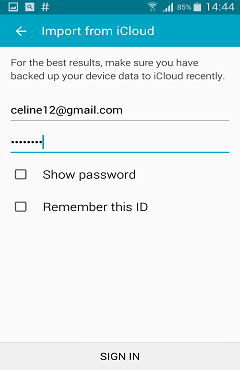
Step 2 Import Messages from iCloud
When you successfully log in iCloud account, you may wonder why there is no message data. Actually, it hides in "Call Logs" item. Just select "Call Logs" and click "IMPORT", then, the messages data will load from iCloud.
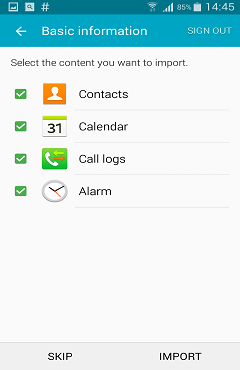
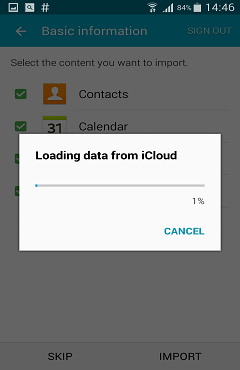
Step 3 Save Message in Samsung Galaxy
After loading, you will see the interface as below. Tick "Messages" content and hit the "IMPORT" button. All the messages in iCloud backups will be transferred in Galaxy S6. When the transition complete, click "FINISH" button to end the process. Now, you can check the messages one by one in your Samsung Galaxy S6.
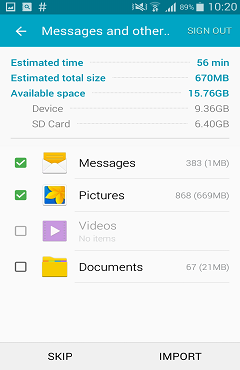
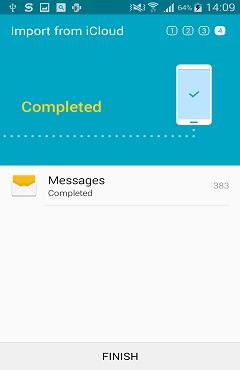
In case you have no messages backups in iCloud, here recommend you to use a more professional data transfer tool, Phone Transfer. Access to the guide, How to Transfer SMS from iPhone to Android, and check how to transfer messages data directly from iPhone to Galaxy S6 via USB cable.