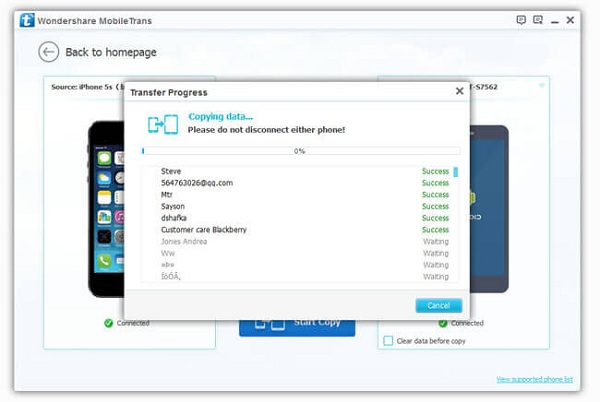Android Data Recovery
Transfer Media Files from Old Galaxy to S6 with Smart Switch
-- Friday, June 05, 2015
In fact, you can transfer media data from old Galaxy to S6 wirelessly with Samsung Smart Switch, a transferring tool developed by Samsung Inc, allowing you transfer data from iOS or Android devices to Samsung handsets. Read on and do the transition with Smart Switch.
Guide to Transfer Media Files from Old Galaxy to S6
To begin with, download Samsung Smart Switch from Google Play and set up the app in both your Galaxy S5/S4/S3 and Galaxy S6/S6 edge.Note: Make the two phones connect to the same Wi-Fi network.
Step 1 Set Sending and Receiving Devices
After installation, run the app in the two smartphones. In Galaxy S6, select "Android Device" as old device and set the phone as "Receiving device", while in the Galaxy S5/S4/S3 or Note 3/4, set the phone as source handset by choosing "Sending device" option. Then, click "CONNECT" button in both devices after selection.
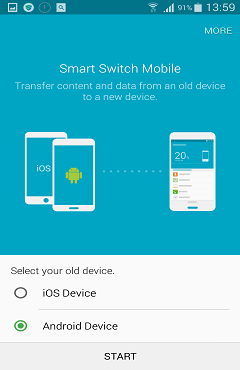
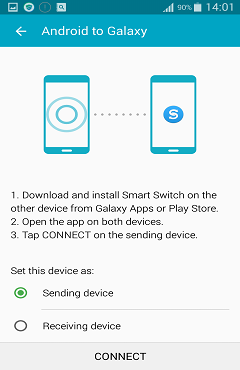
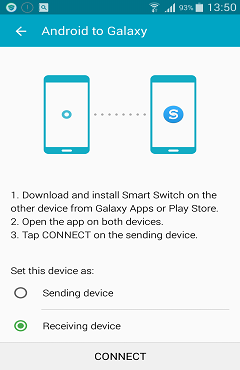
Step 2 Connect Old Galaxy/Note and S6
After the above settings, the two cellphones will automatically connect to each other. If not, you can also connect them manually. A four-number PIN code will be on the sending phone's screen. Just enter the PIN code in the receiving device, the two phones will be successfully connected.
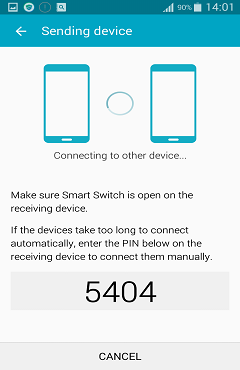
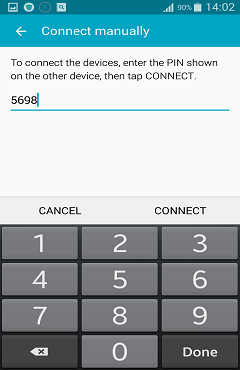
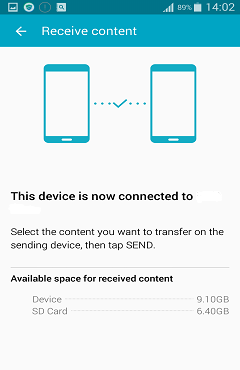
Step 3 Transfer Media Files from Galaxy/Note to S6
The app will read the data stored in the sending phone and list them by categories with quantity and size. Tick "Music", "Pictures" and "Videos" in the old Galaxy/Note phone, and hit the "SEND" button. In the destination device, you can check how the transition goes. After a while, the transition will complete. Hit the "FINISH" button to end the process.
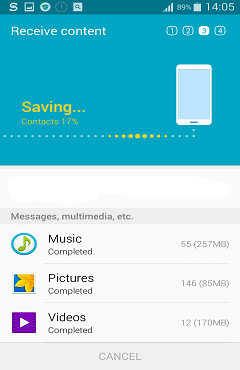
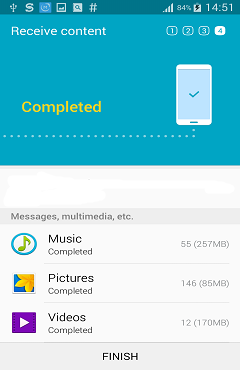
Smart Switch is helpful and easy-to-use when you want to just transfer contacts and media files in between Samsung phones. However, when comes to messages, apps, call logs, etc. you may need to turn to Phone Transfer, a professional program, supporting you to transfer various data among various smartphone running different OS systems easily. To get more details about how Phone Transfer works, please refer to:
How to Transfer SMS from Android to Android
How to Transfer Contacts from Android to Android
How to Transfer Call Logs between Android Phones
How to Transfer Apps from Android to Android.