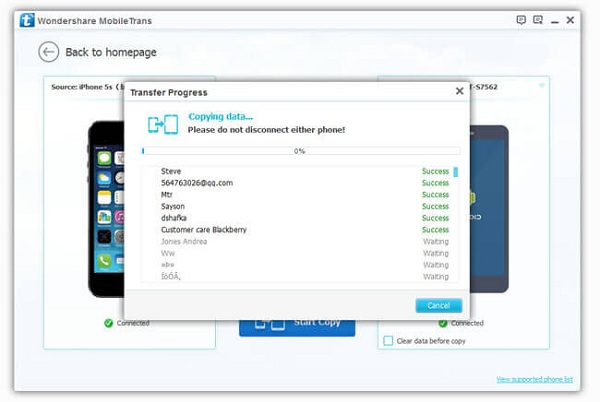Android Data Recovery
Transfer Contacts from S5/S4/S3 to S6 via Samsung Smart Switch
-- Thursday, June 04, 2015
Don't be frustrated. Smart Switch, a freeware released by Samsung Inc, enables you to directly transfer data from one Samsung phone to another wirelessly. Read the following article and learn how to transfer contacts from S5/S4/S3 to Galaxy S6/S6 edge with Smart Switch.
Guide to Transfer Contacts from Old Samsung to Galaxy S6
Note: Turn on Wi-Fi in both two Samsung devices and make them connected to the same Wi-Fi. Then, download and install Samsung Smart Switch in both your Samsung phones.Step 1 Connect Source and Destination Devices
Run the app in both Galaxy S5 and S6. Select "Android Device" in S6 and hit the "Start" button in Galaxy S6. In Galaxy S5, set the phone as "Sending device", while choosing "Receiving device" in Samsung Galaxy S6. After selection, click the "CONNECT" button on the two devices.
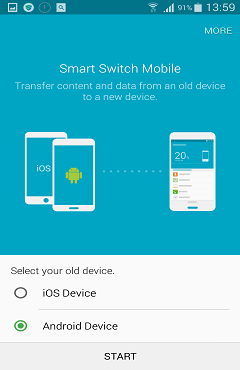
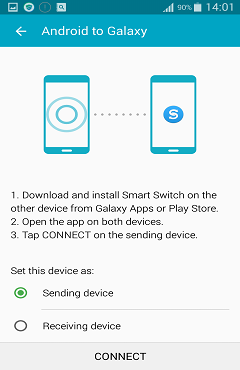
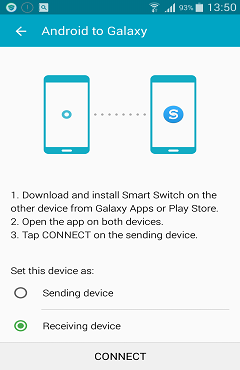
A PIN code will show on the sending phone's screen. If the two devices are not successfully connected, type the PIN code in the receiving device and build the connection manually.
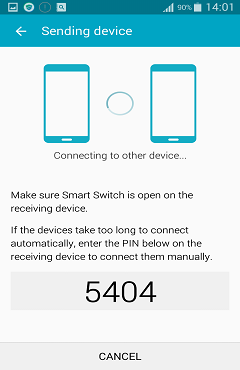
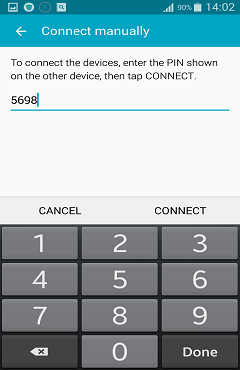
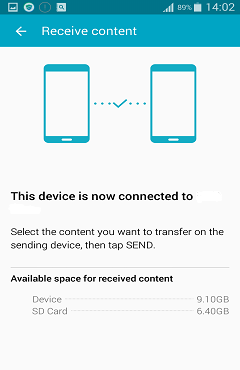
Step 2 Start Contacts Transfer
Once the two devices are connected, you can see contacts, music, pictures and videos data with numbers and sizes shown on the sending phone screen. Then, tick "Contacts" data and click the "Send" button. In a while, the process will complete and you can check the contacts in your Galaxy S6.
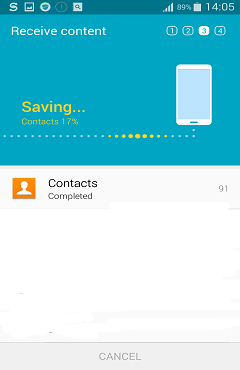
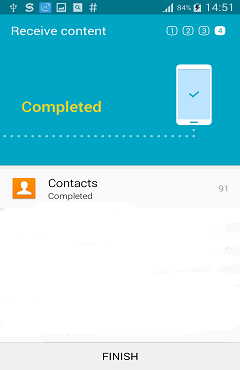
Transferring contacts with Samsung Smart Switch is very simple. However, if you want to transfer contacts to other Android devices like HTC, Sony Xperia, LG, or phones running other OS like Blackberry, Nokia and iDevices, Smart Switch may not meet your need. Here recommend you to try Phone Transfer, a useful data transfer program helping you transfer media files, messages, call logs, contacts, apps among various handsets with different system. Read the article about How to Contacts from Android to Android and get more details.