Android Data Recovery
Not Registered on Network Error is Solved
-- Thursday, July 06, 2017
People also read:
- Part 1. Reasons for "Not Registered on Network" Issue
- Part 2. Solve Problems of Finding SIM Card on Android
Part 1: Reasons for "Not Registered on Network" Issue
In case that your Android fails to detect the SIM card in its slot, the "Not Registered on Network" issue will occur. If the device is unable to recognize the SIM card, the service provider cannot connect with the IMEI, and therefore, fails to connect the handset. That is the reason why Samsung Galaxy S7 as well as Galaxy S6 or S5 would have the Not Registered on Network error.
Part 2: Solve "Not Registered on Network Error"
Method 1 Updating Your APNPlease try to update the Access Point Name(APN)settings for different Network Providers.
1. Navigate to "Settings > Connections > Mobile Networks > Access Point Names".
2. Tap on "ADD" icon on the top right corner and then enter the APN data that is needed, which you can easily find this by calling your Operator and asking for it.
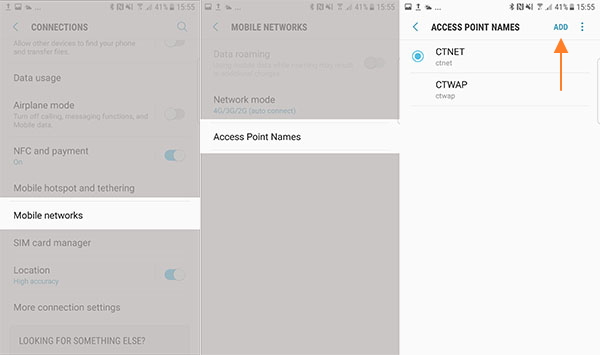
Method 2 Turn off All Wireless Connection
First, disable all wireless connections that your Android phone has. Here is the path: Drag down the "Quick Selection Box". Turn on the Airplane Mode/Flight Mode on your Android, Samsung Galaxy S7 for example. Then wait for a few minutes. After that, turn off the Airplane Mode/Flight Mode.
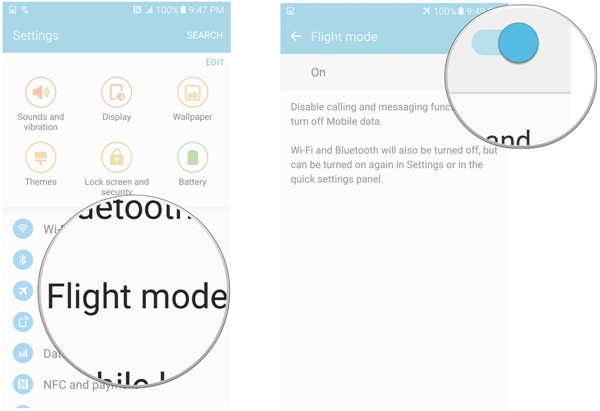
Method 3 Reset Phone Dialer
Try to reset the dialer app. Go to "Settings" > "Application Manager" > "All Apps". Then scroll down the page to locate the phone app. Tap on it and select to wipe cache in your device.
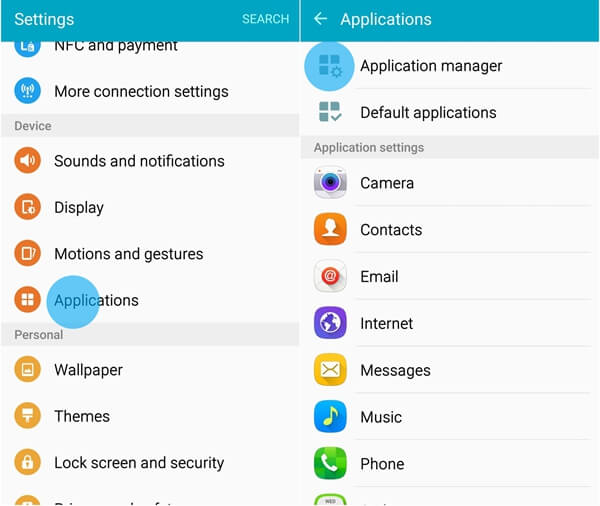
Method 4 Reinsert SIM Card
If the SIM card is not placed in the card slot correctly, your phone will not register on network. Power off the phone. Take it out and place it correctly. Besides, it is also a possibility that your SIM card is not cut properly.

Method 5 Update Software
Ensure that your Samsung Galaxy S7 has the latest software. Below are steps to update your software:
• Connect your Android phone to the wireless network.
• Go to "Settings".
• Scroll down the page and choose software update.
• Wait for the device to download the update. After that, install it.
• Once installation is completed, your phone will reboot.
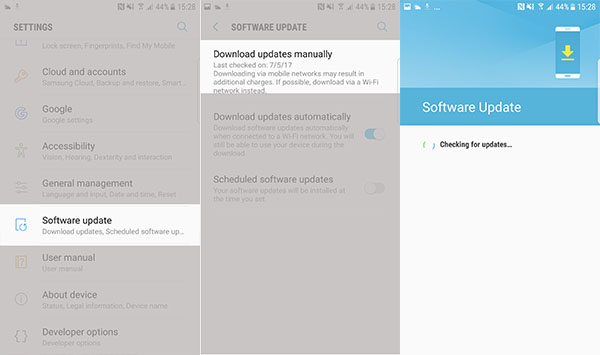
Method 6 Corrupted IMEI and EFS Folder
If the aforesaid methods fail to fix the problem, it can be caused by the corrupted IMEI and EFS folder. Try the steps below to solve it:
• Backup your Galaxy S7.
• Root your phone.
• Download an app named "EFS Pro".
• Download Microsoft.NET Framework 4.0 on your PC in order to make the EFS Pro app work on your computer.
• Once download complete, unzip the file and install it.
• Plug your phone to the computer.
• Run EFS Pro and follow the prompts to backup and restore the EFS folder.
That's all. You can select whichever one of the methods from our recommendation. If you have any ideas on solving the "phone not registered on network", share with us!






















