Android Data Recovery
How to Import Contacts from SIM Card to Device
-- Thursday, September 29, 2016
- Part 1. SIM Card Capacity and Advantages to Store Data on It
- Part 2. Import Contacts from SIM Card to Device
- Part 3. Recover Deleted Contacts from SIM Card
Part 1. SIM Card Capacity and Advantages to Store Data on It
The SIM card can come with different data capacity vary from 8Kb to 256 KB and it holds the data including Address book (maximum store 250 contacts), phone number, text messages, IAL, Service preference and PIN lock and so on. There is not enough storage space for SIM card to store the photos, videos and audios and you may need to keep them on SD card.The SIM card is designed to be portable and you can use a different device with the same card. The data mentioned above can come with the SIM card and you can use them on the other device directly.

Part 2. Import Contacts from SIM Card to Device
For iPhone 7/7 Plus/SE/6s/6/5s/5c/5, you can carry the contacts from SIM card to the other iPhone by the following steps:1. Remove the SIM card from your previous iPhone and insert it into the iPhone you need to import the contacts in.
2. Please go to the home page of your iPhone and tap "Settings > Mail, Contacts, Calendars > Import SIM Contacts".
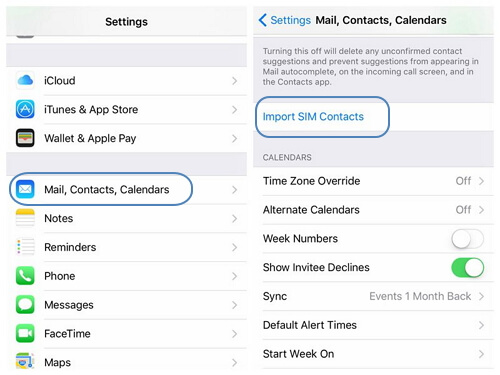
3. When the importing is done, please remove the SIM card and replace it with the previous one.
For Android device, take Samsung Galaxy s7 edge as an example, you can import contacts from SIM card to device by following steps:
1. On your Samsung Galaxy, please tap "Contacts", and then choose "More > Settings > Import/export contacts".
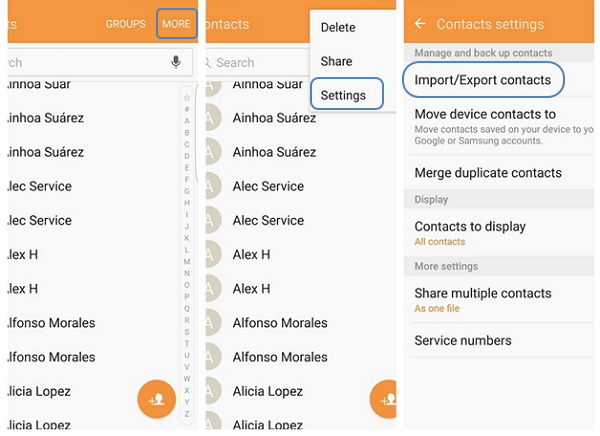
2. Press the "IMPORT" button and you can see a pop-up window shown on the screen, please choose "SIM card > Device".
Then you can select all the contacts to your device by checking the box on the top-left. After that, tap "DONE" on the top-right.
3. Press the Home button to return to the home screen.
Note: The contacts can stay in sync with google account as well.
Part 3. Recover Deleted Contacts from SIM Card
Sometimes you may delete the contacts accidentally and want to get those phone numbers back. It is easy to achieve the result with the help of Android Data Recovery which can assist you to regain the numbers both from SIM card and device itself.1. First of all, you should plug your device into PC and enable the USB debugging on your mobile phone.
2. After it is detected by the program, it begins to scan the data type on your device and you would see the interface as below. Choose the contacts to scan and wait for a while, you can see the contacts including the deleted ones.

3. Finally, select the contacts to export to PC.
Any questions please make a comment below, we would reply to you as soon as we can!






















