Android Data Recovery
SIM Unlock: Use Your Samsung on Any Carrier Network
-- Wednesday, September 14, 2016
Part 1. Unlock Samsung Galaxy Manually
Take Samsung Galaxy S3 and S4 as example, we can unlock SIM cards manually. And the steps of Galaxy S4 are a little bit complex than S3.Note:
1. For Samsung Galaxy S3, please make sure your Android version is Android 4.1.1 or later or it can't work well with this method.
2. For Samsung Galaxy S4, only T-Mobile and AT&T phones can work with this way. CDMA phones, such as Sprint and Verizon phones are not available.

Step 1 Enter Code in the Dialer and Select UMTS
Please open the dialer page of your device and enter "*#197328640#" for S3 and "*#27663368378#" for S4. When you finish the entering, it can open the Service menu automatically. In the ServiceMode menu, please tap "UMTS". But please do not change other settings on this page, or it may lead to the result that your device is non-working.
Step 2 Open the Debug Menu and Choose the Option
You can open the Debug menu by selecting "DEBUG SCREEN". In the Debug menu, please tap "PHONE CONTROL > NETWORK LOCK > Perso SHA256 Off". After you finish the above operation, here are some difference between S3 and S4. Please follow the guide below.
Step 3 Reboot and Unlock Device
For Samsung Galaxy S3, wait about 30 seconds and tap the "Menu" button and select "Back > NW Lock NV Data INITIALLIZ". Once you have selected option, wait about one minute and then reboot your phone. Then the job is done!
For Samsung Galaxy S4, you will receive two different kinds of code and please tap the first one "SHA256_ENABLED_FLAG" then press the menu button on your phone and select "Back" four times until you are back in the UMTS Main Menu. Then select "COMMON > NV REBUILD > Restore Back-up" and your device will reboot automatically. The job is done! You can check the result by inserting the SIM card from a different carrier and see if it can work or not.
Part 2. Unlock SIM Card with Android Data Recovery
Step 1 Download the Program and Connect Device to PCFirst of all, please download the program called Android Data Recovery by clicking "Download" button below and launch it.




Then connect device to your computer and enable USB Debugging on Samsung mobile. After that, please click "More Tools > Android SIM Unlock". If it is successfully connected, you can see the interface as below.
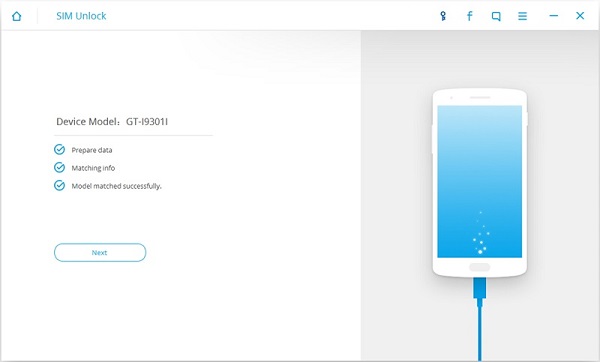
Step 2 Follow the Appropriate Guideline
Please go to your device and follow the guideline shown as below. First open the call page of your phone and input "*#0808#" or "##3424#" or "*#9090#". Please pick up one of the three codes and try until the page hopping happened. Then follow the guide as the screenshots shown on the right of the interface. Click "Unlock" to continue.
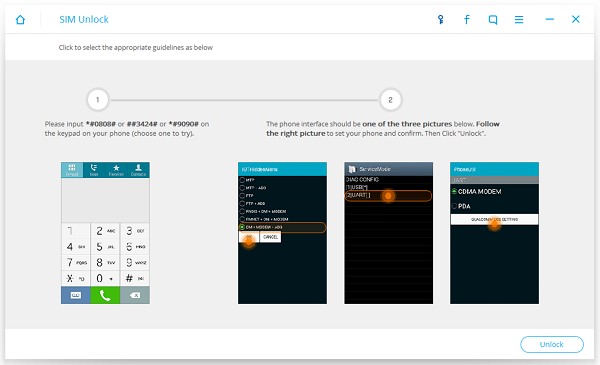
Step 3 Unlock Samsung Mobile
Once you finish the settings on your device, you can see the interface as below if it is unlock successfully.
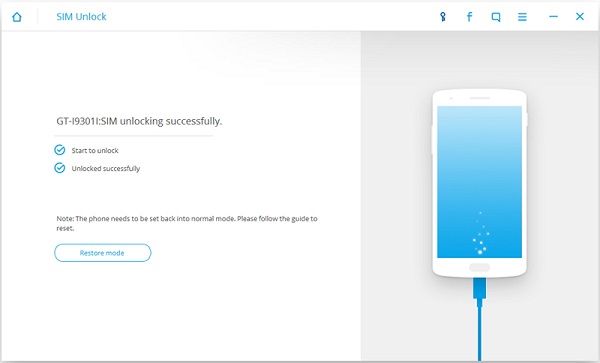
Compared with the two different ways to unlock SIM card, it is obvious that with Android Data Recovery, you can operate in a much easier way and you can unlock the SIM card in just three simple steps. What’s more, it can fit most of the Samsung models well and not like the first method, it has no limits such as the Android version, the phone type of carriers and etc. So please download the program and have a try!


























