Android Data Recovery
Share Messages/Pictures/Videos to Friends with Facebook Messenger on Android
-- Thursday, March 28, 2019
People Also Need:
How to Back up Viber on iPhone
[Solved] Recover Deleted Facebook Messenger Messages from Android
Facebook Messenger is designed for users to send messages, photos, and videos to their friends via Wi-Fi and mobile data. Users can type message, send stickers, and audio messages to others. Pictures/videos stored in the phone and instantly taken can be sent with one click.
Step 1 Sign into Facebook Messenger
Connect Android phone to Wi-Fi hotspot or turn on mobile data. Then open Facebook Messenger on your Android phone. And sign into your Facebook account.
Step 2 Set up a Group Chat
If you are intended to send messages, photos, and videos in a group, you can follow steps below and set up a group chat. Otherwise, skip to step 3.
Tap people icon. Then you can choose to create new group for family, dinner plans, for photos, and team. After that, name the group, for example "Best Friends". And you can also take or choose a photo as profile image. Then check people you are going to add to the new group and select "CREATE GROUP" at the upper-right corner.
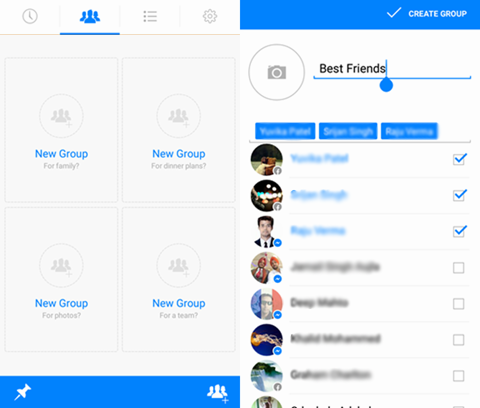
Step 3 Share Messages/Pictures/Videos
Send Messages:
Tap the three-bar icon on the top. Then choose a contact you are going to share messages, photos, and videos. In the chat box, type a message and click the arrow icon. Your message will be delivered. Also, you are allowed to send vivid stickers to liven up conversation.
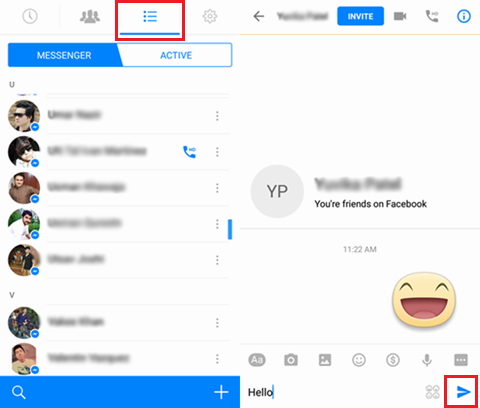
Forward Messages:
If you want to forward a sent message to others, long tap on it. Then choose "Forward" in the pop-up note. In the next screen, choose contacts and hit the arrow icon. The message will be forwarded to selected contacts.
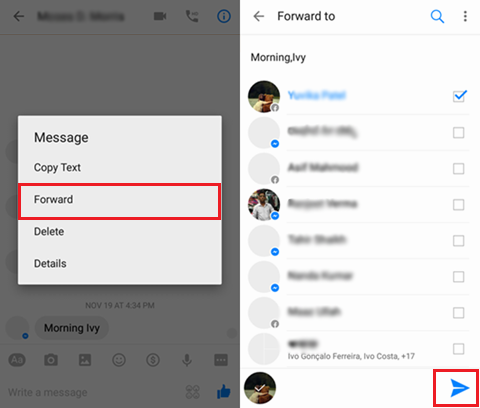
Send Pictures/Videos:
To send photos/videos stored in your phone, click the image icon at the tool bar. Then select items from your Android phone and click the arrow icon. If you are going to instantly tap a photo/video and send, click the camera icon, then take a photo/video and hit the arrow icon.
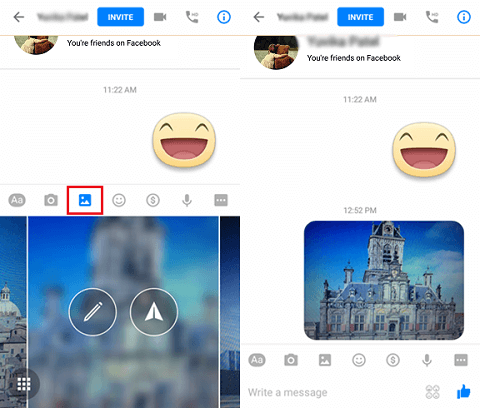
That's it! Besides sending messages, photos, and videos, you can enable a phone call and video call with people. Now enjoy the time with your friends with Facebook Messenger!






















