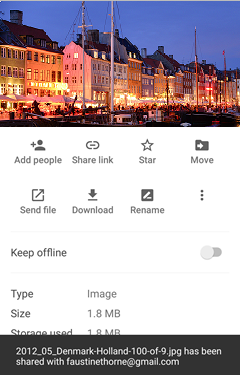Android Data Recovery
How to Share Android Photos via Google Drive
-- Tuesday, November 24, 2015
Google Drive is a Cloud storage that not only supports backing up photos but sharing them to people. Just by entering an email address, you can send file to people and invite them to view, edit or comment your pictures. Let's see how to share pictures on Google drive.
Share Android Photos via Google Drive
Step 1 Select Files to ShareOpen Google Drive app on your Android phone. Connect the device to Wi-Fi hotspot or turn on mobile data. Then choose a photo you intend to share and hit the Info icon next to it. In the next page, choose "All people".
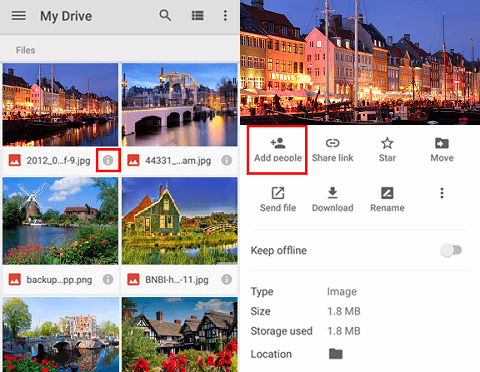
Step 2 Edit Share Settings
In the blank field under People, enter the e-mail address of the contact. Also you can leave a message. Then hit the triangle icon next to the e-mail, you can give privilege to people so that he or she can edit, comment, or view photo shared. After that, click the arrow icon at the upper-right corner, Google Drive will send the photo to the e-mail.
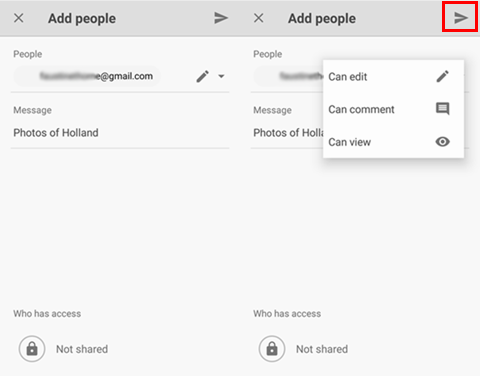
When your photo is successfully sent, you will receive a note which prompts you the picture has been shared with the e-mail. Steps on how to share files in Google Drive are similar. Try it!