Android Data Recovery
How to Set up HTC Transfer Tool and Sync Files to New HTC
Have you got a new HTC smartphone for Christmas? Then, you must be wondering about how to move data to a new smartphone, especially to a HTC One M9. Back to the old days, moving individual data from one phone to another used be a painstaking task. But these days, numerous phone transfer tools have made things easy. For example, to transfer files from old phone to new HTC, all you need is just a HTC Transfer Tool.
Main Features of HTC Transfer Tool
Like most of the data transfer programs such as Phone Transfer, iPhone Transfer, etc., HTC Transfer Tool can establishes the connection to between your old device and new device and then transfer important data over. But unlike the others, this program is specially designed for HTC mobile phone users to get data from old smartphone more easily. It allows you to copy contacts, messages, calendar, music, settings, photos, bookmarks, Wallpapers, display settings and videos to the new HTC.Now let me show you how to set up HTC Transfer Tool and sync files to new HTC.
Steps to Set Up HTC Transfer Tool
- Make sure that both devices are running Android 2.3 or higher.
- User with phones that have Android Version 2.1 or earlier will have to transfer items usinga Bluetooth connection.- Both phones should be connected to stable Wi-Fi.
Step 1: Download and install HTC Transfer Tool from Google Play on both old and new phones.
Step 2: Follow the steps to set up your new HTC phone:
Go to Settings > Tap on Get Content from another phone > Choose the correct phone type "Other Android phone" > Tap on Full transfer > and then tap Next.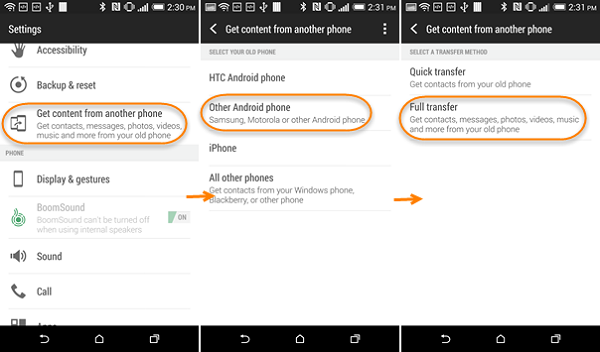
Note: If you need to sync data from iPhone, choose the phone type "iPhone", if you want to switch data from Blackberry, Windows Phone or other phones, please select "All other phones".
Step 3: Set up HTC Tool on old phone:
After downloading and installation, open the HTC Transfer Tool on your old Android phone so that it can detect your new HTC device.
Step 4: When you see the same PIN code appear on your new HTC phone and your old Android device, you can click on Next to proceed.
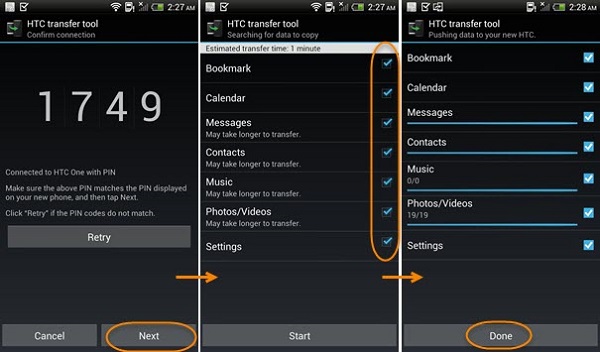
Note: If the PIN code doesn’t appear, it means that your old phone is unable to connect to your new HTC.
Step 5: Now you can choose the file types you need to transfer, tap on Start to begin the process.
Step 6: When the transfer process has finished, go to Done on both phones. After that, you can enjoy anything as you like on the new HTC phone.






















