Android Data Recovery
How to Set up Google Drive on Android and PC
-- Monday, November 23, 2015
Part 1: Set up Google Drive Account on Android
Step 1 Add Google AccountGo to "Settings". Scroll down the page and locate "Account". Hit "All account" and choose "Google".
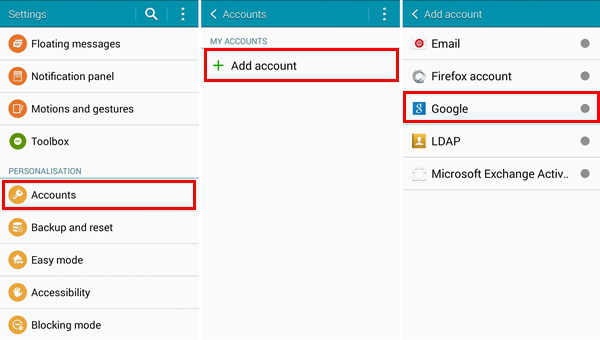
Step 2 Sign in Google Account
Choose "Existing". Then enter your Google account and password. Then click the next icon and "OK". By signing in, you are agreeing to the Google Terms of Service, Privacy Policy, and Google Play Terms of Service. Make sure you phone is online. Once signed in, Google Drive is available.
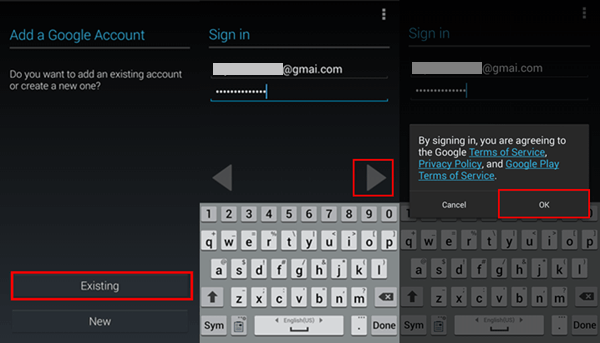
Part 2: Set up Google Drive Account on PC
Step 1 Run Google Drive on PCInstall Google Drive on your computer. Then you will have a window as below. Click the button "Get Started" at the lower-right corner.
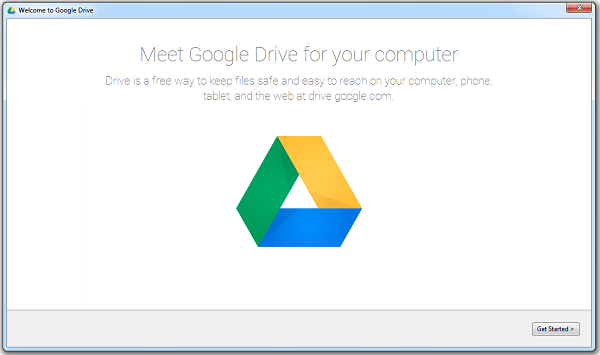
Step 2 Sign in Google Drive Account
In the sign-in window, please enter your Google account and the password of it. Then click the button "Sign in".
Note: Your computer must be online.
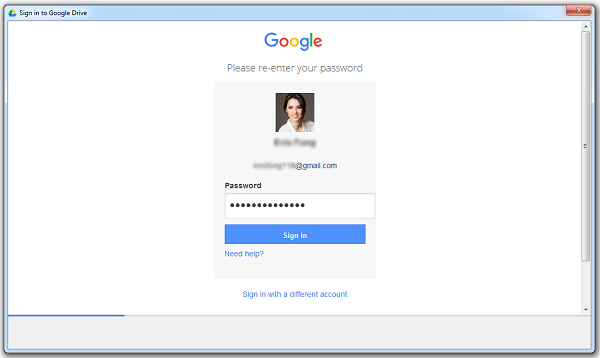
Step 3 Set up Google Drive
When you are signed in, you can choose "Sync options" to enable sync settings. Click the button "Done". You will complete setting up your Google Drive. Then it is available to look for the menu item to access and manage your Google Drive folder on your computer.
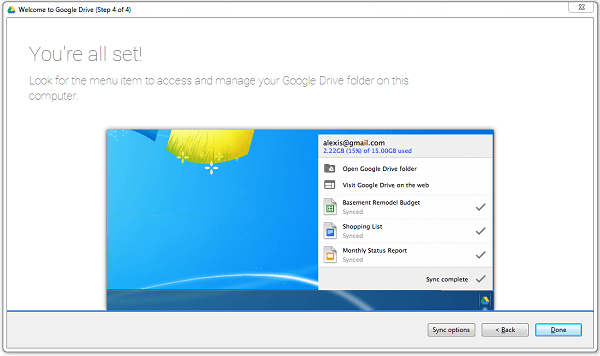
Done! You have set up your Google account on both Android and computer. And you can backup files from Android to Google Drive, share files like photos/videos via Google, and more.






















