Android Data Recovery
Tips for Security Setting in Android Mobile Phone
Avoid APPs from Unknown Sources
Sometimes we may unintendedly download and install some apps or browse some websites which are from unknown sources or
haven't reliable authority. This may be harmful both to your Android device and personal data. To prevent your phones or
tablets from the damage of unknown sources, take the below measure is necessary. Go to Settings and
click into Security interface and deselect Unknown sources. Some apps from unknown
sources are not able to be downloaded and installed in your Android anymore. 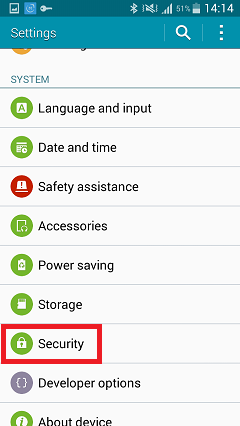
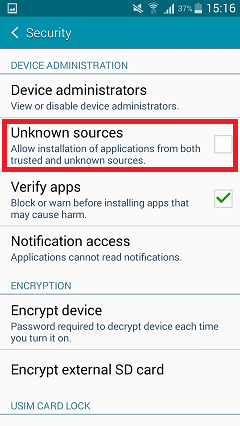
Locking Your Phone by Setting Pattern Code
With the development of camera function in smart phone, many people keep a lot of private photos in their phones, and numerous private messages or other information of contacts, the problem of personal privacy protection in mobile phone is coming out. Therefore, it’s necessary to lock your smart phone. And it can be easily completed by using swipe type touch pattern code protection through Android system.
First, you need to enter the setting interface, select Security and then Set Unlock
Pattern. After input PIN pattern code here, you should open the security setting interface again and choose
the option of Using Visible Pattern. And then you can lock your phone with pattern code.
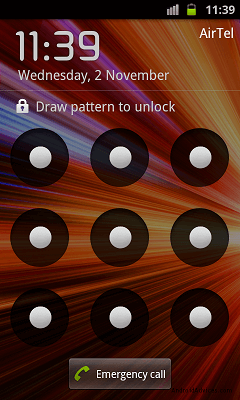
Locking Mobile Phone SIM Card
We can’t prevent losing our phone in 100 percent, but at least we are able to make sure that the bad men won’t take advantage of it if we lose the phone. That is to lock the SIM card.You need to enter the setting interface first, choose Security, then choose Set Up SIM Card Lock and finally input PIN code in SIM card. After this process, other people cannot use your phone to call or send message without inputting the PIN code.

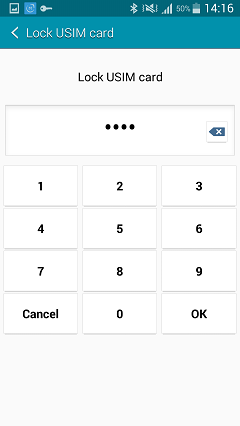
That’s it. It is easier than you have ever thought. What you need is to read the passage above carefully.






















