Android Data Recovery
User Guide of Secure Erase Software
-- Thursday, February 04, 2016
So, if you’re looking for a phone data eraser, Secure Eraser should be the best one to get. With this software, you can remove junk files to free up your device, compress & export photos to save more space, erase private or deleted data to make your phone feel brand new and more. It’s a professional cleaning app that won’t get your phone infected with unknown viruses or lead to disk space clog. It’s an all-in-one data erase program that provides the safest and most reliable cleanup solution for both iOS and Android User. Now keep reading and see how the features can keep your Android/iOS device clean.
Click the button below to download Secure Eraser for free.




- Part 1. Erase Everything on Android Phone or Tablet
- Part 2. Clean up Data and Optimize iOS Device Performance
Part 1: Erase Everything on Android Phone or Tablet
Secure Eraser now works with Android phone, as I mentioned previously. But it only lets you erase all data from the Android device. Other features like clean up junk files, compress & export photos, erase private data or erase delete files are not supported in Android devices. To erase all data on Android, you should follow the steps below:Step 1: Backup Android data to computer before erasing everything from the device.
Step 2: Connect Android to PC and enable USB debugging on the Android phone.
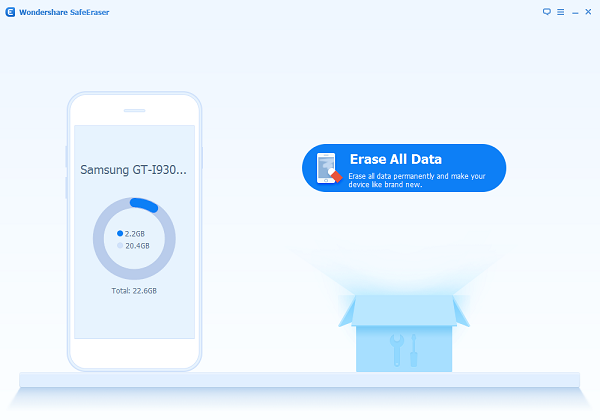
Step 3: Click on "Erase All Data" on the main window, and then select "Erase Now" to move on.
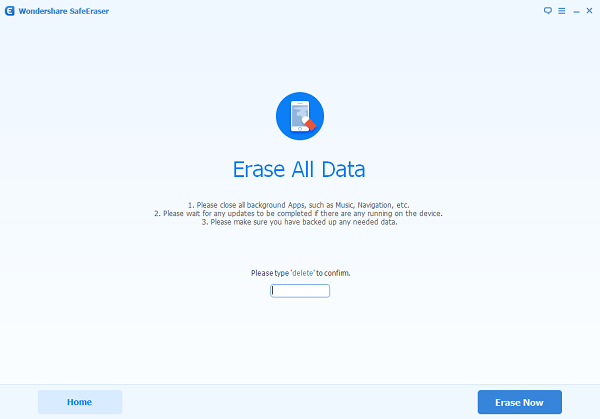
Step 4: A few minutes later, all data including music, movies, photos, apps, etc. will be erased.
Step 5: Finally, follow the instruction on the device and tap "Factory Data Reset" on the device to erase all system settings.
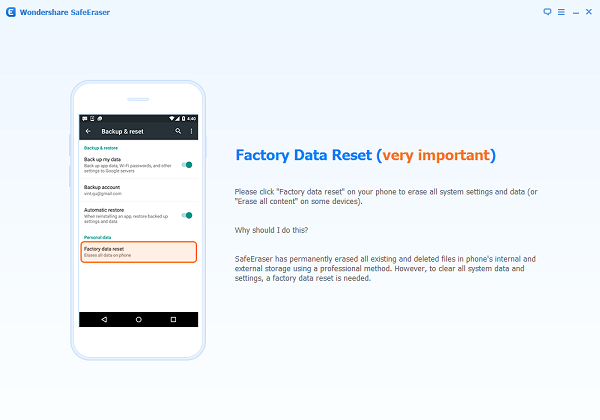
Part 2: Clean up Data and Optimize iOS Device Performance
When you run the program and connect iPhone/iPad/iPod to the computer, you will see the below interface if it's successfully connected. There are five function offered. Let's check them one by one.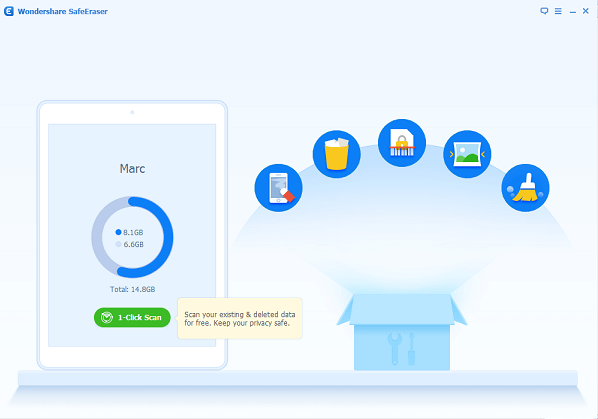
1. Clean up Junk Files
The iOS Optimzer feature can clean up the junk files from both the system data section and user data section. It will first scan out all the junk files on your device and display them to you in details. After cleaning up, you will see a windows show up telling you how much data have been released and other information about your device performance.
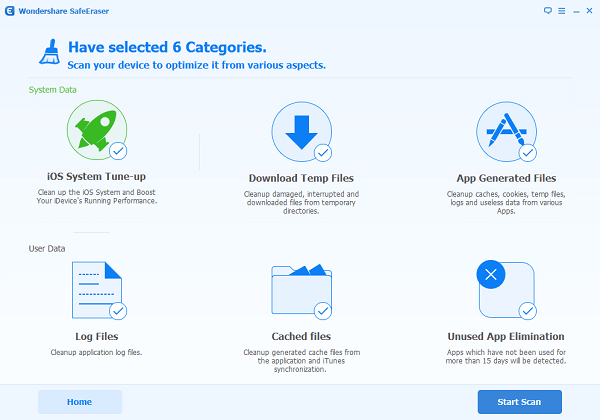
2. Compress & Export Photo to Save More Space
This program can help you save more storage by compressing the captured photos in your device and exporting photos to your computer. All you have to do is go to "Space Saver" section and you can choose either compress your photos or export them to PC.
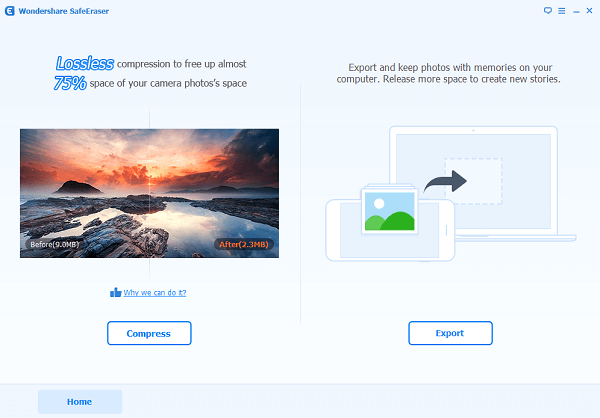
3. Erase Private Data
Go to "Erase Private Data" from the primary window, and the program will start to analyze the private data stored in your iOS device. You can erase photos, messages, notes, contacts, Safari history, etc. This is extremely important when you’re planning to sell your iPhone or trade in for a new one. It can make sure that your private data can’t be accessed by others. But do remember to make a backup so you can restore it to your new device any time.
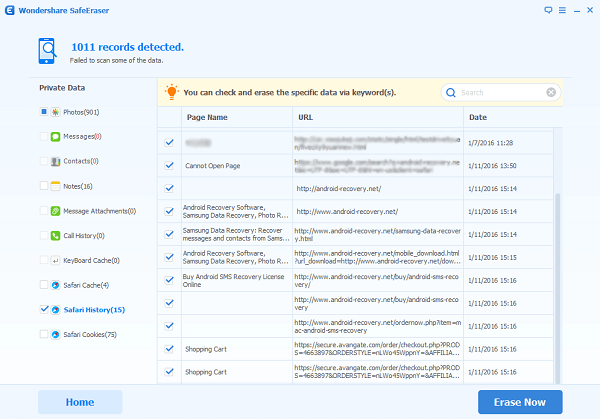
4. Erase Deleted Files
This "Erase Deleted Files" feature allows you to delete particular files – those we thought deleted, but are still kept in the device somewhere. With it, you can clear all the useless files without any hassle. It can clean up the iOS system and boost the iPhone’s running performance.
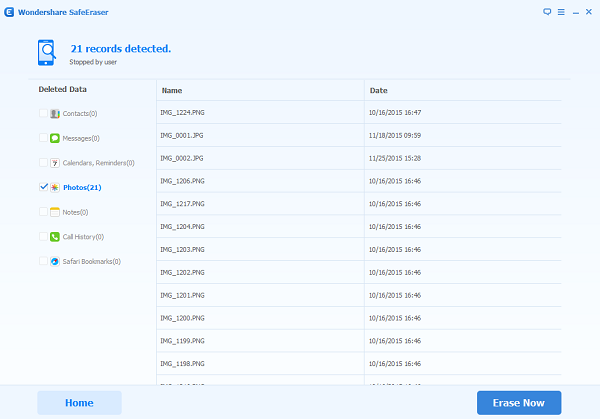
5. Erase All Data
The "Erase All Data" feature will wipe all personal data on your device completely without rooting or restoring to device’s factory setting. Everything in your iPhone/iPad/iPod touch will be scanned and wiped permanently in one click. It’s necessary to transfer data from iOS Device to computer for backup, so that you can restore the data whenever you need. Or you can use iPhone Data Recover to help you recover the lost data.
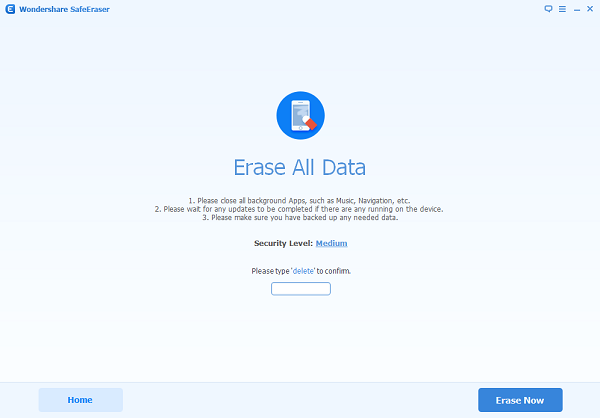
Cleaning up your device occasionally can help you get more space and improve the performance of your device. How do you feel like this Secure Eraser? Try it and share your experience with us!


























