Android Data Recovery
How to Save Facebook Messenger Pictures & Videos to New Samsung Phones
-- Thursday, January 21, 2016
Phone Transfer, an almighty Facebook Messenger to transfer program for Samsung users, allows us to transfer Facebook Messenger as well as the attachments in it like pictures and videos and audios. It’s OK even if you don’t know where the Facebook Messenger chats locate in because Phone Transfer allows us to finish the transfer steps within few clicks.




Steps on Saving Facebook Messenger Pictures & Videos between Samsung
Step 1 Launch Phone Transfer on Win/MacDownload Phone Transfer on your computer. Then, choose "Phone to Phone Transfer" in the main interface. It supports most Samsung devices which run OS from Android 2.3 to Android 6.0. Even the latest Samsung Galaxy S6/S6 Edge, Note 5/4 and more.

Step 2 Use USB Cables to Connect Both Samsung Devices
Connect your Samsung phones to the computer via the USB cables. Then, make sure that the source Samsung is displayed in the left side of the interface and the destination one on the right. Click "Flip" in the middle if they are on the wrong place.
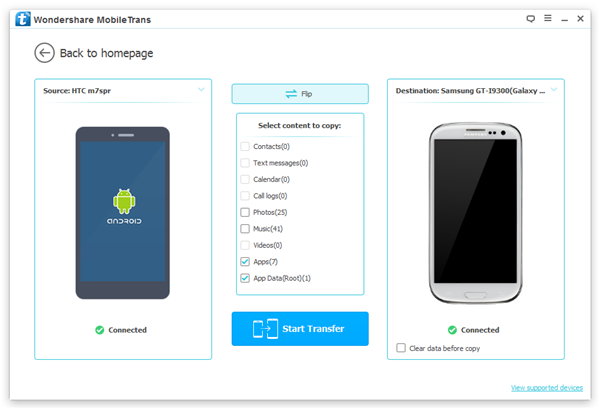
Note: This program requires to temporarily root your Android device before transferring apps and app data. So when you see the pop-up window as below show up, please click on "Confirm" to let the program perform a temporary root.
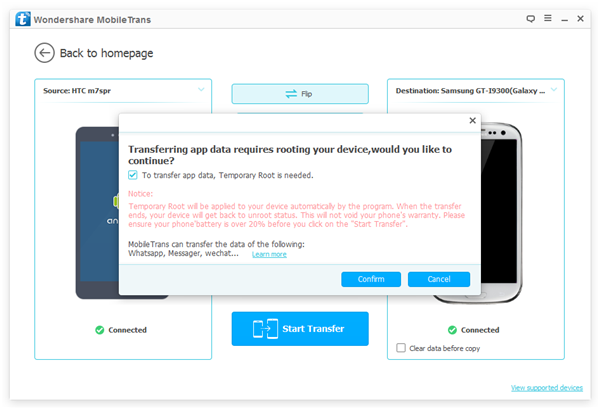
Step 3 Tick and Save App Data Between Samsung
In the interface, you can see the supported data types displayed in the interface. Choose "App Data (Root)" in the interface and "App" category will be selected as well. Lastly, hit on "Start Transfer".
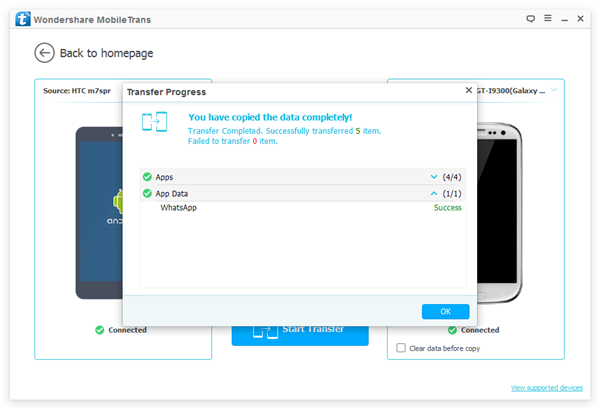
When you see the transfer progress reach 100%, you can check for the Facebook Messenger on your new Samsung. Not only the pictures, videos and audios are saved. As you can see, with Phone Transfer, the process is simple and efficient. Not only Facebook Messenger, but also WhatsApp, Viber, Skype, Instagram and other apps and games can be transferred from Samsung to Samsung.


























