Android Data Recovery
[Recovery]Samsung Galaxy Touch Screen Cannot be Used
-- Thursday, December 17, 2015
If you need professional help from a Samsung data recovery tool, Android Data Extractionshould be the one that comes to play. Same with other recovery program, it allows you to recover data from well-functioned phone. Different from its counterparts, it offers you a chance to get back files from Samsung device which is broken or has disable touch screen. All files like contacts, messages, photos, videos, call history, etc. are accessible and recoverable.
Want to know more about what Android Data Extraction can do? You just need to download the free trial version here and you can have it all:


Recover Data from Samsung with Damaged Touch Screen
Note: When you lost or deleted important data on your device, the most likely way to get them back is to stop using your device like nothing happened. You can easily restore the lost data if they are not overwritten by new files.Step 1 Download, Install and Run the Program on Computer
When you get into the main interface, you will see three options, select "Broken Android Data Extraction" in the main interface. Choose the right broken type for your device according to the description given by the two options.

Step 2 Select Phone Fault Type and Device Model
Select the device model and device name. Perhaps you don’t know the information about your device, no worry, you can go to "No my device on the list" to have a check.
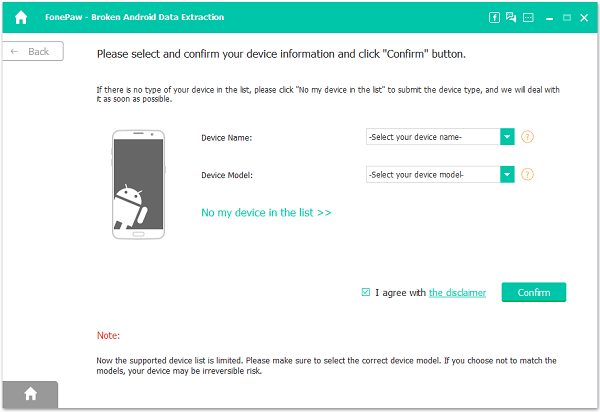
Step 3 Get into Download Mode in Three Steps
Now you can follow the steps display in the interface to get into Download mode. Firstly, power off the device. Press and hold the 3 buttons together: Volume down button, Home button and Power down button. Finally, press the Volume up button to enter the Download mode.
Note: Not everyone can enter the Download mode successfully at the first time, but you can do the followings to solve this program. Go to "Exit Download mode" option when you fail to get into the download mode, this could help you return to the main interface at the very beginning. Then you can choose "Fix my bricked phone" to have this problem solved.
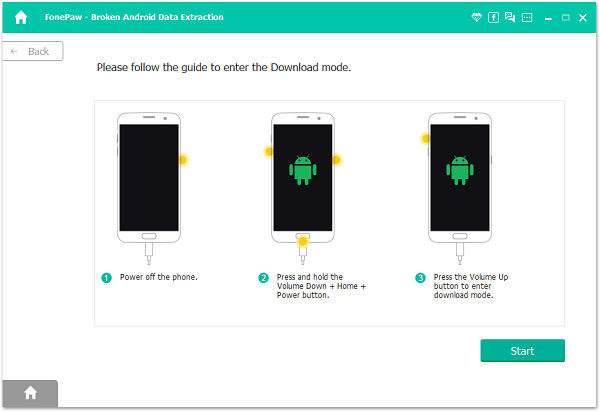
Step 4 Analyze and Scan Files Stored in Broken Phone
After the program finishes analyzing and downloading the recovery package for your device, it will start to scan the data stored in your device. All data found will be displayed in the left panel of the interface.
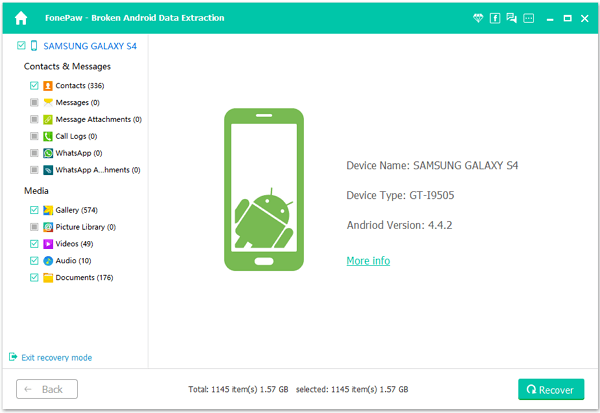
Step 5 Preview and Recovery Files
Now you can preview all files found in details. Once you’ve select the files that you need to restore, go to "Recover" button to finish the process.
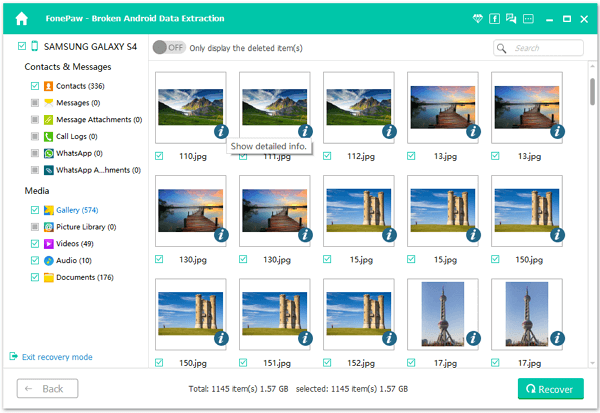
When all files are recovered, you can now do whatever you like to your Samsung with damaged touch screen. Actually, keeping the phone in good condition and following the simple steps given in this tutorial is enough to prevent you from great data loss. Hope this helped! Plus, do Android phone data backup is also very necessary and important.
























