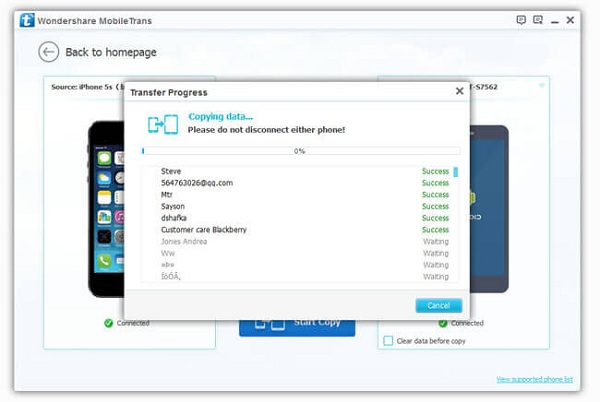Android Data Recovery
Samsung Smart Switch:Contacts from iPhone to Galaxy S6
-- Thursday, May 28, 2015
In order to bridge the data transition between iPhone and Samsung Galaxy S6, a freeware called Samsung Smart Switch released. Smart Switch enables you to transfer data like contacts, messages, photos, calendars, alarms from iCloud backups to Galaxy S6/S6 Edge. The following article will take contacts as example and illustrates how to transfer contacts from iPhone to Galaxy 6 with Samsung Smart Switch in details.
Guide to Transfer Contacts from iPhone to Samsung Galaxy
Step 1 Download and Install Smart SwitchGo to Google Play and download the software on your Samsung Galaxy S6/S6 Edge. After downloading, set up and run the program.
Note: You just need to download and install Samsung Smart Switch on your Galaxy device and make sure that you did have contacts backups in iCloud.
Step 2 Log in iCloud Account
Launch Smart Switch and you will get into the below interface. Then, select "iOS Device" as source device. Enter proper Apple ID and password to sign in your iCloud account.
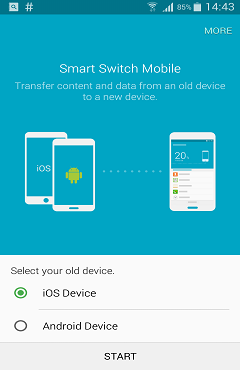
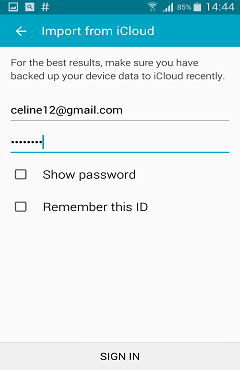
Step 3 Start Contacts Transition
Once you successfully log in your iCloud account, four items in the iCloud backups are listed in the interface. Tick "Contacts" option and hit the "IMPORT" button to load the data from iCloud.
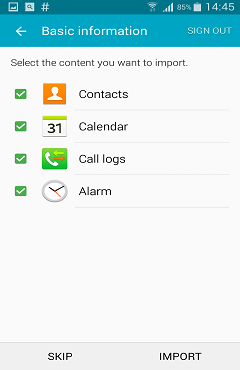
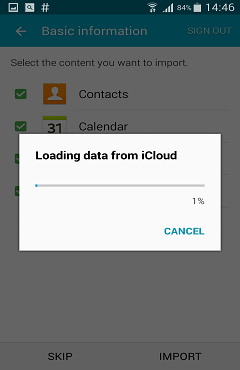
When the loading complete, press the "CONTINUE" button to start transferring and saving contacts in Galaxy S6. After the transition, you can check the contacts in your device.
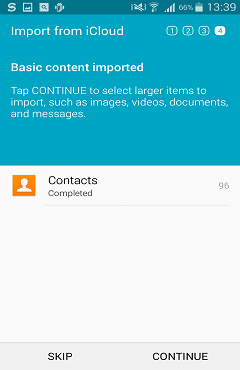
If you didn't back up contacts with iCloud and want to directly transfer contacts info from iPhone 5s to Samsung S6, I suggest you to try Phone Transfer which enables you to transfer data from iOS devices to Galaxy devices in one-click. Go ahead and read: How to Transfer Contacts between Samsung and iPhone 6.