Android Data Recovery
Things You Should Know About Samsung Pay
As a brand new mobile payment platform, Samsung Pay is now catching increasing public attention. With high security
and simple operation, it is as well getting more fans around the planet. Here, we tend to introduce more details to
you. If you have no or little knowledge of Samsung Pay, this post will be much helpful for you. Please scroll down and
read on.

- Part 1. Notes before Using Samsung Pay
- Part 2. How to Use Samsung Pay
Part 1: Notes before Using Samsung Pay
Check out Supports for Samsung PayIf you want to use Samsung Pay, it's necessary for you to check out weather or not your device or the bank you're using is accessible to Samsung Pay.
Now the supported Samsung devices are as follow: Galaxy S7 edge, Galaxy S7, Galaxy S7 active, Galaxy S6 edge+, Galaxy S6 edge, Galaxy S6 active, Galaxy S6, Galaxy Note 5. Please make sure that you're using one of the devices above.
Now the supported banks/issuers are showed as below:
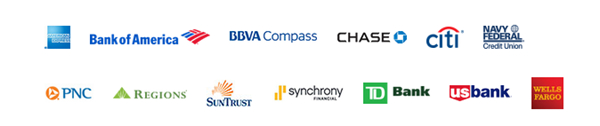
Also, please ensure that you are using one of the supported carriers displayed on the picture.
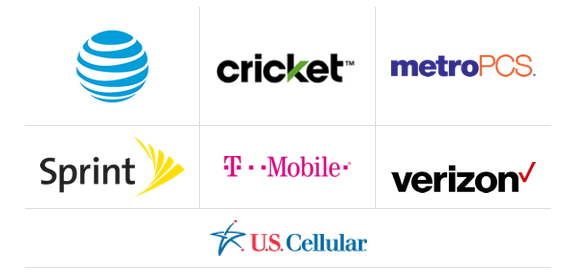
How to Get Access to Samsung Pay
For some newly released Samsung smartphones, Samsung Pay will be installed in advance. If not, Samsung Pay is now available on Google Play as a free download for compatible devices. Therefore, you can also directly download it on your handset.
Part 2: How to Use Samsung Pay
As a matter of fact, the operation to use it cannot be easier and more simple.Step 1 Open Samsung Pay
To use Samsung Pay, you can directly turn it on by tapping the app icon on your home screen or app tray, or swiping up from the home button. It's recommended to scan a fingerprint for security. Then, tap "Add" to add your credit card(s) by snapping the information of your card(s) or manually typing in.
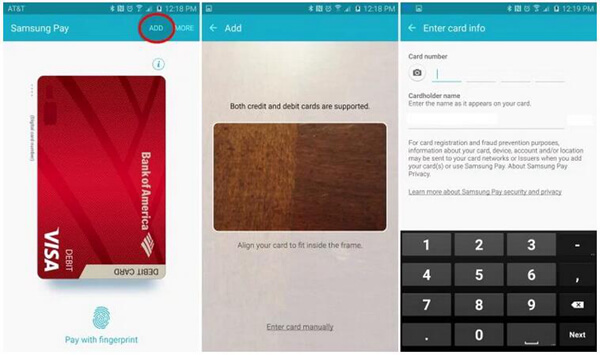
Step 2 Authorize Payments
If you've set up your fingerprint ahead of time, you empower to give authority to payments by simply putting your finger on to be scanned. If not, enter your PIN.
Step 3 Pay your Bill
Hover your Samsung device right over the in-store card reader, wait for a second and your payment will be done.
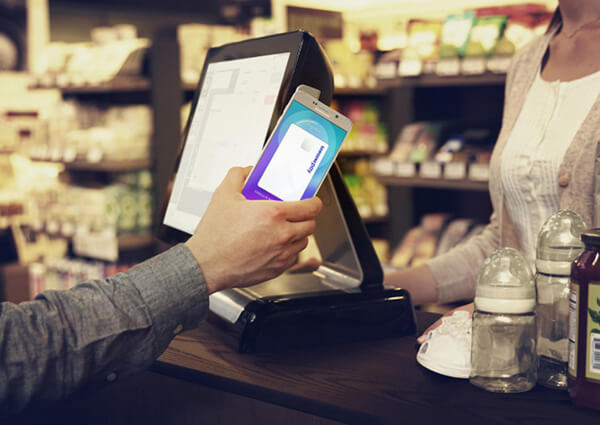
Samsung Pay does boast much reputation in US and Korea. I like to use it when I go out for dinner, for shopping, for lots of matters, because it is available on many stores where there are even some not supported Android Pay or Apple Pay. There are some differences among those "Pay" things, but I still give my favor to Samsung Pay. If you are as well a fan of Samsung Pay, make sure you have the supported device and carrier as well as supported banks/issuers. You are able to easily and simply make Samsung Pay anywhere. It is convenient for you if you plan to travel to somewhere, so have a try.






















