Android Data Recovery
Optimize Your Samsung After Diagnostics with Samsung+
-- Friday, June 24, 2016
Not all people are a tech-savvy person, so we may sometimes confront some issues about phones. It is of importance for us to find out what's going wrong with our phones and make things right, but how can we deal with these with little knowledge of such high tech products? Therefore, here comes Samsung+, an app aiming at helping us to have tech problems addressed. Better yet, it enables to optimize Samsung devices as to keep those as new as they were at the moment being bought.

Part 1: How to Start Diagnostics for Samsung Devices
Step 1 Run Samsung+Samsung+ is now available as a free app to download on Google Play. Please download and install the app on your Samsung device. Then, perform the program. Note: Make sure that your device supports Samsung+.
Step 2 Tap "Scan" Button
You will see a blue "+" icon on the screen, please tap on it. Then, four icons will be listed above the "+" icon. Please select the first one to run the scanning.
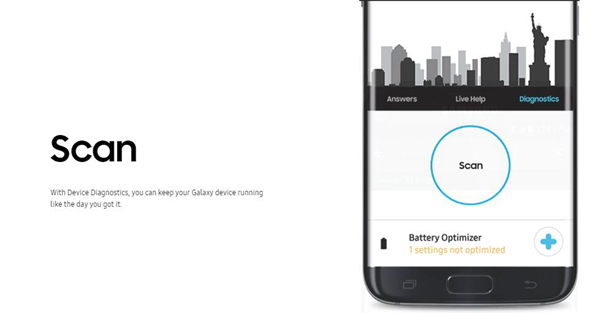
Step 3 View Report
After the scanning, your device health will be showed as below. If your device is running well, there will be all green checks. If not, tap on the specific item to have a further knowledge or have it repaired.
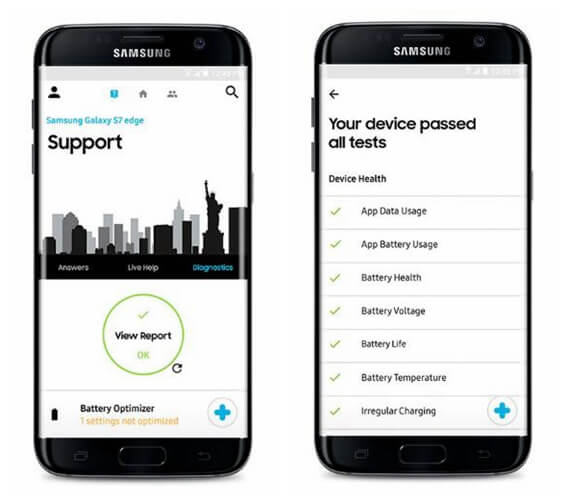
Part 2: How to Optimize Samsung Devices
Thanks to Samsung+, users can now easily get access to optimize their Samsung devices.Similar to start diagnostics for Samsung device, what you should do is just to run the app, and then choose "Scan" button. You can see there is a "Battery Optimizer" right under the "Scan" cycle. If you want to optimize your battery status, just choose it. If you want more optimizers, swipe down to get more help!
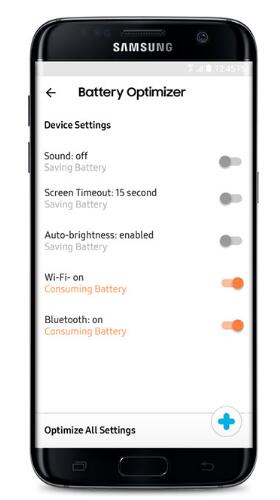
By the way, though it’s a good way to prolong your battery life, you should pay attention to some daily habits conducive to battery life, which now are listed as below.
1. Lower down screen brightness.
2. Close Wi-Fi, Bluetooth, GPS, 3G and 4G when unoccupied.
3. Turn off Auto-sync.
4. Decrease screen timeout.
5. Use Static Wallpaper with Lower Brightness.
6. Set mute and turn off vibration.
7. Close touch sounds.

Although Samsung+ helps you to optimize your Samsung device, to be honest, it's not so effective as it is expected to be. I would rather recommend you Secure Eraser, which enables users to do the followings:
1.Permanently clear up deleted files
2.Free up device storage
3.Increase a lot operating rate
4.Protect personal data from leaking
5.Erase all data on Android
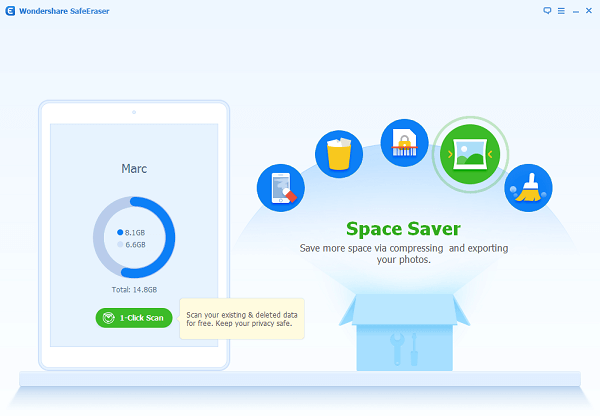
However, as long as you want your Samsung smartphone to run better and longer, you'd better form a habit of making diagnostics and optimizing the device. Actually, it's not that burdensome, so don't forget to keep your phone healthy every day.






















