Android Data Recovery
Samsung Video Recovery: Undelete videos on Galaxy Phones
-- Thursday, July 18, 2013
Android Data Recovery is this kind of program proving the help. You can easily use this software to scan for all your deleted or lost videos and restore them back on your Samsung Galaxy S7/S7 Edge+/S6/S6 Edge/S5/S4/Note 4, Galaxy A9/A8/A7, Galaxy Ace, Galaxy Grand Prime, etc.. What's more, messages, contacts and photos are all supported to get back with this powerful data recovery. Surely, to make the recovery successful, don't use your Samsung after data loss. Or the old data will be overwritten by the new one.
Download the free trial version and try it yourself:




Ok, now follow the steps below to recover your deleted videos from Samsung Galaxy mobile phone.
How to Recover Deleted Video from Samsung Galaxy Phone
Preparations:Download and install Android Data Recovery on your PC. Launch the program then. The interface is shown as follow:

An important thing that you need to know: Those videos still reside in your Samsung Galaxy S7/S7 Edge+/S6/S6 Edge/Note 4, Galaxy A9/A7/A5, etc. and can be restored with certain method as this article shows. So, do not add new files to it before the data are retrieved.
Step 1 Connect the Device to the Computer and Enable USB Debugging
Connect your Samsung Galaxy to the PC and then enable USB debugging on your device.
Due to different Android OS version, there are some differences between the ways to enable USB debugging.
1) For Android 4.2 or newer: Enter "Settings" < "About Phone". Press "Build number" for several times until getting the note that "You are under developer mode". Then go to"Settings" < "Developer options" < "USB debugging".
2) For Android 3.0 to 4.1: Enter "Settings" < "Developer options" < "USB debugging".
3) For Android 2.3 or earlier: Enter "Settings" < "Applications" < "Development" and check "USB debugging".

When it is done, several items are listed for your choices. This new version is apparently more efficient since there is no need to search for all file types. We can tick "Contacts" and "Next" to move forward.
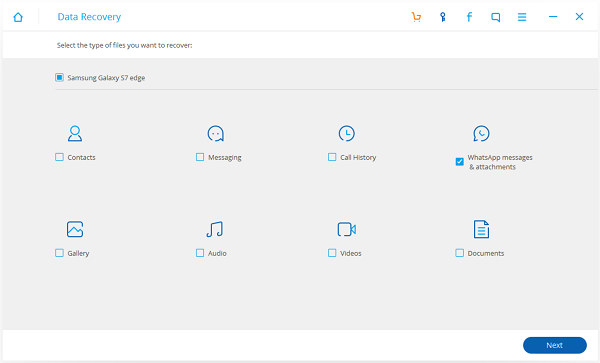
Step 2 Scan for Deleted Videos on your Samsung Galaxy
If the window below pops up after you click "Start", turn to your homescreen and press "Allow" button until it disappears.

You can see the scanning process and get the remaining time from the progress bar.
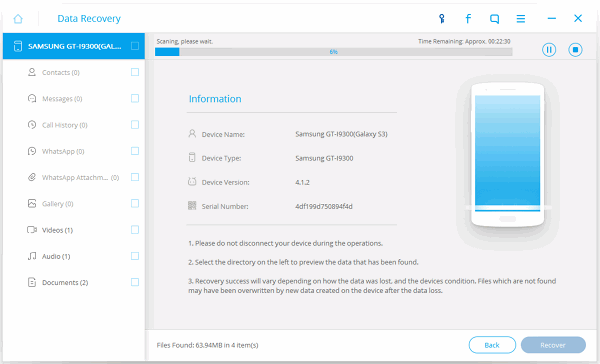
Step 3 Selectively Check Deleted Videos to Recover
You will get the scanning results after some minutes. They are listed in categories showing on the left of the interface. Directly go to "Videos" and selectively check those you want to get back. Click "Recover" at the bottom and choose a folder to save them.
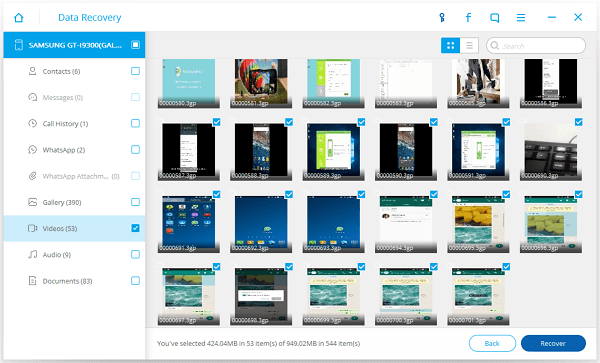
Step 4 Do Your Backups Periodically
In case such things happen again, it is highly recommended that a copy of the Samsung Galaxy S7/S6/S6 Edge/S5/S4/Note 4, Galaxy Alpha 9/8/7, Galaxy Ace, Galaxy Grand Prime etc. should be done. Then, you can worry less when encountering with careless factory reset, deletion and other reasons. If you want to do the data backup without any complex steps, try our Android Transfer.
If you are Apple device users, you can go to iOS Data Recovery to know more about how to recover deleted files, including photos, videos, notes, call history, etc. from iPhone/iPad/iPod touch. Any questions can be left in the comments, we will reply to your as soon as possible.


























