Android Data Recovery
Samsung Galaxy Contacts Recovery
Download a reliable file recovery software like Android Data Recovery. The recovery process will become smoother with this easy-to-use program. You can use it to retrieve not only deleted contacts as well as SMS messages, photos and video from your Samsung Galaxy S7/S6/S6 Edge/S5/S4/Note 4, Galaxy A5/A7/A9 etc. or other rooted Samsung phones with Android operating system.
Download the free trial version of Smaung galaxy recovery from below:




Instruction to recover deleted contacts in steps:
How to Recover Deleted Contacts from Samsung Galaxy
Step 1 Do Not Use Your Galaxy S7/S6 for the Time BeingBetter not update your Samsung or anything when contacts are lost. Those info are still in your internal memory and waiting for recovery. But they can not be restored once overlaid by new contents.
Step 2 Connect your device to the computer
Run the program and you'll get the start window as below. Connect your Samsung Galaxy to the computer.

Step 3 Enable USB debugging
You need to enable USB debugging on your device in this step. Here are three accesses to do that for different android OS. Choose the one suit your phone and follow it to start USB debugging.
1) For Android 4.2 or newer: Enter "Settings" > Click "About Phone" > Tap "Build number" for several times until getting a note "You are under developer mode" > Back to "Settings" > Click "Developer options" > Check "USB debugging"
2) For Android 3.0 to 4.1: Enter "Settings" > Click "Developer options" > Check "USB debugging"
3) For Android 2.3 or earlier: Enter "Settings" > Click "Applications" > Click "Development" > Check "USB debugging"

When you have done so, the interface will turn into this, which means you are now required to choose types of files to be restored. "Contacts" is the recommended option here, because scanning a single item cost less time.
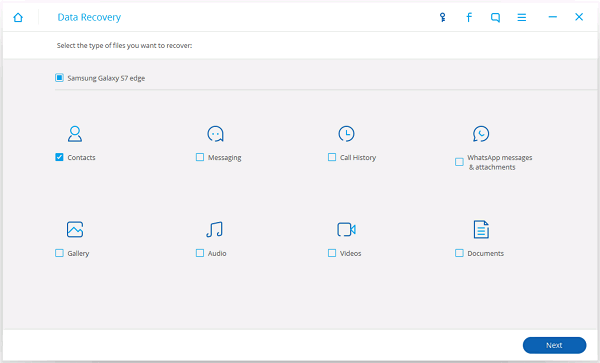
Step 4 Detect your device and prepare to analyze the data on it
After a few seconds' analysis, the software starts to scan your device. In this step, you need to turn to your phone and click then popping "Allow" on the screen.

Step 5 Preview and recovering
The scan will take a few minutes. After it, all found contacts will be shown to you on your window. You can preview them and check their details displayed on the right. Then mark those you want to retrieve and click "Recover" at the corner to save them on your computer. If you want to import your contacts back to your device, you can do that with Android Transfer.
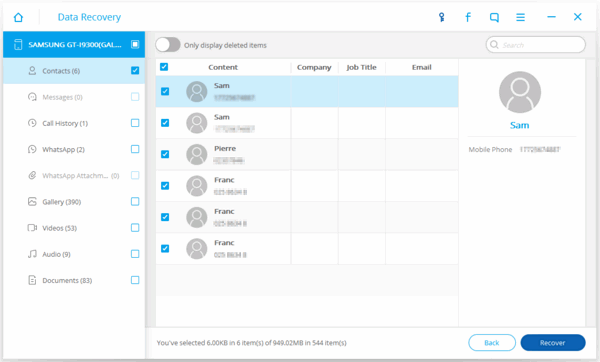
Note: If you can not do as the first step tells, all data may not be regained. In this case, one wants to do Samsung Galaxy backup files regularly for the consideration of a possible loss of contacts.
Things will become relatively easy with Android Data Recovery. You'll find it to be a good solution to restore data of Samsung Galaxy S7/S6/S6 Edge/S5/S4/Note 4, Galaxy A9/A7/A5, etc. Not to mention its function, its find design and intuitive interface meet with a popular acceptance by users.


























