Android Data Recovery
[Fix]Data Recovery if Samsung Phone Cannot Access System
-- Thursday, December 17, 2015
Android Data Extraction is capable of fixing bricked Samsung device and recovering many types of files, even though the Samsung Galaxy system is inaccessible. Once your device is analyzed and the recovery package is downloaded, it will let you restore contacts, messages, call history, photos, videos and more in a direct and simple way. It is compatible with Samsung Galaxy S5/S4/S3/Note 4/Note 3, Galaxy A9/A7/A5 and more Samsung Galaxy S/Note/Tab devices.
Download the free trial version of Android Data Extraction to have a try!


How to Recover Data without Entering Samsung Galaxy System
Step 1 Run the Program and Select "Broken Android Data Extraction"After you download and install the program, run it on computer. Then connect your Samsung to PC via the USB cable. Select "Broken Android Data Extraction" function.Then, choose the broken case according to the situation of your phone.

Step 2 Pick up the Right Broken Model of Your Device
Now, select the device name and device model from the given option. If you haven't found yours, you can go to "No my device on the list" to check the details.
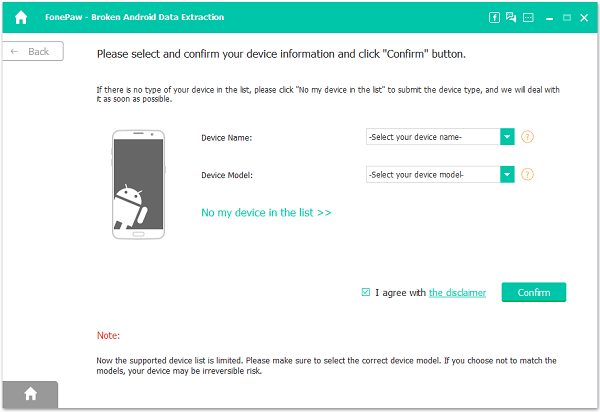
Step 3 Be Ready to Put Samsung into Download Mode
It takes three steps to do so: switch off the phone > Press and hold the Volume down button + Home button + Power button > Press the Volume up button to enter the download mode.
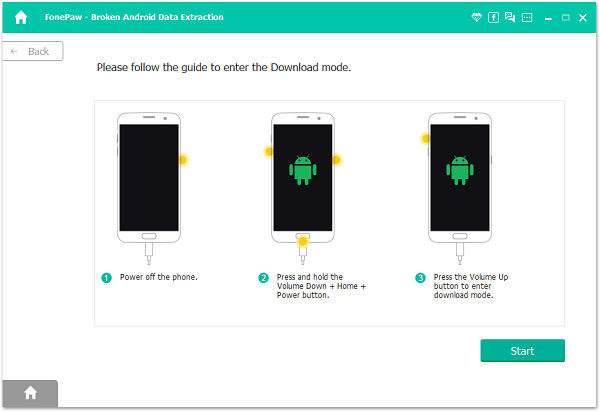
Step 4 Analyze Download Recovery Package for Your Device
Now the program will start to analyze your device, if successfully, you will see the below interface.
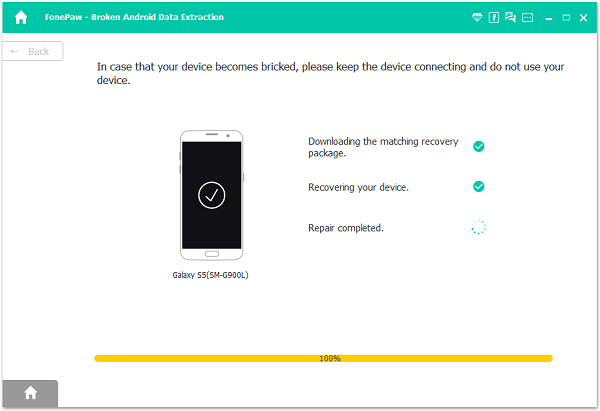
Note: But if there is something wrong during the analyzing process, and you are stuck in Download mode. Don’t worry, you can click on "Exit download mode" to exit and go back to the main interface. Then use the "Fix my bricked phone" function to try again.
Step 5 Scan, Preview and Recover Files
After it successfully analyzes your device, all files stored in your phone will be scanned out and displayed on the management interface. You can preview any kind of data you want, and then select them one by one. Finally, go to "Recover" button to save them on computer.
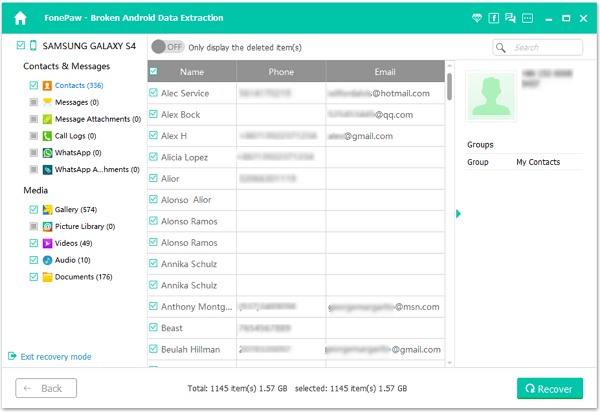
With intuitive interface, fast recovering speed and enhanced stability, it’s never been easier to use a tool like Android Data Extraction. It makes the whole process enjoyable and risk-free! ATTENTION! Even though the software can help you restore the important data, performing Android phone files backup is very necessary.
























