Android Data Recovery
How to Root Samsung Galaxy
-- Wednesday, December 18, 2013
Android Root is designed for rooting Samsung Galaxy, it is not complex at all, and after rooting your Galaxy with the program, you can remove the pre-install apps, move applications to SD card, mute notifications of the apps, and so on. It is now supports various Android devices, you can download the program and connect your Samsung to check if it is supported by the software.
Download and install the root program with the link below:


Before you have your Samsung Galaxy rooted, check the below notes:
1. Enable USB debugging of your Galaxy or it can't be scanned.
2. Have more than 25% battery left. Or the Samsung might shut off while rooting because of running out of battery.
3. Back up your Samsung Galaxy in case data lost while rooting.
Easy Steps to Root Samsung Galaxy
Step 1 Back Up Galaxy Note 5Before rooting your Galaxy Note 5, you will be recommended to back up your Samsung to avoid data lost while rooting.
Step 2 Install Android Root and Connect Samsung Galaxy
After backing up your Galaxy, launch Android Root on PC and go to "More Tools" at the left pane of the program. Connect your Samsung Galaxy to the computer and you will see the window below.
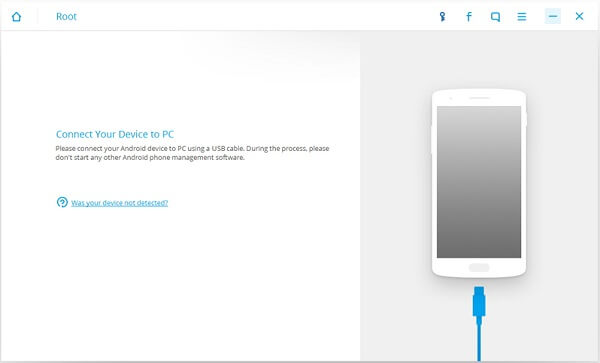
Step 3 Check If Android Device Can be Rooted or Not
Once you connect your Samsung device to computer, the program would check whether your phone has been rooted or not. You will see the following interface if it has been rooted.
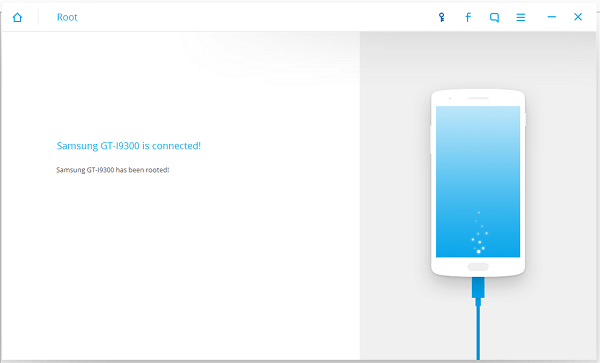
But if it has not been rooted, please continue the process. The program would detect your Samsung device model and you can see the screenshot as below if your phone model is supported.
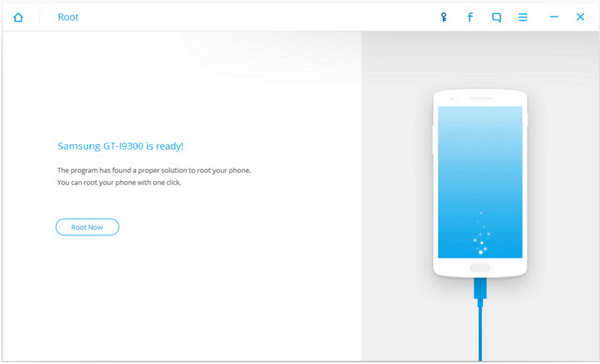
Step 4 Start Rooting Your Samsung Galaxy with Android Root
Now you've come to the most important part, rooting. Just click "Root Now" and wait till the process ends. The program will automatically root your Samsung. The process bar will show you how far the program goes. Just keep your USB cable well connected to the computer.
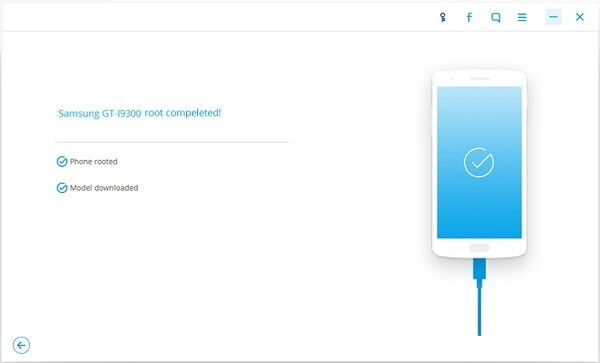
That's it, if you see the process bar filled, it means you finished rooting your Samsung. It is easy, isn't it? It is now supports multiple phone brands, including Samsung, HTC, Sony, LG, and so on. If you are not sure whether your device is supported by the software, you can just download and connect to have your Galaxy scanned. The program will told you whether your device is supported.
























