Android Data Recovery
How to Root your Android Phone
-- Monday, August 05, 2013
Android Root helps Android users have their Android rooted before they have access to flash to other OS and optimizing their battery, internal storage, and so on. As we all know, you should take risk to have Android rooted because it may turn brick if not operate appropriate, and once you root your phone, it means you give up the warranty of your phone. But Android Root is rather capable rooting tool that the success rate of rooting will be higher. And what's more, the steps are easy to operate, too.
Free download this powerful root app and try to root your Android now:


Here are something you should know before rooting:
1. Better back up your Android before the process. (In case process fails and data lost)
2. Make sure your Android has more than 25% battery left.(In case Android shut off because of battery run-out while rooting)
3. Enable USB debugging (Otherwise your device can't be detected and process doesn't move on)
4. Once you root your phone, you can't benefit from the warranty policy. (So think twice before rooting)
How to Get Root Access to Your Android Phone
After downloading Android Root by clicking the button above, you can start from the step 1.Step 1 Back Up Your Android
If you don't want to take risk of losing data while rooting, you'd better back up your Android first. There are many official backup tools you can choose according to your phone brand, such as Samsung Kies, HTC Sync Manager, Sony PC Companion, Motorola Migrate, and so on. If you want an easier one, Phone Transfer will be a good choice. No matter you choose which backup tool, you can back up your Android to keep your files save.
Step 2 Connect Android Phone to PC
After installing Android Root on your Android, you will be asked to connect your Android to the computer. And this interface will be what you get:
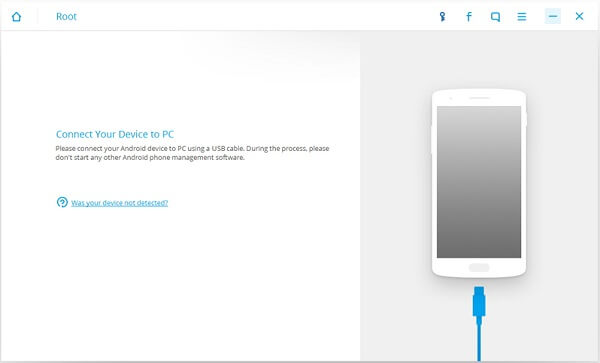
After your Android smart phone detected successfully, the program will start indentifying your device as the below interface shows to check if your device has been rooted or not.
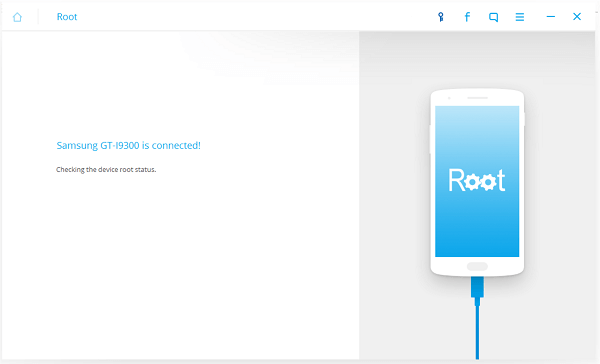
Step 3 Detect Android Device
If your device never been rooted, it would start to detect it and check if the phone model is supported or not. Only if it can be supported, you can continue the process.
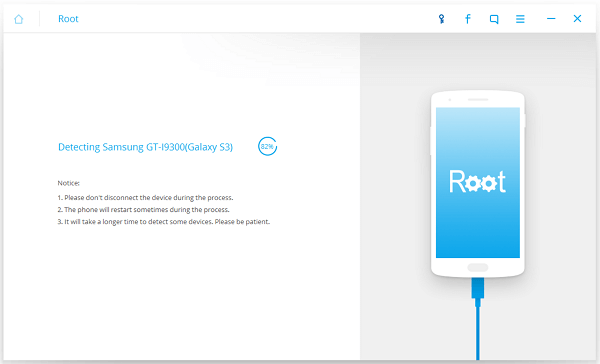
Step 4 Root Your Android Smart Phone
Here's the last but important step – rooting. You just need to simply click "Root Now" to have your Android phone rooted. The rooting process may take you some time, just wait for it patiently and when the the process is done, it will display the message telling you the rooting process is finished.
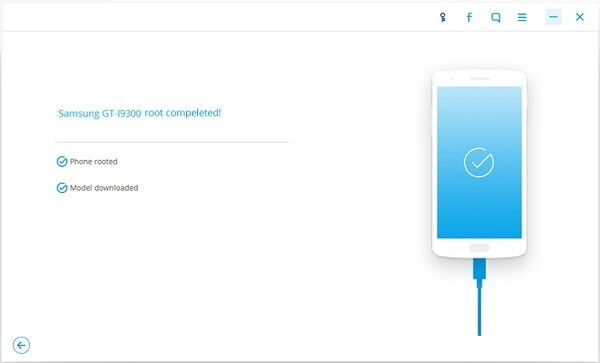
And that's it. After successfully root your Android with Android Root, you are allowed to mute notifications of Android apps, remove bloatware, move applications to SD card and prolong the battery lifespan of your Android. By the way, Android Root allows you to root your Sony Xperia, Samsung and even root your HTC One, etc. It is a nice tool for most phone brand. If you are not sure whether your devices are supported, you can download it and connect your device first. You will get a note that your device is not supported after the connections.
























